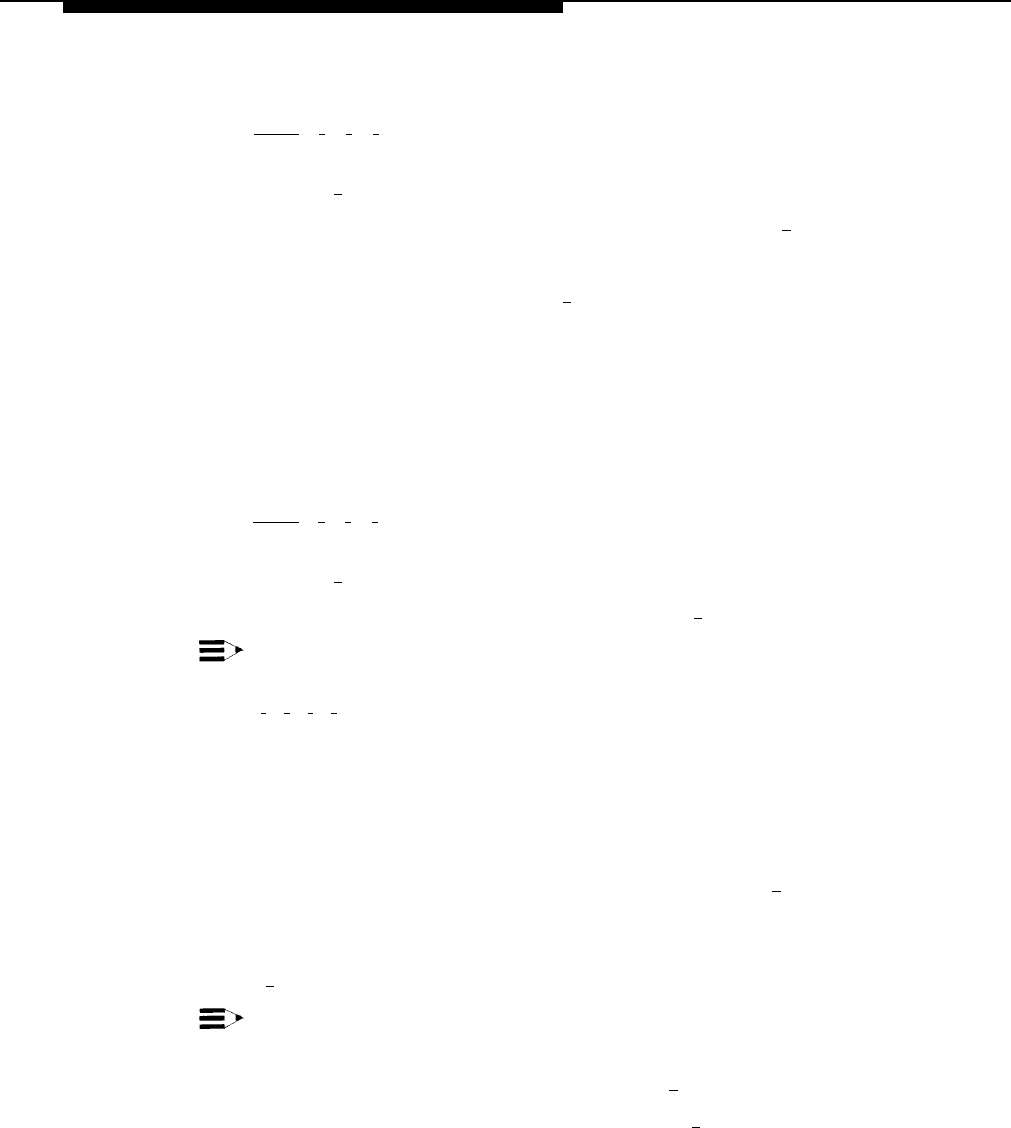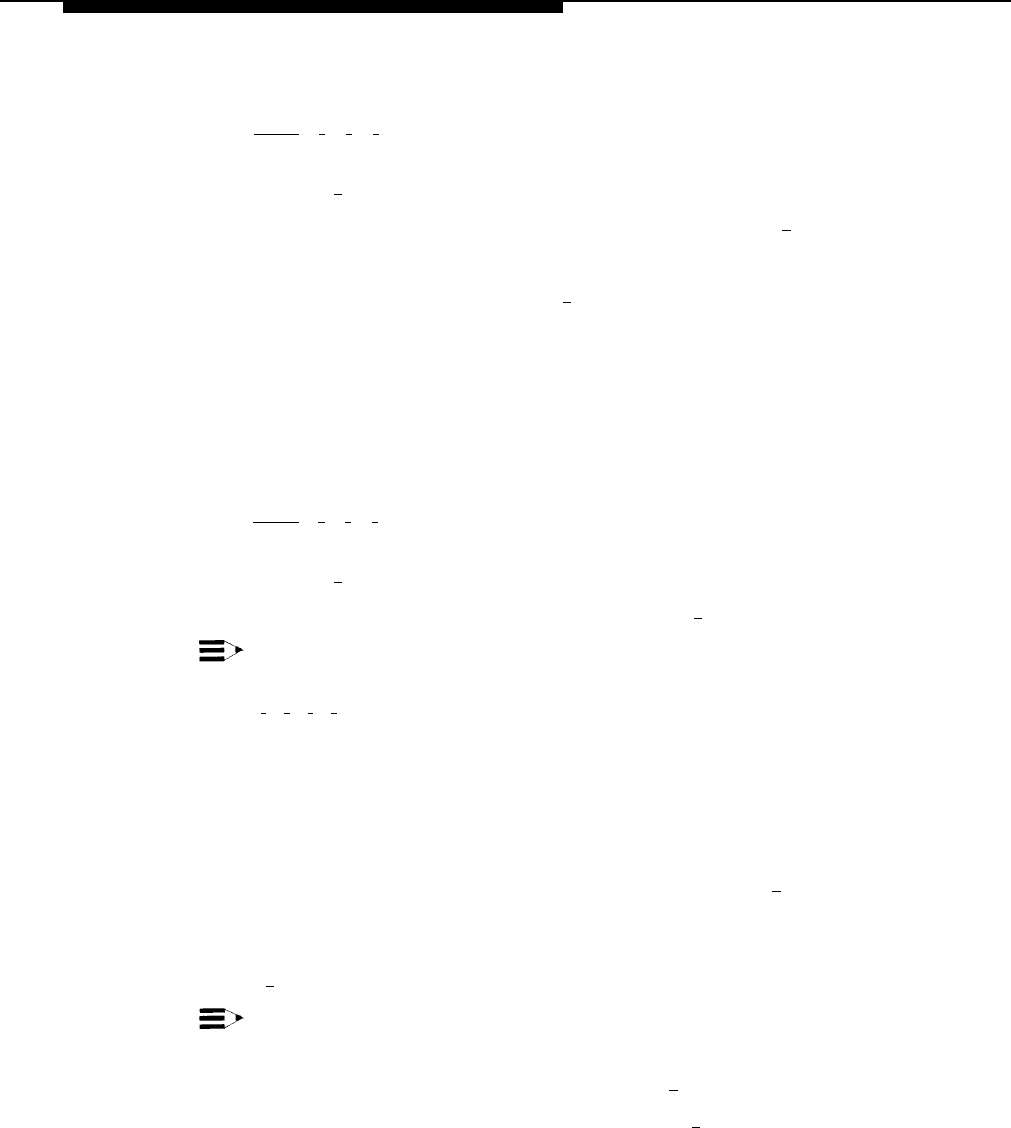
Administering Features
Logging In to Voice Mail
To log in to voice mail:
Press [
Intercom
] [
7
] [
7
] [
7
].
The Voice Mail greeting plays. The system prompts you to enter the
extension and [
#
].
Enter the number of the mailbox you want to access, followed by [ # ].
The password prompt plays.
Enter the mailbox password followed by [
#
].
The name of the mailbox owner plays if the name has been programmed. If
not, the extension number plays. The system announces the number of new
and old messages, then plays the Voice Mail Activity Menu.
Logging In to System Administration
To log in to System Administration:
Press [
Intercom
] [
7
] [
7
] [
7
].
The Voice Mail greeting plays. The system prompts you to enter the
extension and [
#
].
Enter the System Administrator’s extension followed by [
#
].
NOTE:
1.
2.
3.
1.
2.
3.
4.
5.
The factory setting for the System Administrator’s extension is
[
9
] [
9
] [
9
] [
7
].
This extension may have been changed when the mail system was
installed. If it was not changed from the factory setting, you should do
so now. See “Re-assigning the System Administrator’s Mailbox” under
System Administrator’s Mailbox for instructions.
The password prompt plays.
Enter the System Administrator’s mailbox password followed by [
# ].
The System Administrator’s name plays. The system announces the number
of new and old messages, then plays the Voice Mail Activity Menu.
Press [
9
] for System Administration.
NOTE:
This option is not heard on the Voice Mail Activity Menu.
The system prompts you to enter the password and [
# ].
Enter the System Administration Password followed by [
#
].
The system plays the security message, then the System Administration
Menu.
5-2
Administering Features