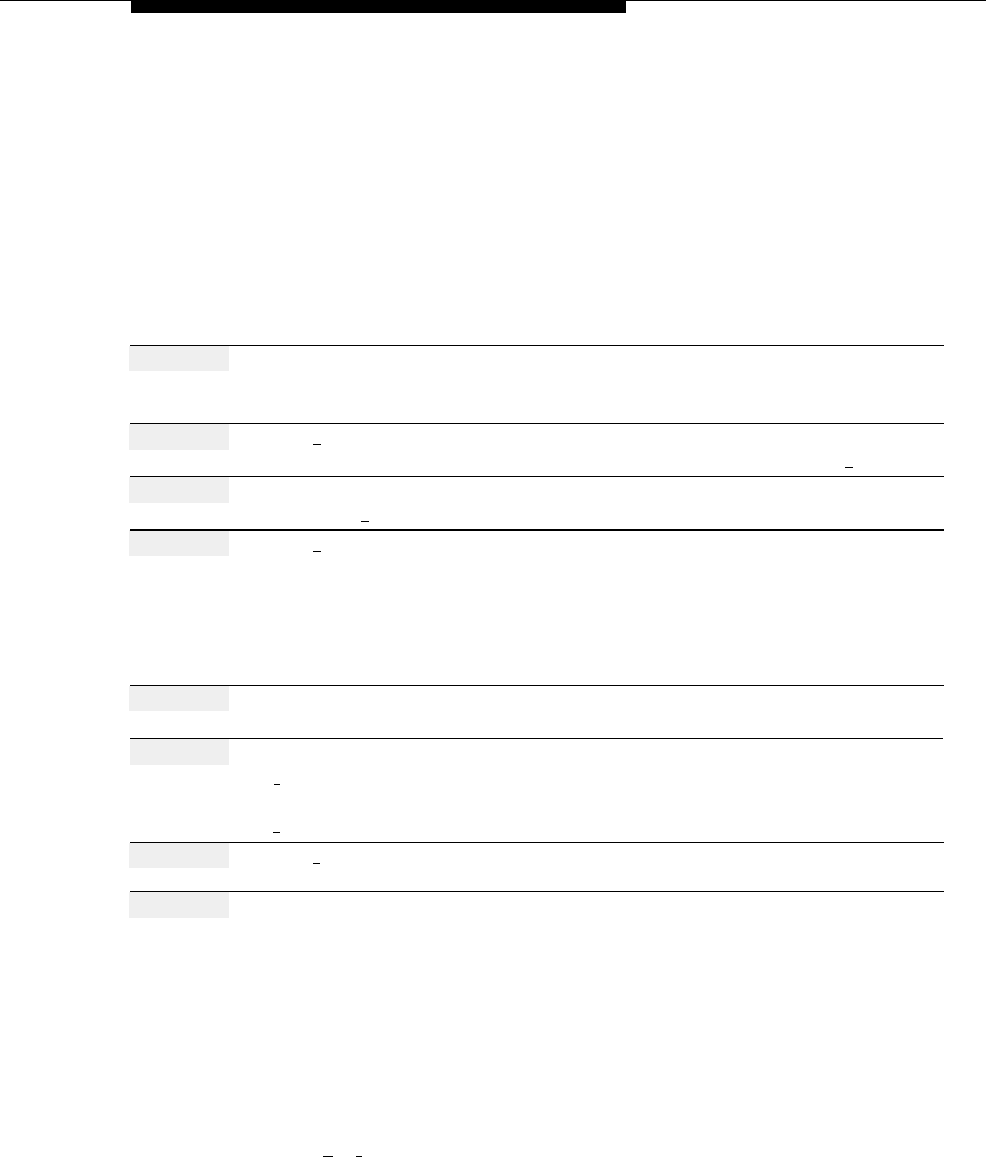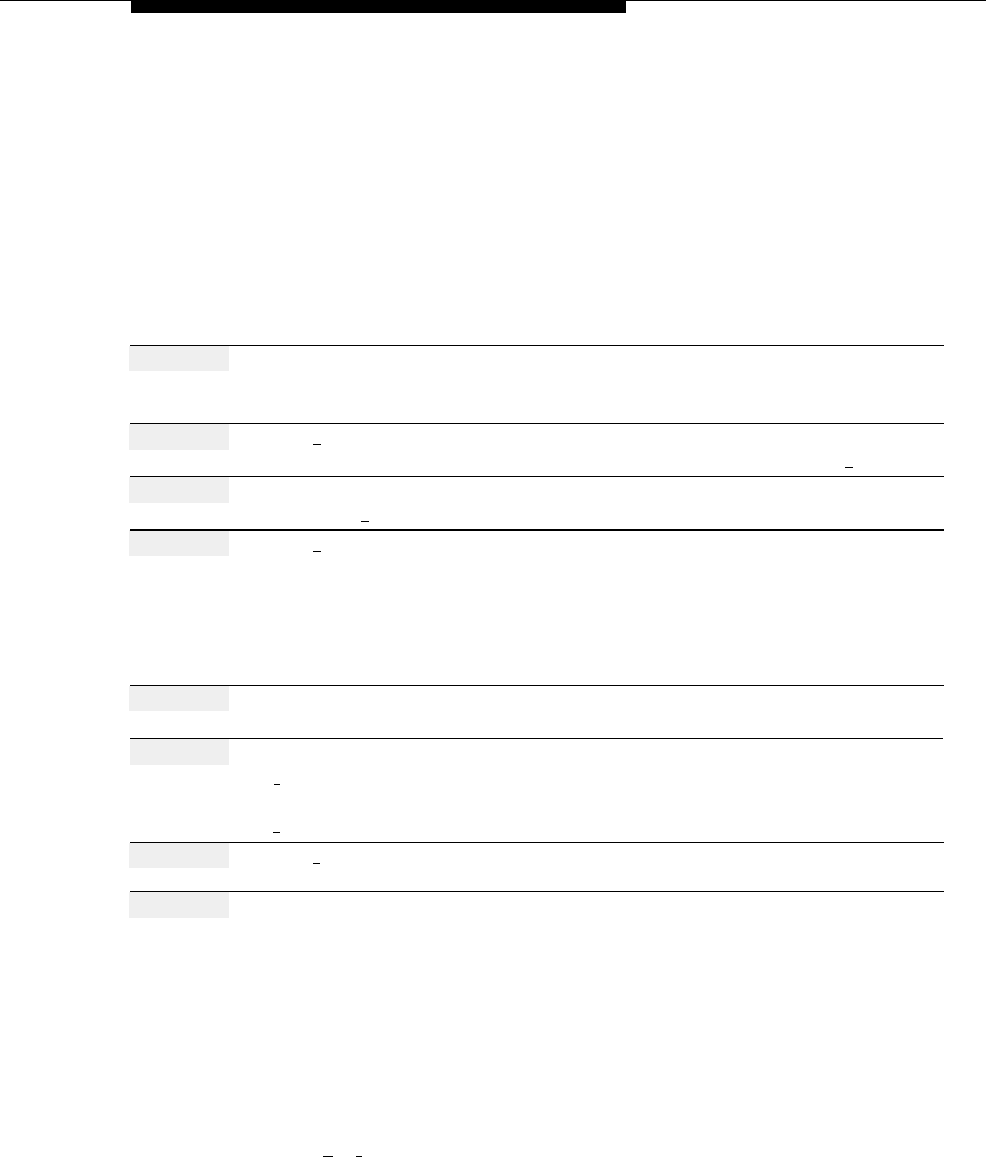
Main Menus (Automated Attendant)
Modifying a Day or Night Main Menu
The following procedure can be used to:
■
■
■
■
Add, change, or delete Selector Codes.
Change Selector Code Actions.
Change the Dial 0/Timeout Action.
Record a Main Menu prompt.
Before you modify a Main Menu, update mail system Planning Forms G and H.
Action
You Hear...
Step 1
Log in to the mail system as the System
Name, number of new messages and
Administrator.
old messages, Voice Mail Activity
Menu.
Step 2
Press [
9 ] for System Administration.
Prompt to enter the System
Administration Password + [
# ].
Step 3
Enter System Administration
Security message, then System
Password + [
# ].
Administration Menu.
Step 4
Press [
3 ] for Automated Attendant.
(Multiple Automated Attendant)
Prompt to enter the Automated
Attendant Number.
(Single Automated Attendant)
Automated Attendant Administration
Menu. Go to Step 6.
Step 5
(Multiple Automated Attendant only)
Automated Attendant Administration
Enter Automated Attendant Number.
Menu.
Step 6
Choose an option:
[
1
] Day Menu
Menu Administration Menu.
[
2
] Night Menu
Menu Administration Menu.
Step 7
Press [
6 ] to modify the Main Menu.
Prompt to enter a Selector Code.
Step 8
Choose an option:
Enter a Selector Code (1–9).
If the Selector Code is already
assigned:
The Selector Code definition and a
prompt to confirm that you want to
modify it. Go to Step 9.
If the Selector Code is not already
assigned:
Selector Code Menu. Go to Step 10.
Press [
★
] [
#
] to quit Selector Code
Current Dial 0/Timeout Action, then the
Assignment.
Dial 0/Timeout Action Menu.
Go to Step 15.
Main Menus (Automated Attendant)
5-107