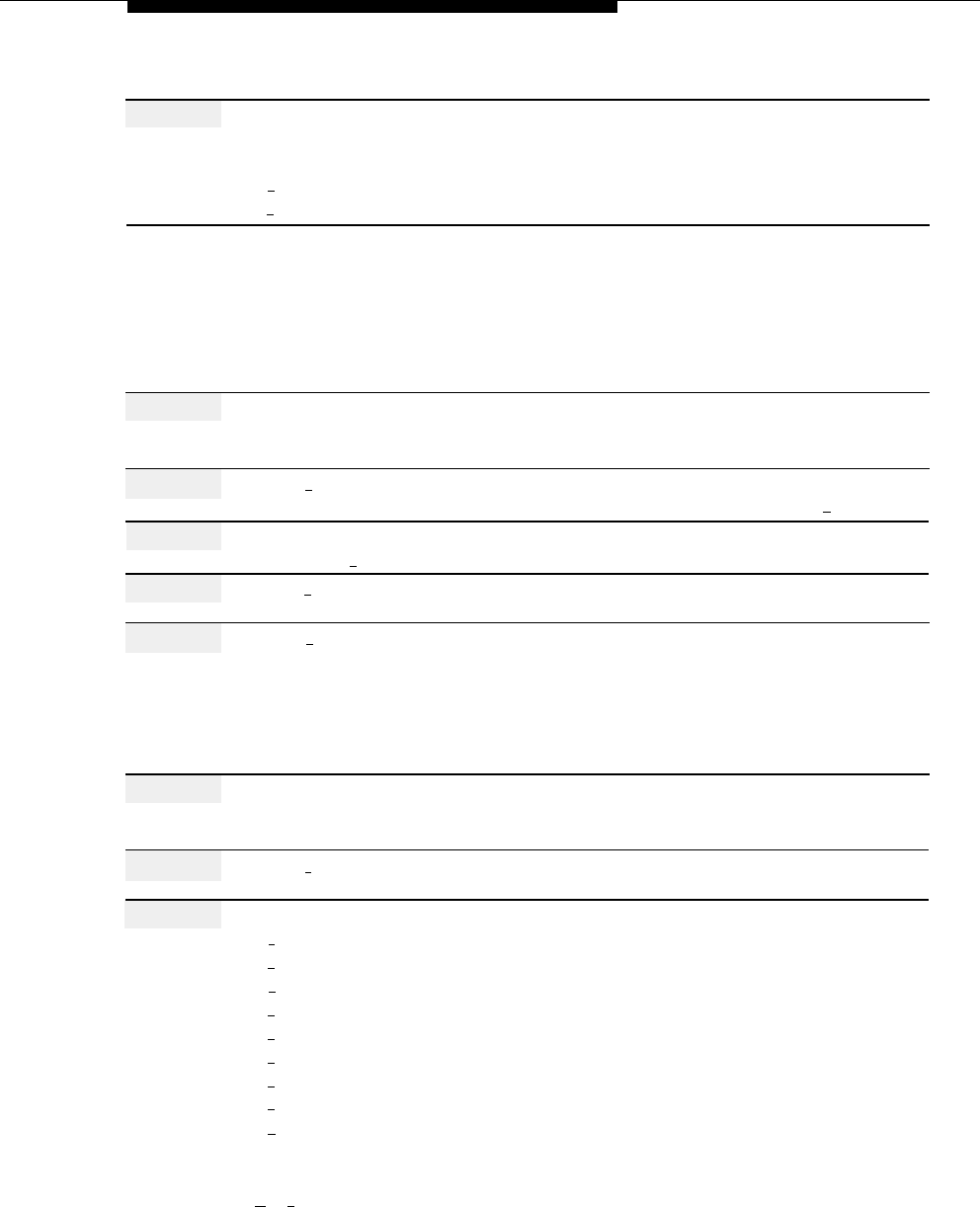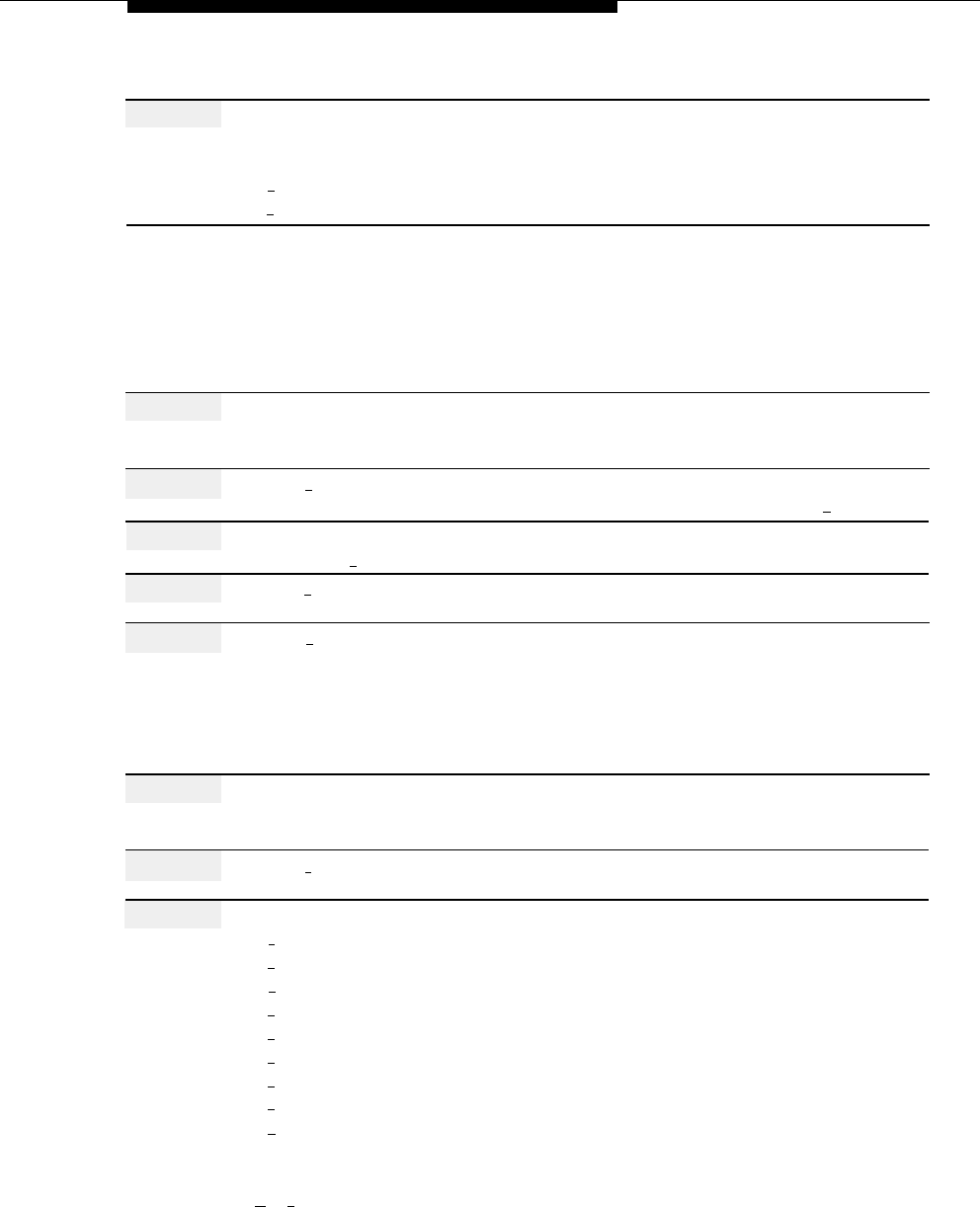
Business Schedule and Temporarily Closed
Action
You Hear...
Step 13
If System Administrator’s mailbox
Prompt to choose a day.
language is English or Spanish, choose
Return to Step 8.
an option.
[
1
] for a.m.
[
2
] for p.m.
Programming a Temporary Closing
To program a Temporary Closing for today or for any of the next six days, use the
following procedure:
Action
You Hear...
Step 1
Log in to the mail system as System
Name, number of new messages and
Administrator.
old messages, Voice Mail Activity
Menu.
Step 2
Press [
9
] for System Administration.
Prompt to enter the System
Administration password + [
# ].
Step 3
Enter System Administration
Security message, then System
Password + [
#
].
Administration Menu.
Step 4
Press [
2
] for Schedule.
Schedule Administration Menu.
Step 5
Press [
2 ] for Automated Attendant
(Multiple Automated Attendant)
Schedule options.
Prompt to enter the Automated
Attendant Number.
(Single Automated Attendant)
Automated Attendant Schedule
Administration Menu. Go to Step 7.
Step 6
(Multiple Automated Attendant Only)
Automated Attendant number, then the
Enter Automated Attendant Number.
Automated Attendant Schedule
Administration Menu.
Step 7
Press [
2
] for Weekly Business Schedule.
Prompt to choose a day.
Step 8
Choose a day:
Prompt to enter Open, Closed, or
[
1
] Sunday
Temporarily Closed.
[
2
] Monday
[
3
] Tuesday
[
4
] Wednesday
[
5
] Thursday
[
6
] Friday
[
7
] Saturday
[
9
] All days
[ # ] Program the schedule for the next
consecutive day.
[
★
] [
#
] save changes and return to the
Schedule Administration Menu.
Procedure is complete.
Business Schedule and Temporarily Closed
5-27