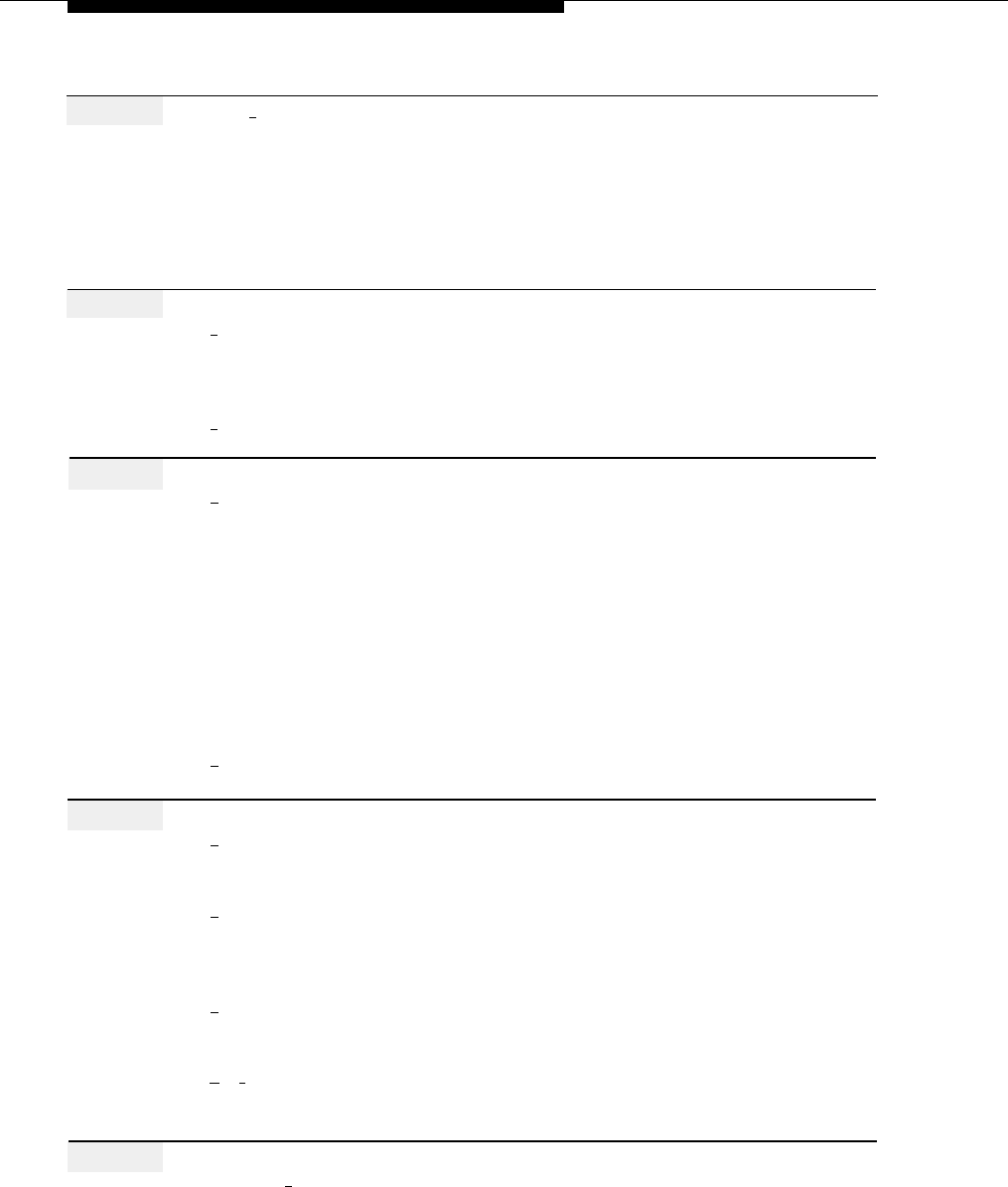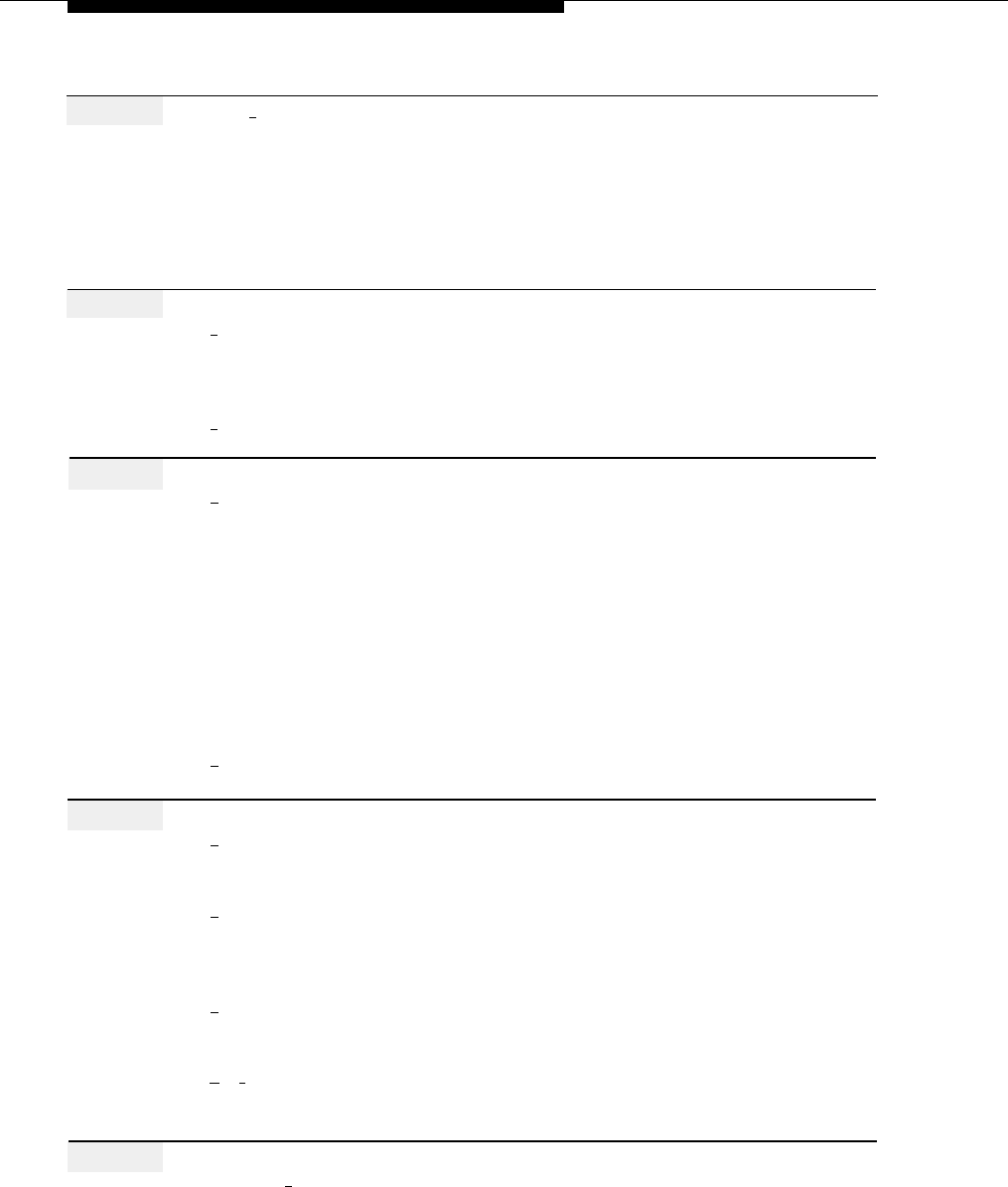
Business Schedule and Temporarily Closed
Action
You Hear...
Step 9
Press [
3
] for Temporarily Closed.
If you chose the current day, prompt to
confirm. Go to Step 10.
If you chose a day other than the
current one, prompt to choose the
regular Night Service greeting or a
Temporary Closure Greeting.
Go to Step 11.
Step 10
Choose an option:
[
9
] to confirm.
Prompt to choose the regular Night
Service greeting or a Temporary
Closure Greeting.
[
6
] to cancel.
Prompt to choose a day.
Return to Step 8.
Step 11
Choose a greeting:
[ 1 ] to use the regular Night Service
greeting.
Note: If the Touch-Tone Gate is Off
and the regular Night Service greeting
is chosen, no greeting will play before
the Night Main Menu. If the
Touch-Tone Gate is On, the regular
Night Service greeting is the
Automated Attendant Night
Touch-Tone Gate Greeting.
Confirmation that the business will be
temporarily closed for the chosen
day(s), then prompt to choose a day
for programming. Return to Step 8.
Temporary Closure Greeting Menu.
[ 2 ] to use a Temporary Closure
Greeting.
Step 12
Choose an option:
[ 1 ] to record a Temporary Closure
Prompt to record at the tone.
greeting.
[
0 ] to listen to the current greeting.
Current greeting, then the Temporary
Closure Greeting Menu.
Repeat Step 12.
[ 2 ] to use the system default
Confirmation that the system default
Temporary Closure greeting.
greeting will be used. Return to Step 8.
[
★
] [
#
] to quit.
Confirmation of changes made, then
prompt to choose a day for
programming. Return to Step 8.
Step 13
Record the greeting (up to 2 minutes),
Message Editing Menu.
then press [
1
].
Note: In bilingual mode, your greeting
must include information in both the
primary and the secondary languages.
5-28
Business Schedule and Temporarily Closed