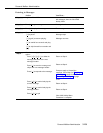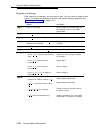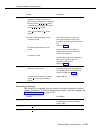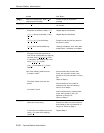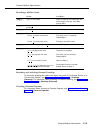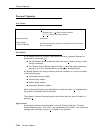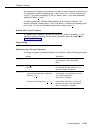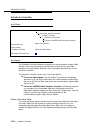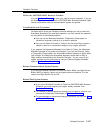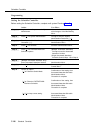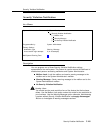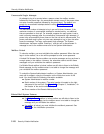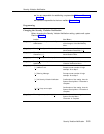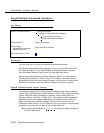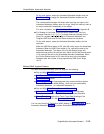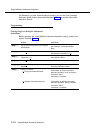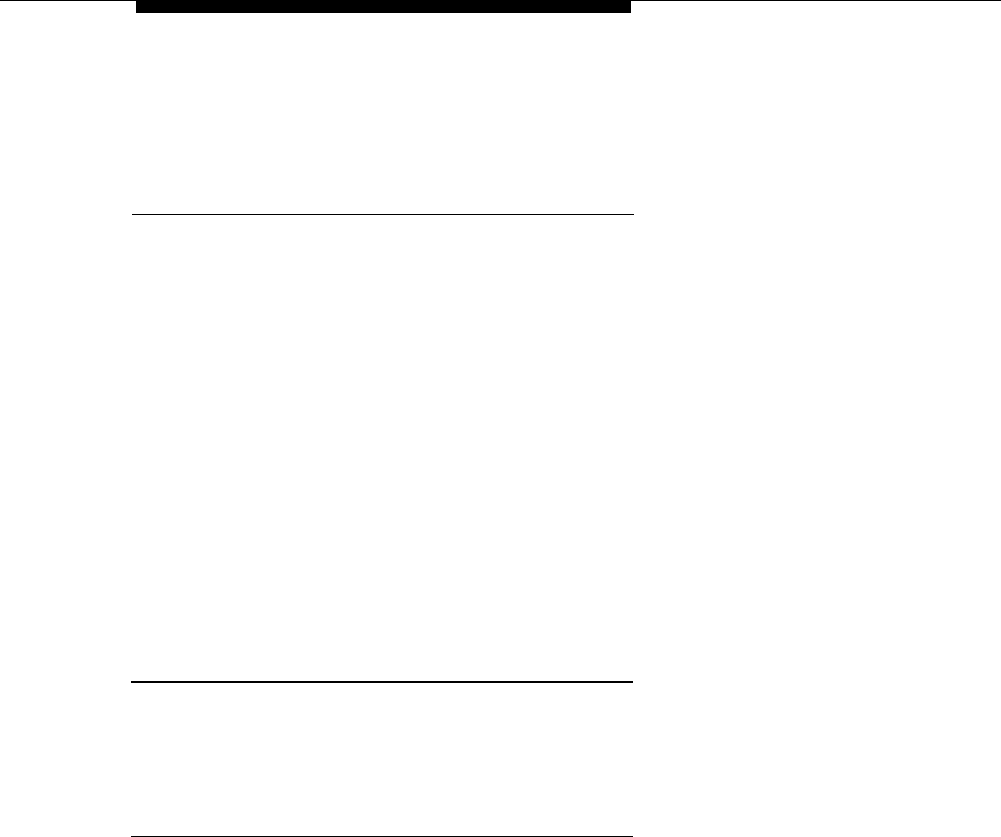
Schedule Controller
Follow the PARTNER MAIL Business Schedule
You use Business Schedule to enter your normal hours of operation. If you set
the Schedule Controller to Follow the PARTNER MAIL Business Schedule, Night
Service notifications from the communications system are ignored.
Considerations and Constraints
No matter which of the two Schedule Controller settings you use to control the
Automated Attendant’s Day and Night operation, you can override the operation
by using either of the following features:
■
You can use the Business Schedule’s Temporarily Closed option to
schedule a temporary closing up to a week in advance.
■
You can use Open or Closed for Today to set the current day to open or
closed in case of an unexpected change to your regular schedule.
If you program the Automated Attendant to be Open for Today, the Automated
Attendant operates in Day mode until midnight. If you use the Close for Today
or Temporarily Closed option, the Automated Attendant operates in Night mode
until midnight. At midnight the Automated Attendant reverts back to Day or
Night mode as determined by the Schedule Controller. You can revert to the
regular schedule for the current day by using the Resume Regular Schedule
option of Open or Closed for Today.
Related Communications System Features
If you set the Schedule Controller to Follow the Switch Mode, use Night Service
Button (#503) to identify a button on the system phone at extension 10 to be
used to turn Night Service On and Off.
Related Mail System Features
■
■
■
If you set the Schedule Controller to Follow the PARTNER MAIL Business
Schedule, you must program your regular weekly schedule. See
Business Schedule.
To schedule a planned temporary closing up to six days in advance, you
can use the Temporarily Closed option of Business Schedule.
To accommodate an unexpected change of schedule, you can use Open
or Closed for Today.
Schedule Controller
5-147