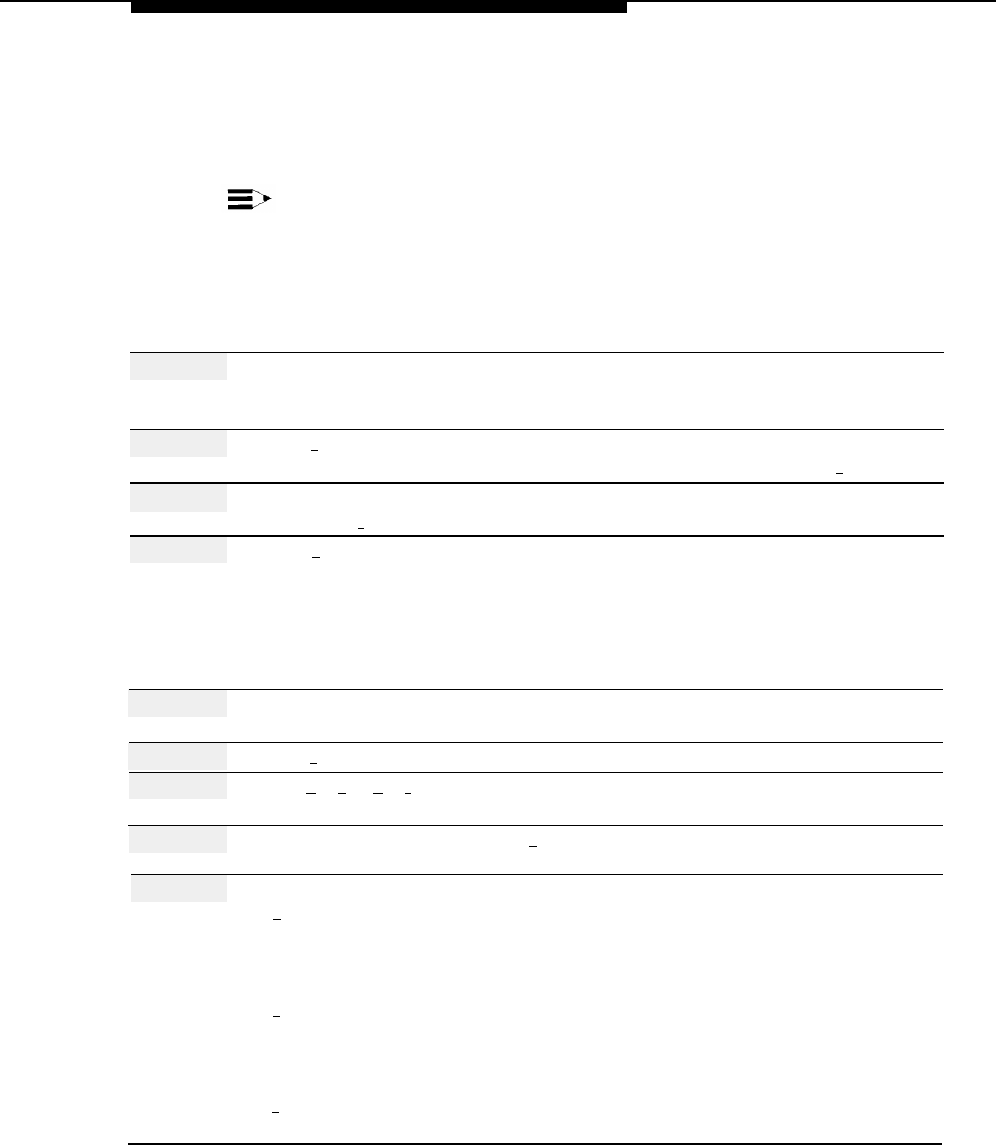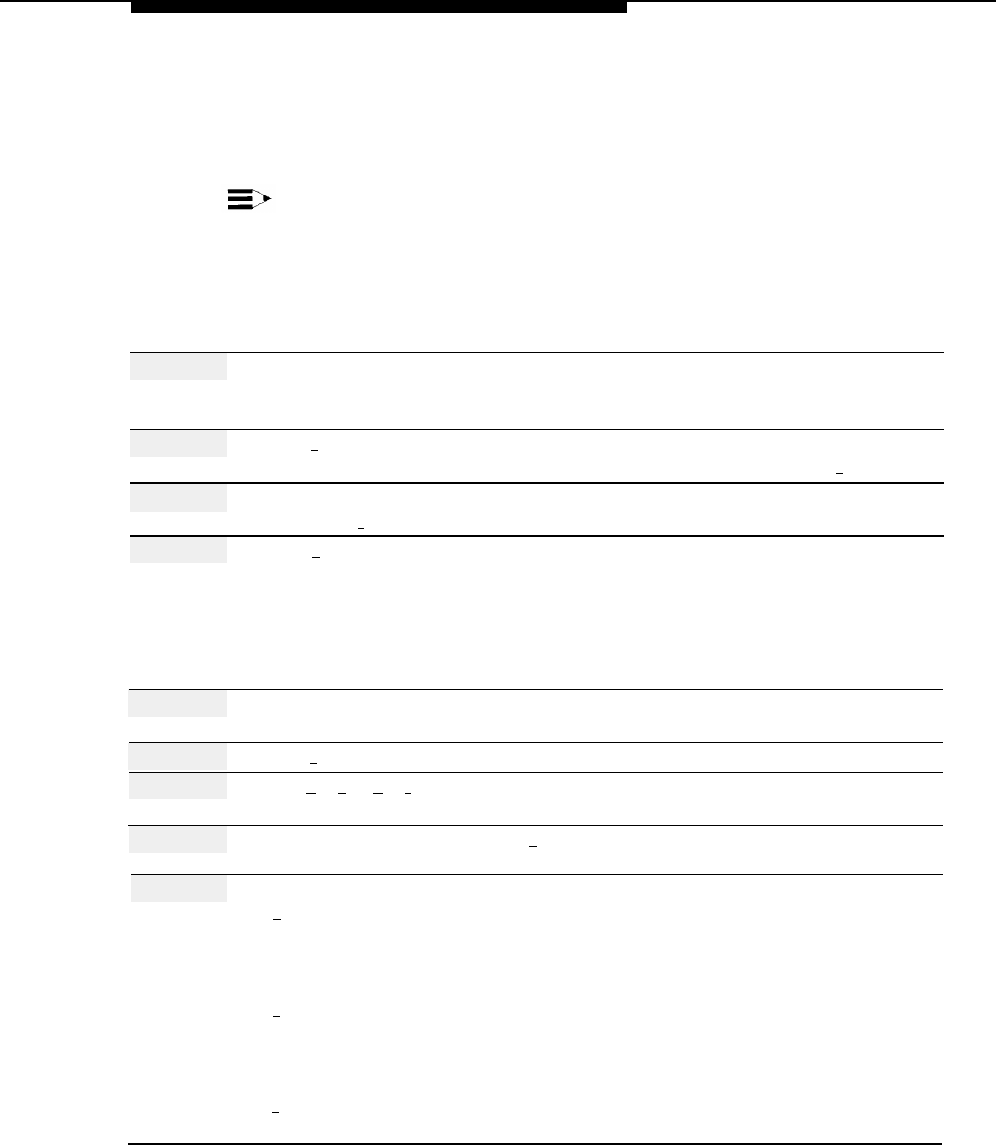
Announcements (Automated Attendant)
Deleting an Announcement
When you delete an Announcement, all Selector Codes that refer to the
Announcement are automatically removed from all Main Menu and Submenu
definitions. You must remember to update mail system Planning Forms I and J, and
then re-record any Main Menu or Submenu prompts that are affected.
IMPORTANT:
If the system has multiple Automated Attendants, the Announcement is deleted
from the menus of all Automated Attendants that contained the Announcement.
To delete an Announcement, use the following procedure:
Action
You Hear...
Step 1
Log in to the mail system as the System
Name, number of new messages and
Administrator.
old messages, Voice Mail Activity
Menu.
Step 2
Press [
9
] for System Administration.
Prompt to enter the System
Administration password + [
# ].
Step 3
Enter System Administration
Security message, then System
Password + [
#
].
Administration Menu.
Step 4
Press [
3 ] for Automated Attendant.
(Multiple Automated Attendant)
Prompt to enter the Automated
Attendant number.
(Single Automated Attendant)
Automated Attendant Service
Administration Menu. Go to Step 6.
Step 5
(Multiple Automated Attendant Only)
Automated Attendant Service
Enter Automated Attendant Number.
Administration Menu.
Step 6
Press [
4
] for Announcements.
Announcement Administration Menu.
Step 7
Press [
★
] [
D
] ([
★
] [
3
]) to delete the
Prompt to enter the Announcement
Announcement.
number.
Step 8
Announcement number (1–99) + [
# ].
Prompt to confirm the deletion.
Step 9
Choose an option:
[ 9 ] for Yes to confirm that you want to
“Announcement deleted,” then the
delete the Announcement.
Announcement Administration Menu.
Procedure is complete.
[
6 ] for No to cancel the deletion.
“Deletion canceled,” then the
Announcement Administration Menu.
Procedure is complete.
[
2
] to play the Announcement.
Announcement, then prompt to confirm
the deletion. Repeat Step 9.
Announcements (Automated Attendant)
5-9