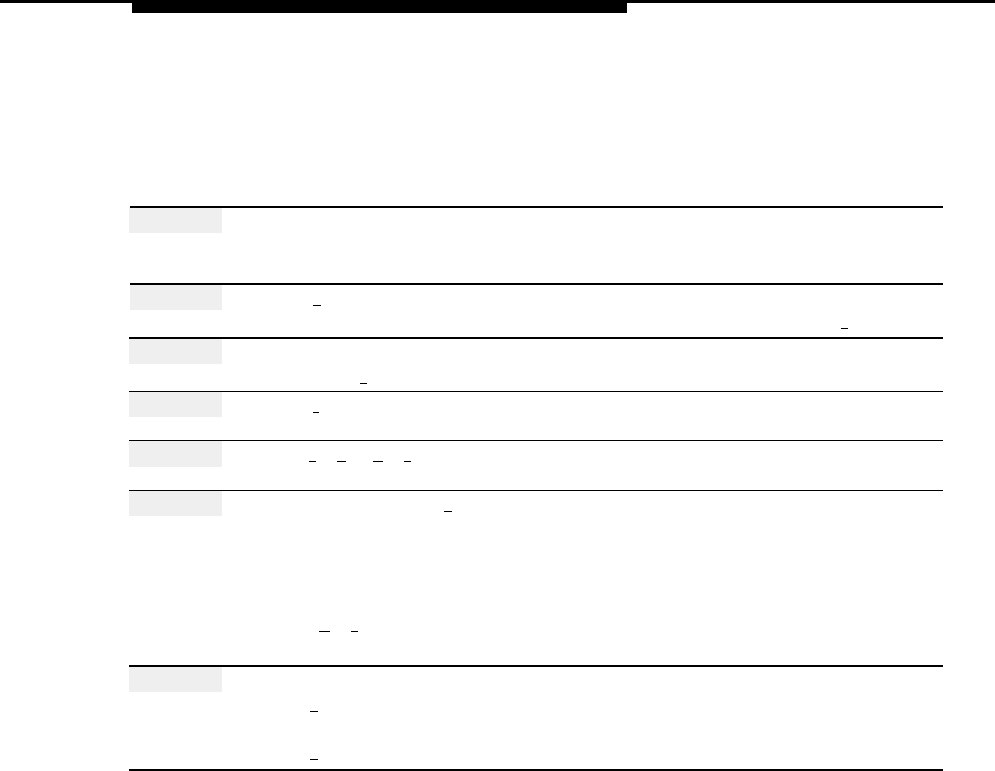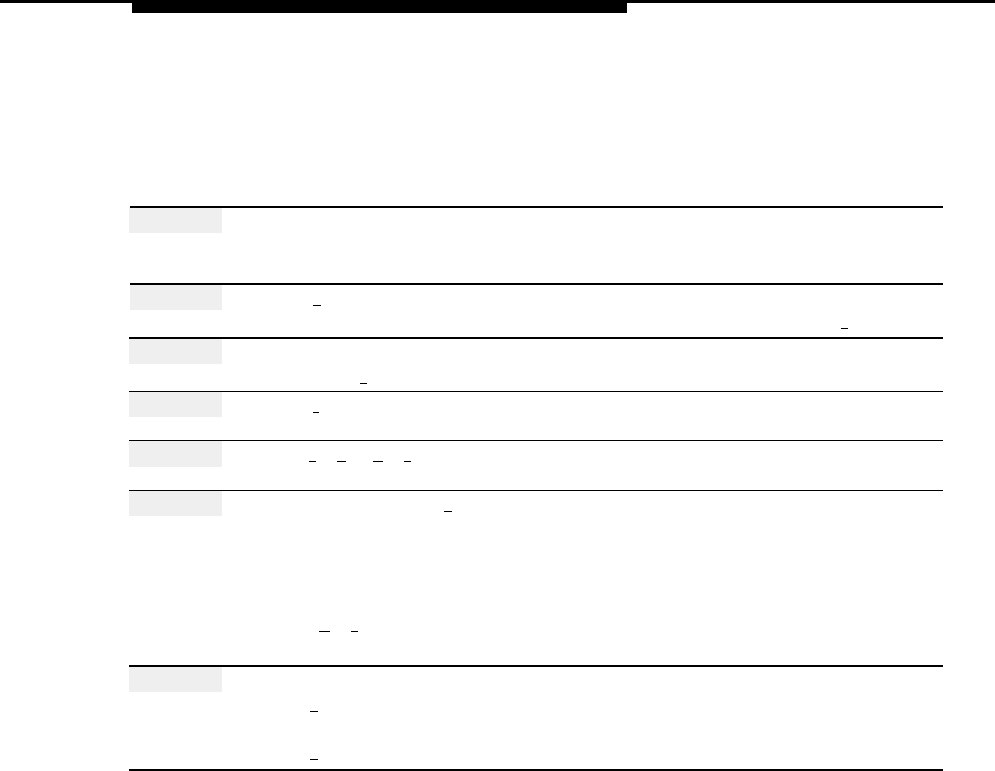
Line Ownership
Deallocating Line Ownership
Before deallocating Line Ownership, update mail system Planning Form M. After Line
Ownership is deallocated, the mail system prompts callers who call in on this line to
leave a message in the General Mailbox.
Action
You Hear...
Step 1
Log in to the mail system as the System
Name, number of new messages and
Administrator.
old messages, Voice Mail Activity
Menu.
Step 2
Press [
9 ] for System Administration.
Prompt to enter the System
Administration Password + [
# ].
Step 3
Enter System Administration
Security message, then System
Password + [
#
].
Administration Menu.
Step 4
Press [
6
] for Line Ownership.
Line Ownership Administration Menu.
Step 5
Press [
#
] [
D
] ([
★
] [
#
]) to deallocate a line
Prompt to enter the line number.
owner.
Step 6 Enter a line number + [ # ].
The line number, then the line owner’s
name (or the mailbox number if no
name is recorded), then prompt to
confirm the deallocation.
Press [
★
] [
#
] to quit.
Line Ownership Administration Menu.
Procedure is complete.
Step 7
Choose an option:
Enter [
9 ] to deallocate ownership.
“Deleted.” Return to Step 6.
Enter [
6 ] to cancel the deallocation.
“Deletion canceled.” Return to Step 6.
Line Ownership
5-81