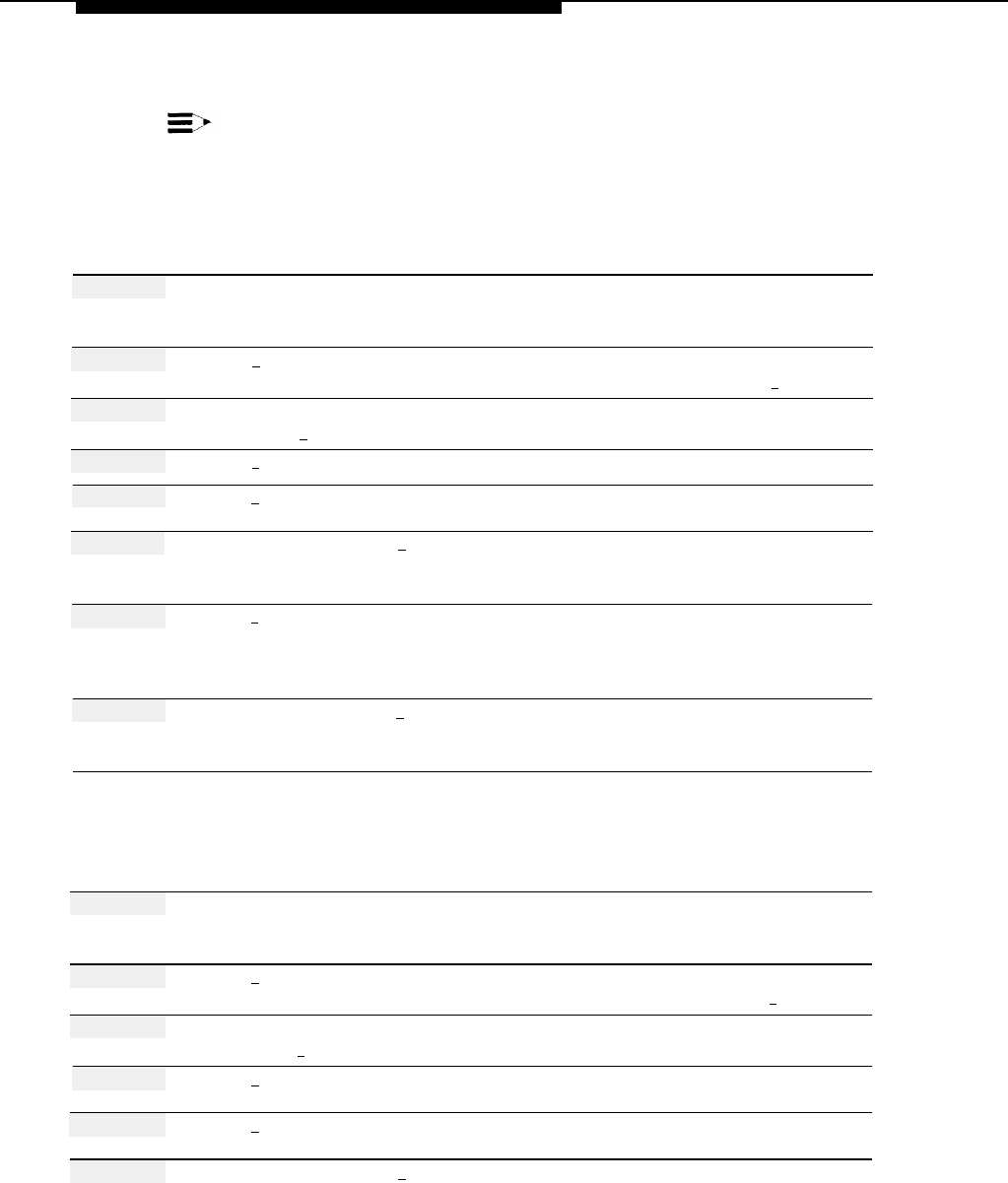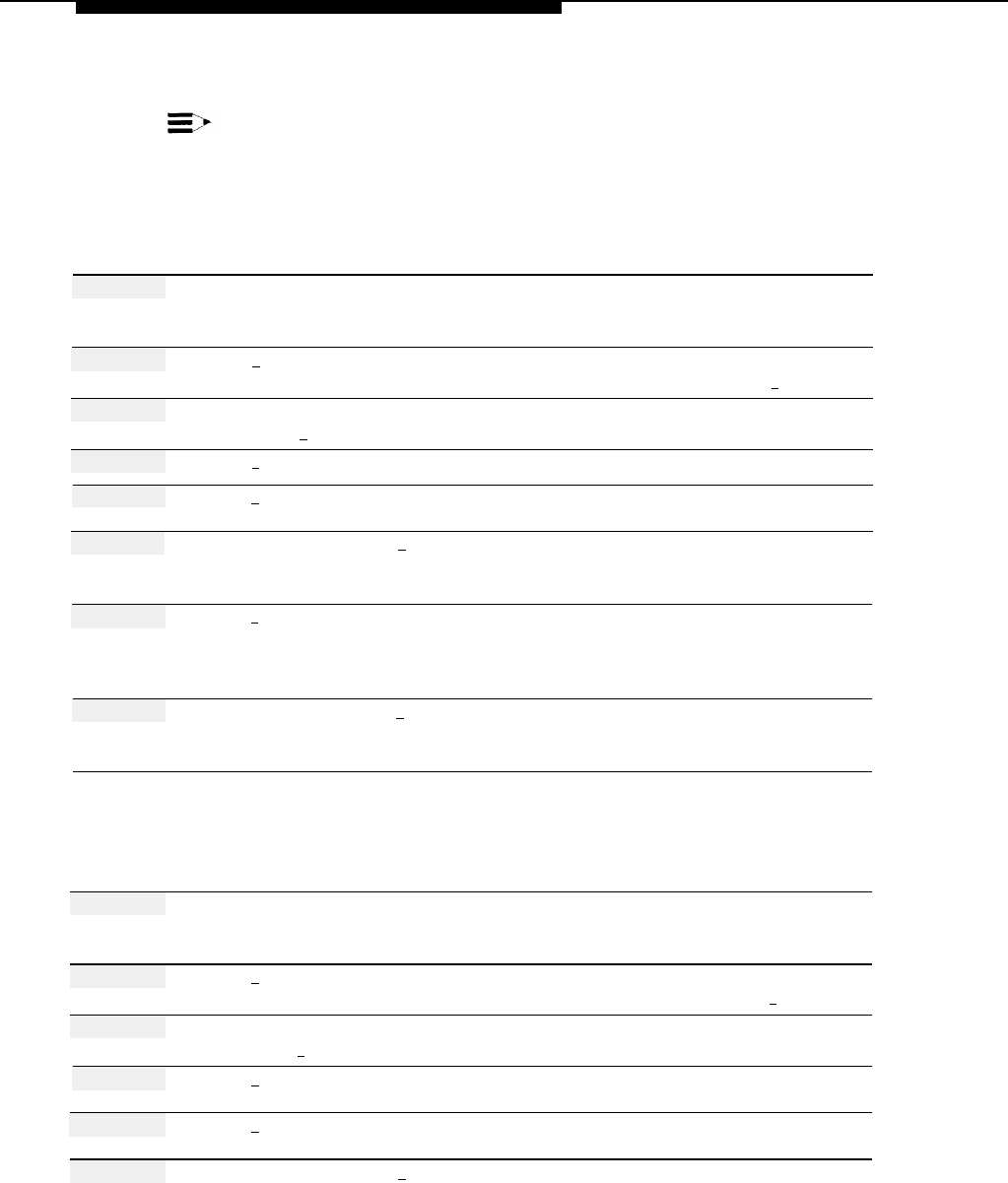
Mailbox
Changing the Class of Service
Before changing a Class of Service, update mail system Planning Form B.
IMPORTANT:
You can only change a Class of Service to that of a mailbox of the same type.
If you need to change to a different mailbox type, delete the mailbox and
create it again with the new Class of Service.
Action
You Hear...
Step 1
Log in to the mail system as the System
Name, number of new messages and
Administrator.
old messages, Voice Mail Activity
Menu.
Step 2
Press [
9 ] for System Administration. Prompt to enter the System
Administration Password + [
# ].
Step 3
Enter System Administration Security message, then System
Password + [
# ].
Administration Menu.
Step 4
Press [
4 ] for Mailbox Administration.
Mailbox Administration Menu.
Step 5
Press [
6 ] to modify a mailbox.
Prompt to enter the mailbox number.
Step 6
Enter Mailbox Number + [
# ].
Mailbox number and mailbox name (if
recorded), then the Mailbox
Modification Menu.
Step 7
Press [
2
] for Class of Service.
Prompt to enter the Class of Service.
If necessary, review the information in
the Class of Service Table on page 5-
84.
Step 8 Enter Class of Service + [ # ].
New Class of Service, then the Mailbox
Modification Menu.
Procedure is complete.
Initializing a Mailbox Password
Action
You Hear...
Step 1 Log in to the mail system as the System
Name, number of new messages and
Administrator.
old messages, Voice Mail Activity
Menu.
Step 2
Press [
9 ] for System Administration.
Prompt to enter the System
Administration Password + [
# ].
Step 3
Enter System Administration
Security message, then System
Password + [
#
].
Administration Menu.
Step 4
Press [
4 ] for Mailbox Administration.
Mailbox Administration Menu.
Step 5
Press [
6 ] to modify a mailbox.
Prompt to enter the mailbox number.
Step 6 Enter Mailbox Number + [
# ]. Mailbox number and mailbox name (if
recorded), then the Mailbox
Modification Menu.
5-96
Mailbox