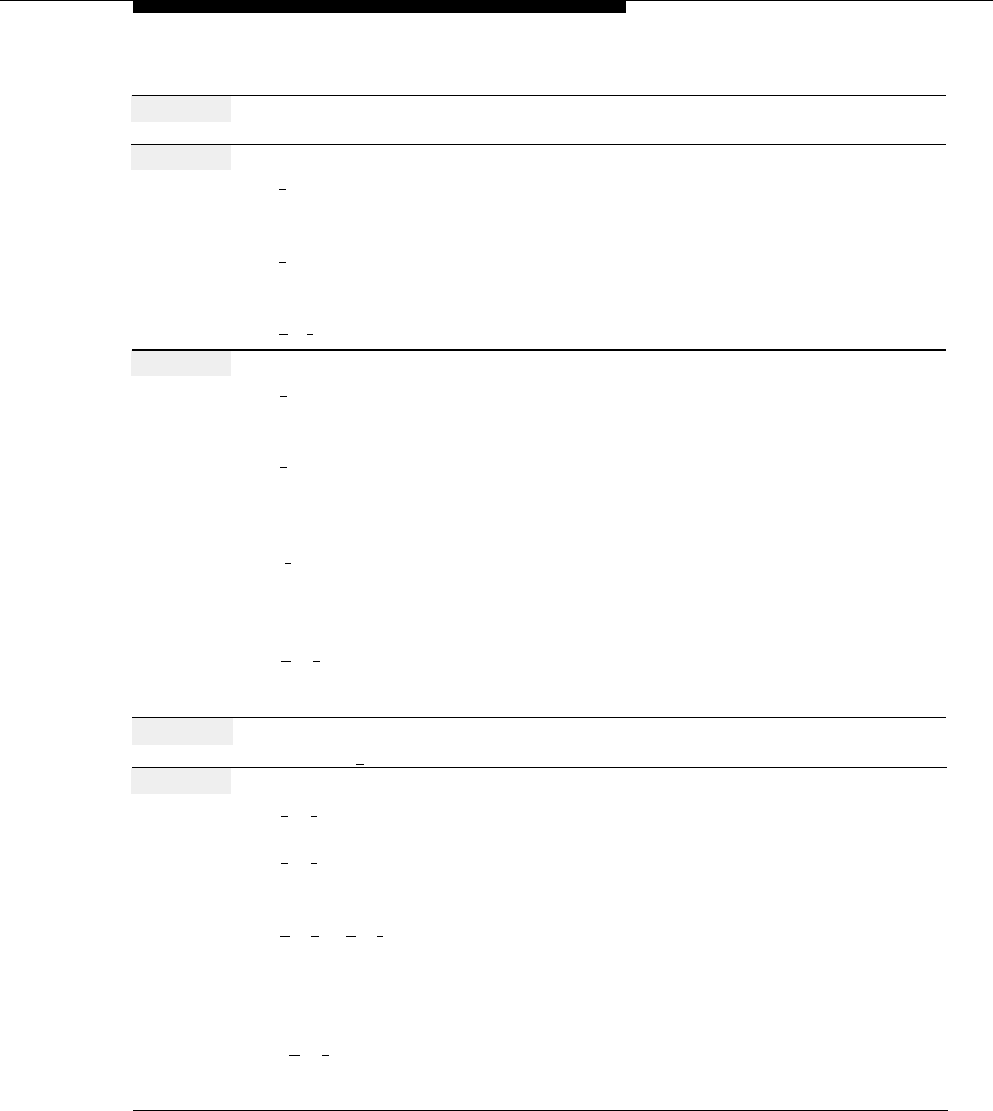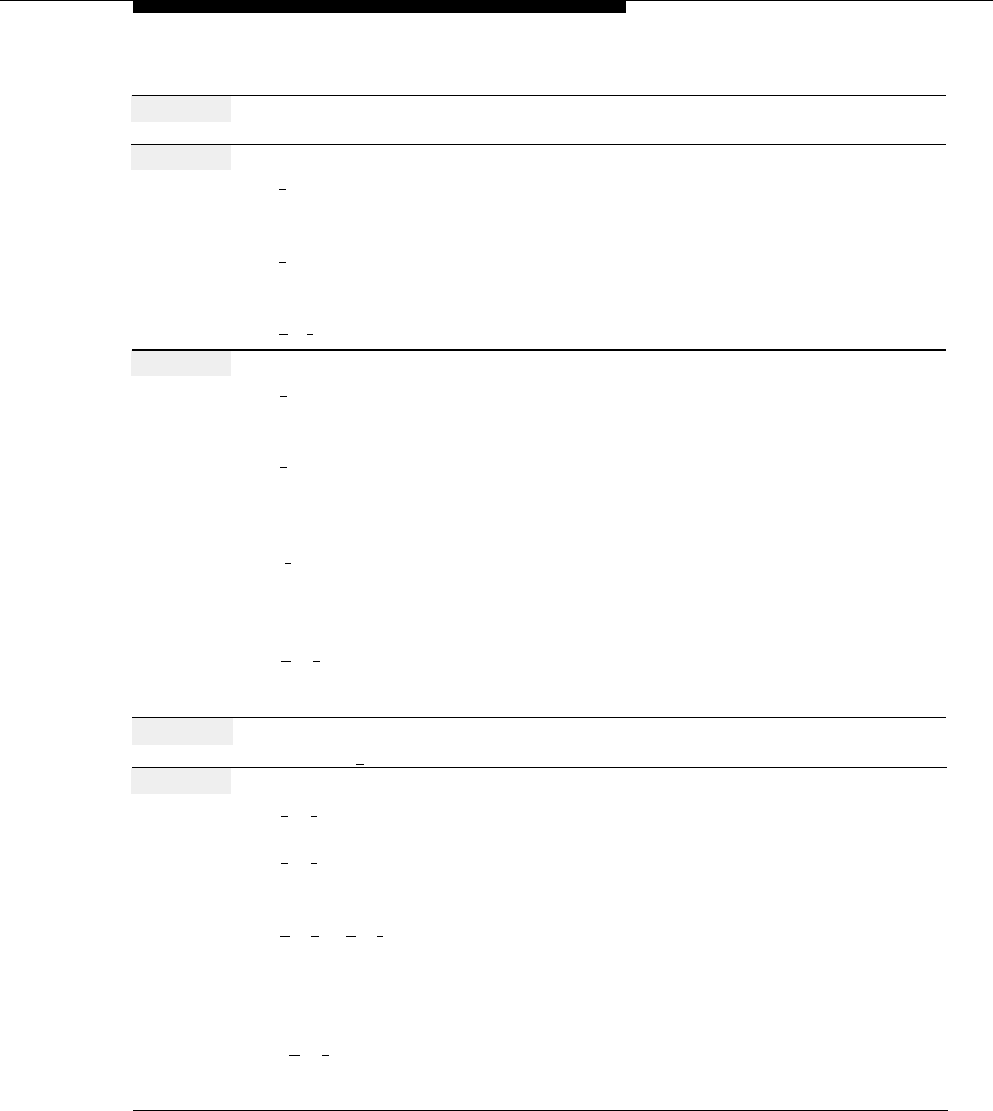
Greetings (System)
Action
You Hear...
Step 6
(Multiple Automated Attendant Only)
Prompt to choose the Day or Night
Enter Automated Attendant Number.
Greeting.
Step 7
Choose an option:
[
1
] for Day Greeting.
Automated Attendant Touch-Tone Gate
Greeting Menu.
[
2
] for Night Greeting.
Automated Attendant Touch-Tone Gate
Greeting Menu.
[
★
] [
#
] to quit
Procedure is complete.
Step 8
Choose an option:
[
1
] to record a greeting.
Prompt to record the greeting.
Go to Step 9.
[
0
] to listen to the greeting.
Current greeting, then the Automated
Attendant Touch-Tone Gate Greeting
Menu. Repeat Step 8.
[
2
] to use system default greeting.
System default greeting confirmation,
then prompt to choose the Day or Night
Greeting or to quit. Return to Step 7.
[
★
] [
#
] to use the current greeting.
Current greeting confirmation, then
prompt to choose the Day or Night
Greeting or to quit. Return to Step 7.
Step 9
Record the greeting (up to 2 minutes),
Greeting Editing Menu.
then press [
1 ].
Step 10
Enter one of the following selections:
[
2
] [
3
] to play back the greeting.
[
2
] [
1
] to re-record the greeting.
[
★
] [
D
] ([
★
] [
3
]) to delete the new
greeting and use the previous
greeting.
[
★
] [
#
] to approve the greeting.
New greeting. Repeat Step 10.
A tone to record the greeting.
Return to Step 9.
“Deleted,” then the Automated
Attendant Touch-Tone Gate Greeting
Menu. Return to Step 8.
“Approved. This new greeting will be
used,” then prompt to choose the Day
or Night Greeting or to quit.
Return to Step 7.
Greetings (System)
5-59