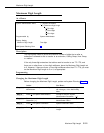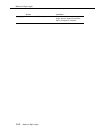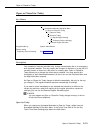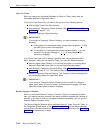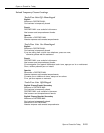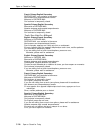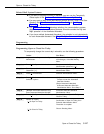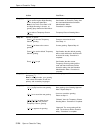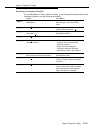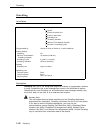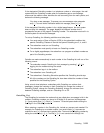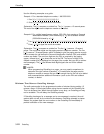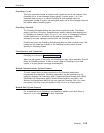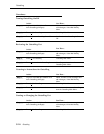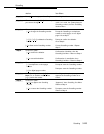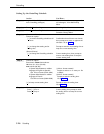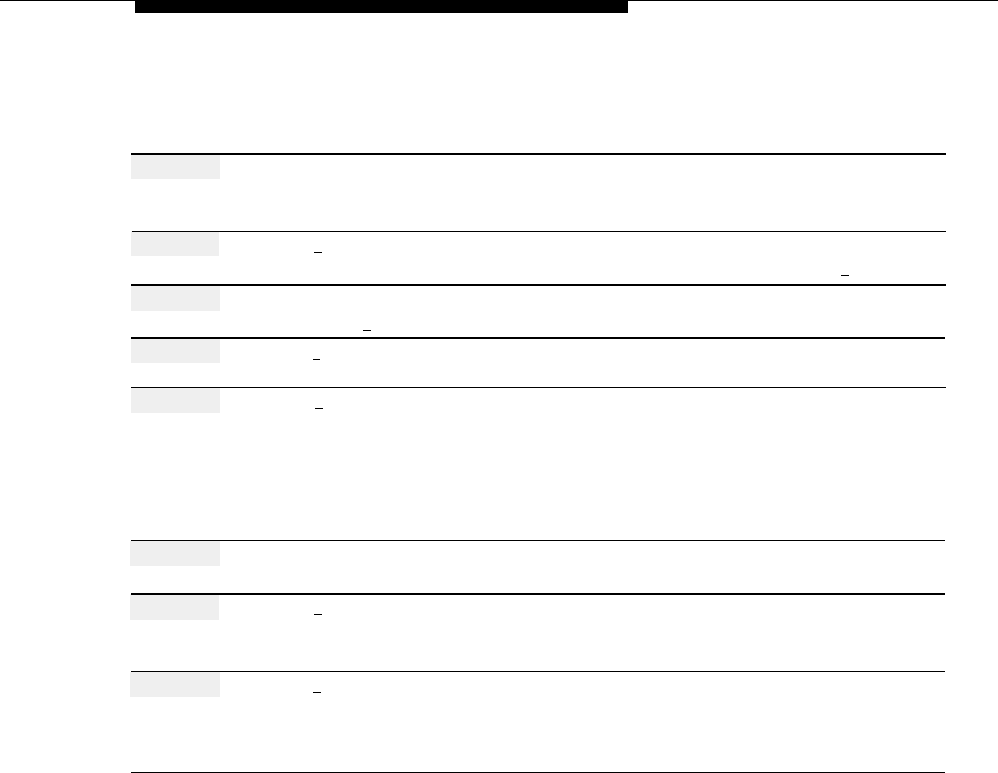
Open or Closed for Today
Resuming the Regular Schedule
To override Open for Today, Close for Today, or the Temporarily Closed option of the
Business Schedule, use the following procedure:
Action
You Hear...
Step 1
Log in to the mail system as the System
Name, number of new messages and
Administrator.
old messages, Voice Mail Activity
Menu.
Step 2
Press [
9 ] for System Administration.
Prompt to enter the System
Administration password + [
# ].
Step 3
Enter System Administration
Security message, then System
Password + [
# ].
Administration Menu.
Step 4
Press [
2
] for Schedule.
Schedule Administration Menu.
Step 5
Press [
2 ] for Automated Attendant
(Multiple Automated Attendant)
Schedule options.
Prompt to enter the Automated
Attendant Number.
(Single Automated Attendant)
Automated Attendant Schedule
Administration Menu. Go to Step 7.
Step 6
(Multiple Automated Attendant Only)
Automated Attendant Schedule
Enter Automated Attendant Number.
Administration Menu.
Step 7
Press [
3 ] for Open or Closed for Today.
Prompt to choose Open for Today,
Close for Today, or Resume Regular
Schedule.
Step 8
Press [
3 ] for Resume Regular Schedule.
Confirmation that the regular schedule
will be resumed, then the Automated
Attendant Schedule Administration
Menu. Procedure is complete.
Open or Closed for Today
5-119