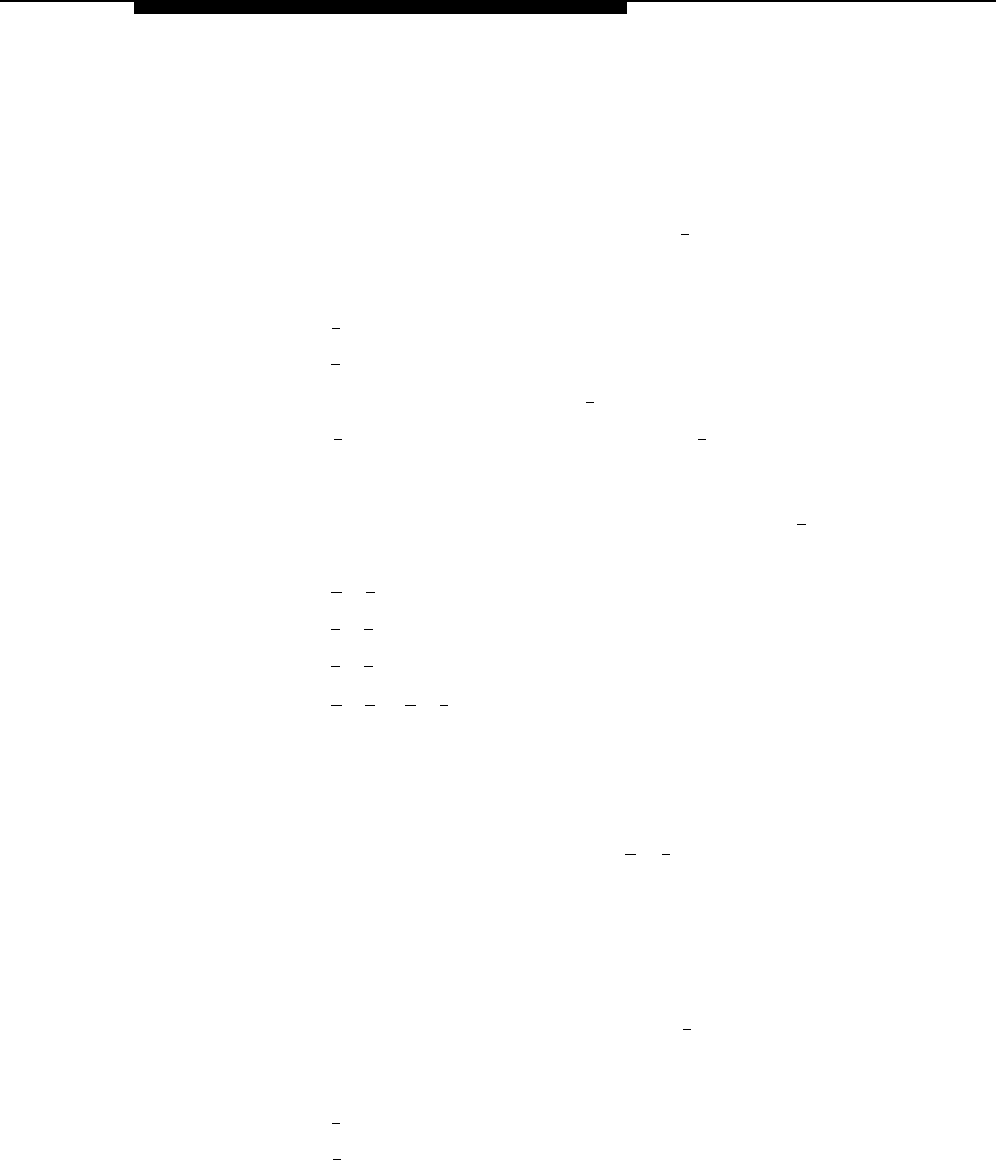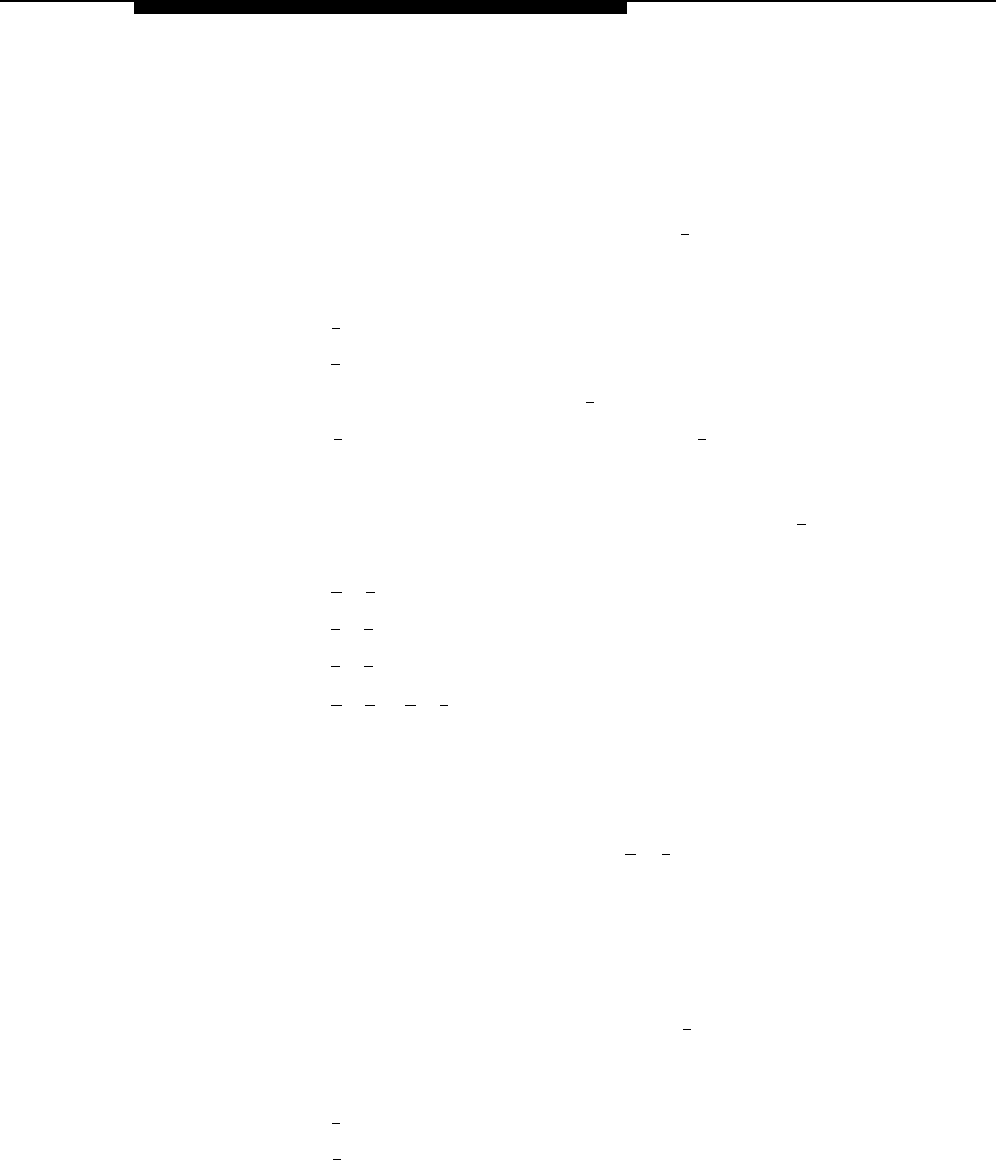
Programming the Mail System
Recording Announcements
Use this procedure to record Announcements that callers hear when they select
them from Automated Attendant menus. Announcements are specified on mail
system Planning Form K. For more information, see Announcements
(Automated Attendant) in Chapter 5.
From the System Administration Menu, press [
3 ] for Automated Attendant.
Multiple Automated Attendant only: Enter the Automated Attendant
number.
Press [
4
] for Announcements.
Press [
7
] to record.
Enter an Announcement Number + [
#
].
Press [ 9 ] to approve that you want to record or [ 6 ] to cancel. For better
sound quality, be sure to use the handset rather than the speakerphone to
record the announcement.
Record the Announcement (up to two minutes), then press [
1 ].
Press one of the following:
■
■
■
■
[
★
] [
#
] to approve. Then go to Step 9.
[
2
] [
3
] to play back. Then repeat Step 8.
[
2
] [
1
] to re-record. Then repeat from Step 7.
[
★
] [
D
] ([
★
] [
3
]) to delete the new Announcement.
Bilingual only: Repeat Steps 7 and 8 for the secondary language.
If you need to record another Announcement for this Automated Attendant,
repeat from Step 4.
Multiple Automated Attendant only: If you need to record Announcements
for another Automated Attendant, press [
★
] [
7
], then repeat from Step 2.
Creating Submenus
Use this procedure to create Submenus for Automated Attendants as specified
on mail system Planning Forms I and J. For more information, see Submenus
(Automated Attendant) in Chapter 5.
1.
2.
3.
4.
5.
6.
7.
8.
1.
2.
3.
1.
2.
3.
4.
From the System Administration Menu, press [
3 ] for Automated Attendant.
Multiple Automated Attendant only: Enter the Automated Attendant
number.
Press [
3
] for Submenus.
Press [
4
] to create a Submenu.
Mail System Initial Programming
3-27