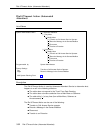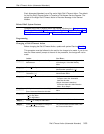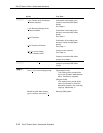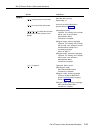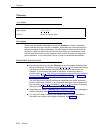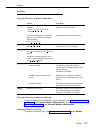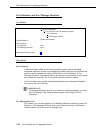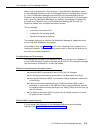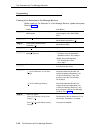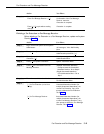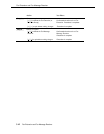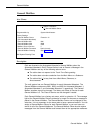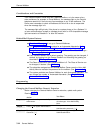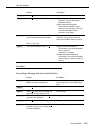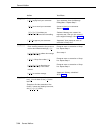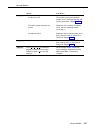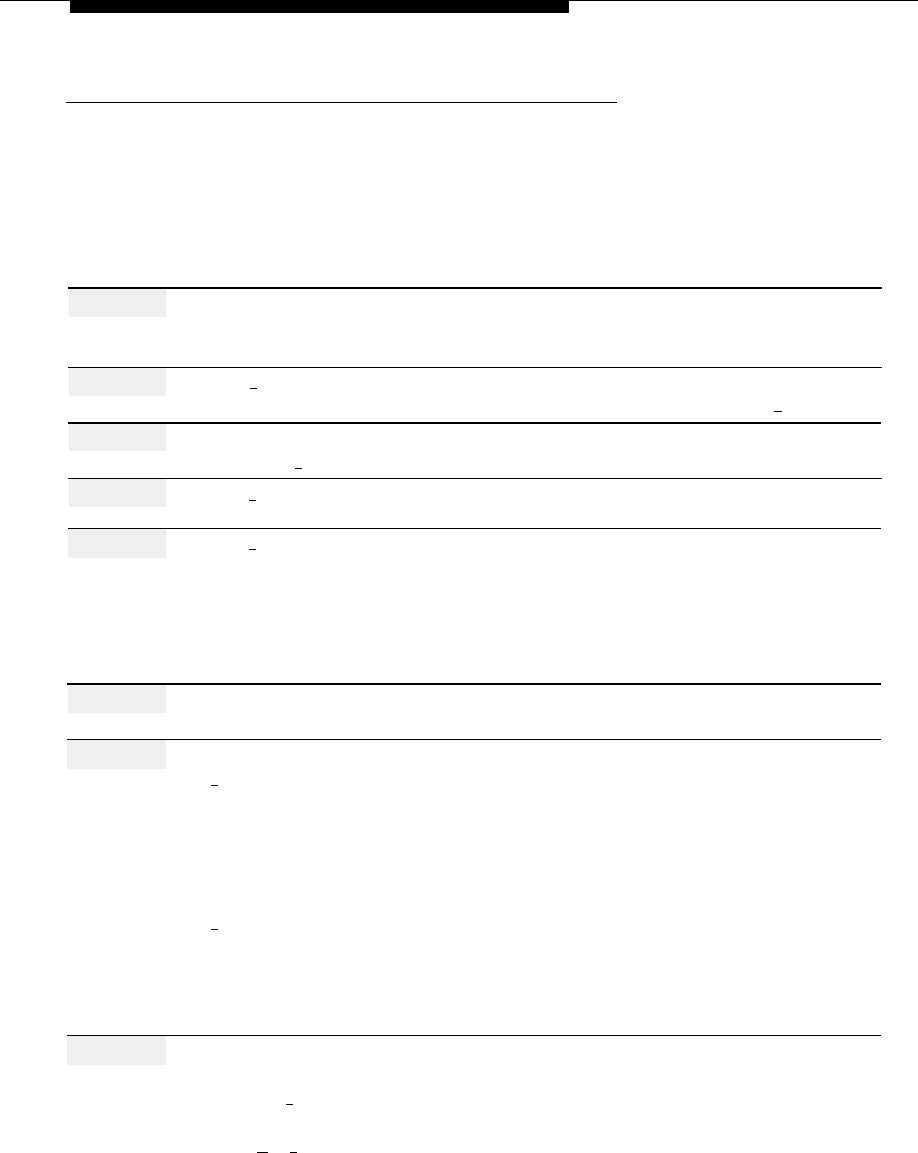
Fax Extension and Fax Message Receiver
Programming
Creating a Fax Extension or Fax Message Receiver
Before creating a Fax Extension or a Fax Message Receiver, update mail system
Planning Form C.
Action
You Hear...
Step 1
Log in to the mail system as the System
Name, number of new messages and
Administrator.
old messages, Voice Mail Activity
Menu.
Step 2
Press [
9
] for System Administration.
Prompt to enter the System
Administration password + [
# ].
Step 3
Enter System Administration
Security message, then System
Password + [
#
].
Administration Menu.
Step 4
Press [
1
] for System Parameters.
System Parameters Menu.
Step 5
Press [
4
] for Fax Extension and Fax
(Multiple Automated Attendant)
Message Receiver.
Prompt to enter the Automated
Attendant Number. Go to Step 6.
(Single Automated Attendant)
Fax Administration Menu.
Go to Step 7.
Step 6
Enter Automated Attendant Number.
Automated Attendant Number, then the
Fax Administration Menu.
Step 7
Choose an option:
[
1
] for Fax Extension (or Fax Hunt
Automated Attendant Number (for
Group).
multiple Automated Attendants), the
current Fax Extension, if any, then
prompt to enter the Fax Extension.
Go to Step 8.
[
2
] for Fax Message Receiver.
Automated Attendant Number (for
multiple Automated Attendants), the
current Fax Message Receiver, if any,
then prompt to enter the Fax Message
Receiver. Go to Step 9.
Step 8
Choose an option.
Enter Fax Extension (or Fax Hunt
Confirmation of the fax extension or Fax
Group) + [
#
].
Hunt Group. Procedure is complete.
Enter [
★
] [
#
] to quit without making
Procedure is complete.
changes.
5-40
Fax Extension and Fax Message Receiver