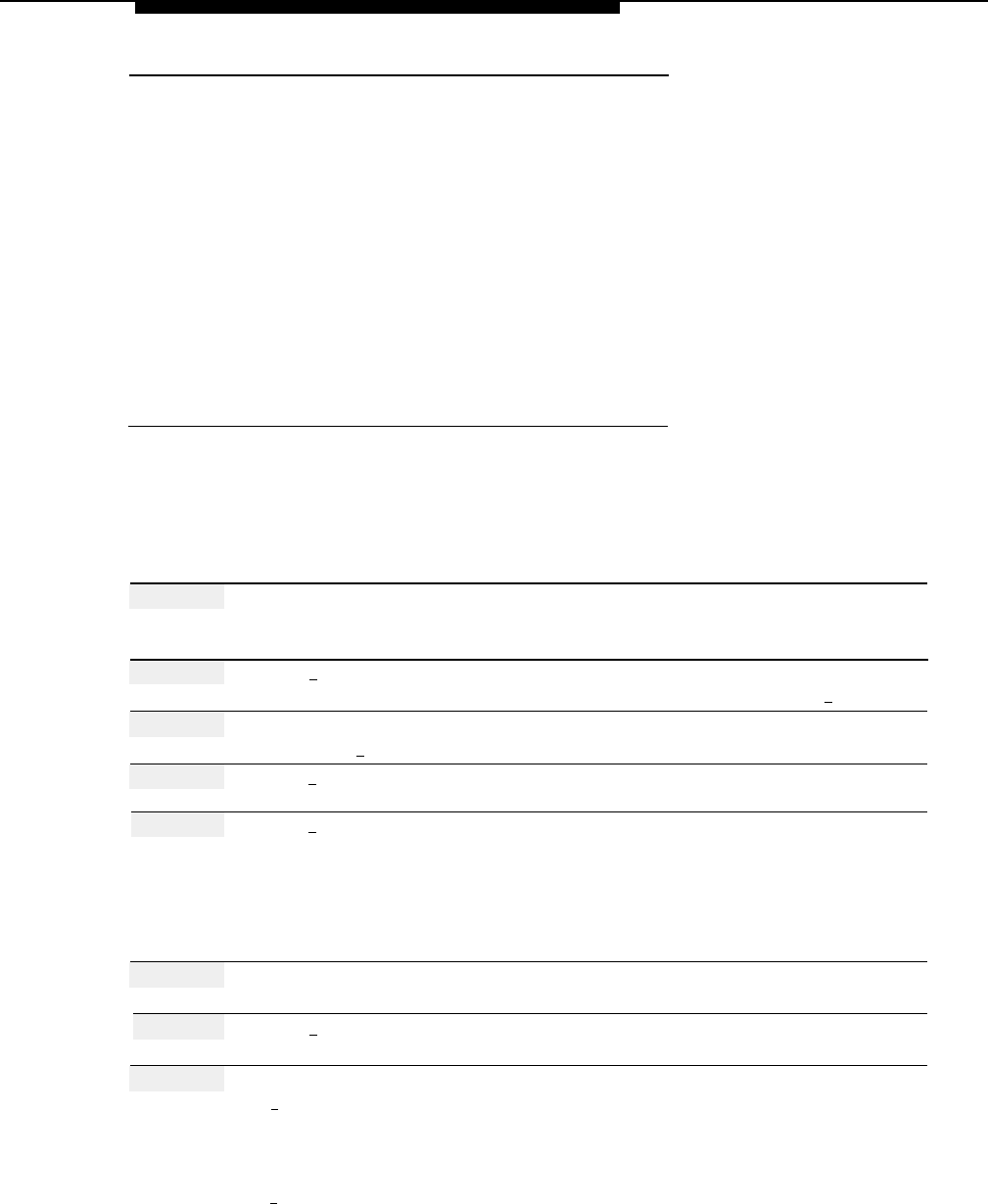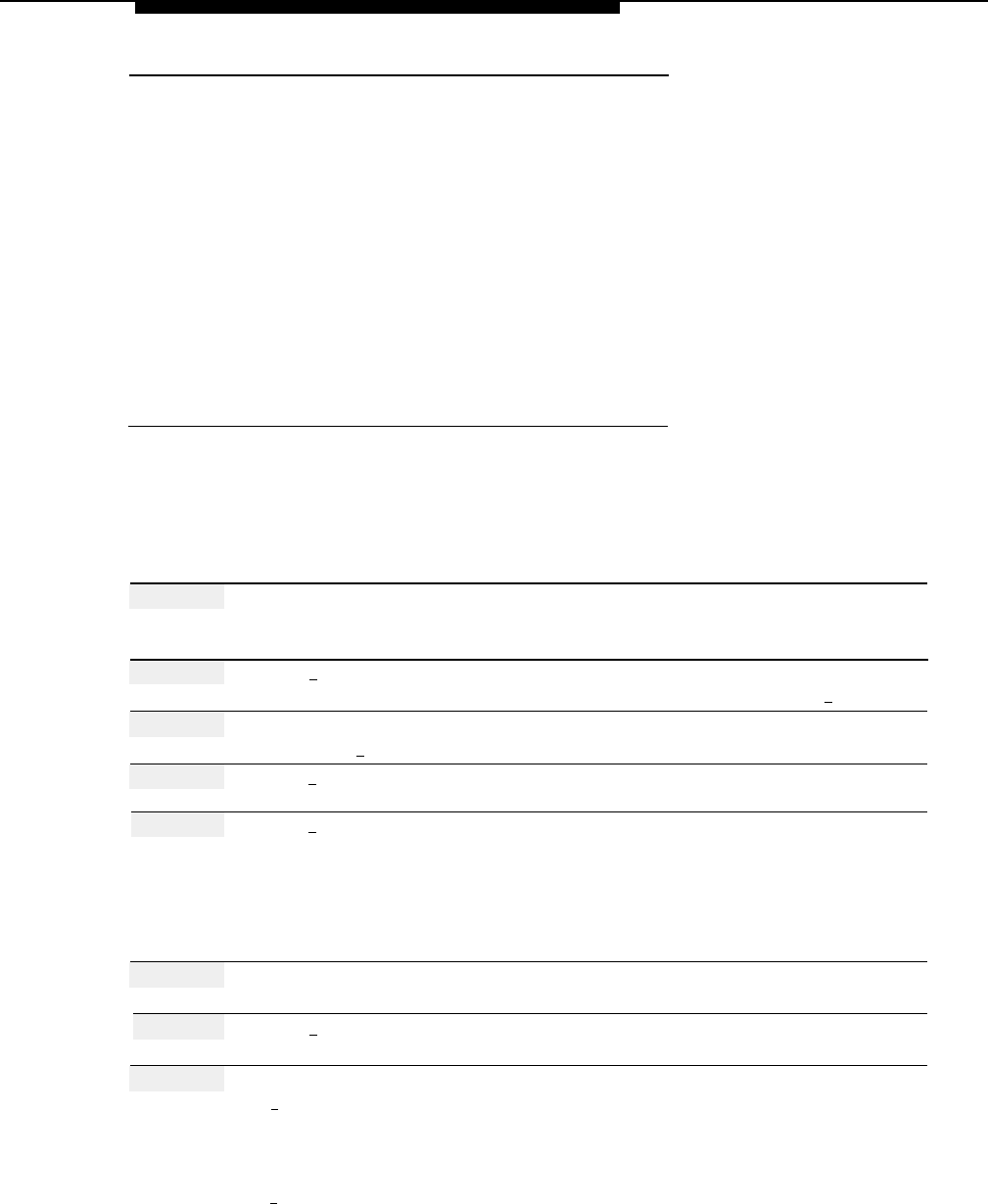
Open or Closed for Today
Related Mail System Features
■
■
■
■
Programming
If you want to program a closing in advance, you can use the Temporarily
Closed option of the Business Schedule and Temporarily Closed.
You may want to listen to the Main Menus prompts and the Touch-Tone Gate
Greeting. See Main Menus (Automated Attendant) and Greetings
(System).
The Schedule Controller determines whether the communications system
(Night Service) or the mail system Business Schedule controls the Day and
Night operation of the Automated Attendant.
If you have multiple Automated Attendants, the schedule is set independently
for each Automated Attendant. See Single/Multiple Automated Attendants.
Programming Open or Closed for Today
To temporarily change the current day’s schedule, use the following procedure:
Action
You Hear...
Step 1
Log in to the mail system as the System
Name, number of new messages and
Administrator.
old messages, Voice Mail Activity
Menu.
Step 2
Press [
9 ] for System Administration.
Prompt to enter the System
Administration password + [
# ].
Step 3
Enter System Administration
Security message, then System
Password + [
# ].
Administration Menu.
Step 4
Press [
2 ] for Schedule.
Schedule Administration Menu.
Step 5
Press [
2 ] for Automated Attendant
(Multiple Automated Attendant)
Schedule options.
Prompt to enter the Automated
Attendant Number.
(Single Automated Attendant)
Automated Attendant Schedule
Administration Menu. Go to Step 7.
Step 6
(Multiple Automated Attendant Only)
Automated Attendant Schedule
Enter Automated Attendant Number.
Administration Menu.
Step 7
Press [
3 ] for Open or Closed for Today.
Prompt to choose Open for Today or
Close for Today.
Step 8
Choose an option:
[
1
] for Open for Today.
Confirmation of Open for Today, then
Schedule Administration Menu.
Procedure is complete.
[
2
] for Close for Today.
Closure Greeting Menu.
Open or Closed for Today
5-117