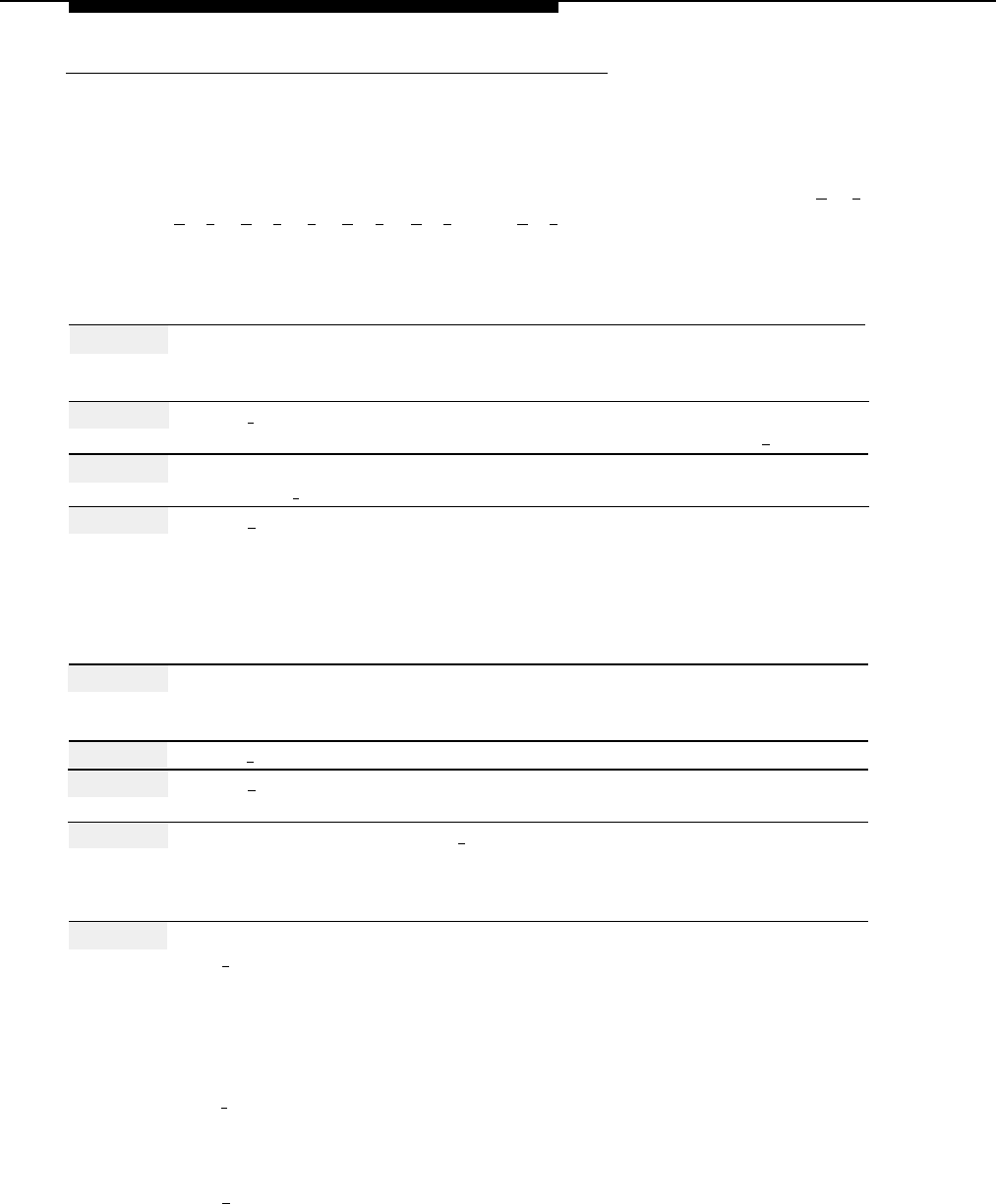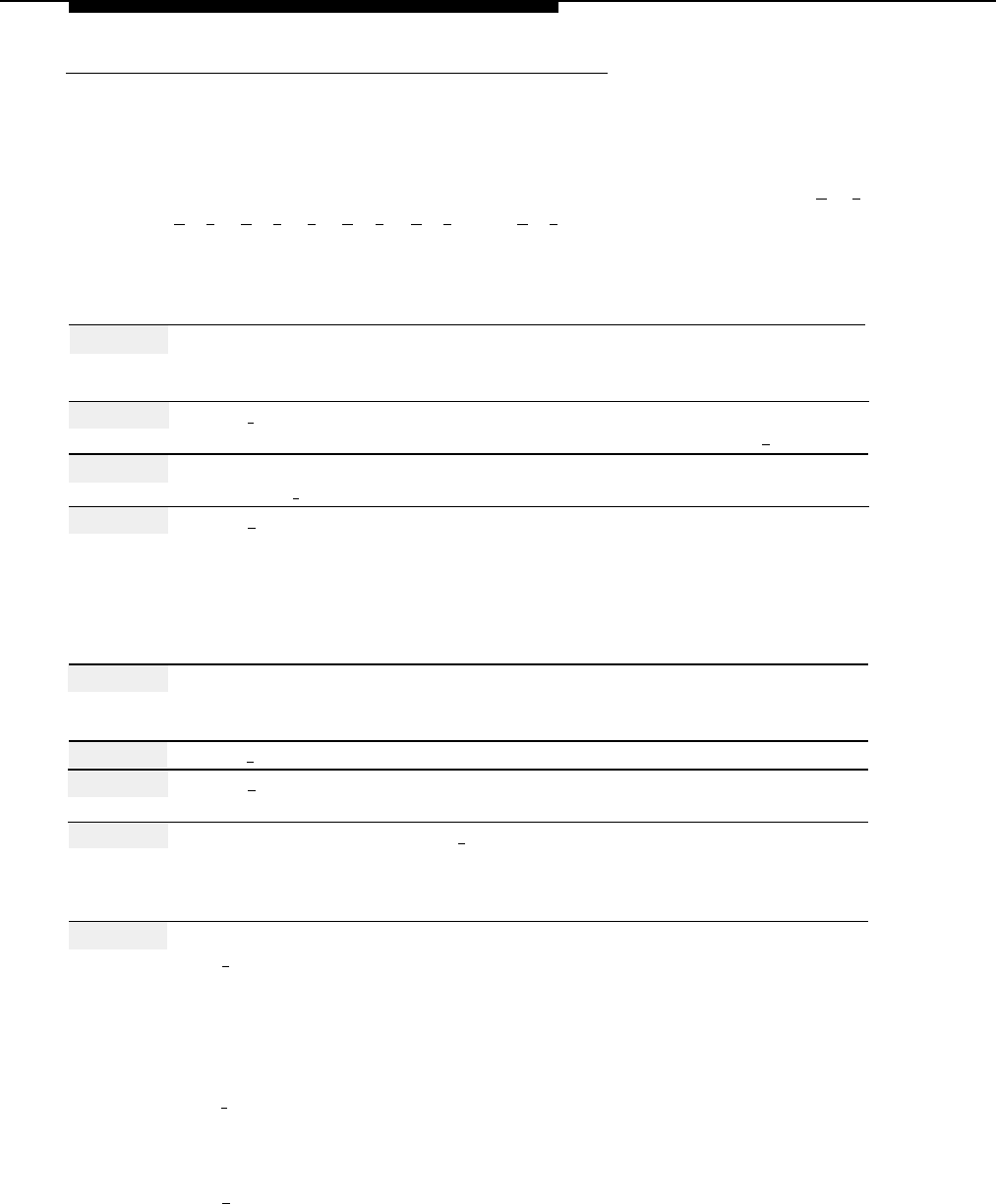
Announcements (Automated Attendant)
Programming
Recording an Announcement
Before recording an Announcement, complete mail system Planning Form K.
Include in the Announcement the information about how to access options ([
★
] [
4
],
[
★
] [
7
], [
★
] [
#
], [
0
], [
★
] [
T
] ([
★
] [
8
]), and [
★
] [
1
]) if callers can use these options. If the
system is in bilingual mode, record the Announcement in both the primary and the
secondary language.
Action
You Hear...
Step 1
Log in to the mail system as the System
Name, number of new messages and
Administrator.
old messages, Voice Mail Activity
Menu.
Step 2
Press [
9
] for System Administration.
Prompt to enter the System
Administration password + [
# ].
Step 3
Enter System Administration
Security message, then System
Password + [
#
].
Administration Menu.
Step 4
Press [
3 ] for Automated Attendant.
(Multiple Automated Attendant)
Prompt to enter the Automated
Attendant number.
(Single Automated Attendant)
Automated Attendant Service
Administration Menu. Go to Step 6.
Step 5
(Multiple Automated Attendant Only)
Automated Attendant number, then
Enter Automated Attendant Number.
Automated Attendant Service
Administration Menu.
Step 6
Press [
4
] for Announcements.
Announcement Administration Menu.
Step 7
Press [
7 ] to record an Announcement.
Prompt to enter the Announcement
Number.
Step 8
Announcement number (1–99) + [
# ].
Prompt stating whether or not the
Announcement exists, then asking
whether you want to record the
Announcement.
Step 9
Choose an option:
[ 9 ] for Yes to confirm that you want to
record the Announcement.
[
6
] for No to cancel the recording.
[ 2 ] to play the Announcement if it
already exists.
(Announcement does not exist)
Prompt to record at the tone.
(Announcement exists)
Prompt to record, or to use the
current Announcement.
Confirmation of cancellation, then the
Announcement Administration Menu.
Procedure is complete.
The Announcement. Repeat Step 9.
5-6
Announcements (Automated Attendant)