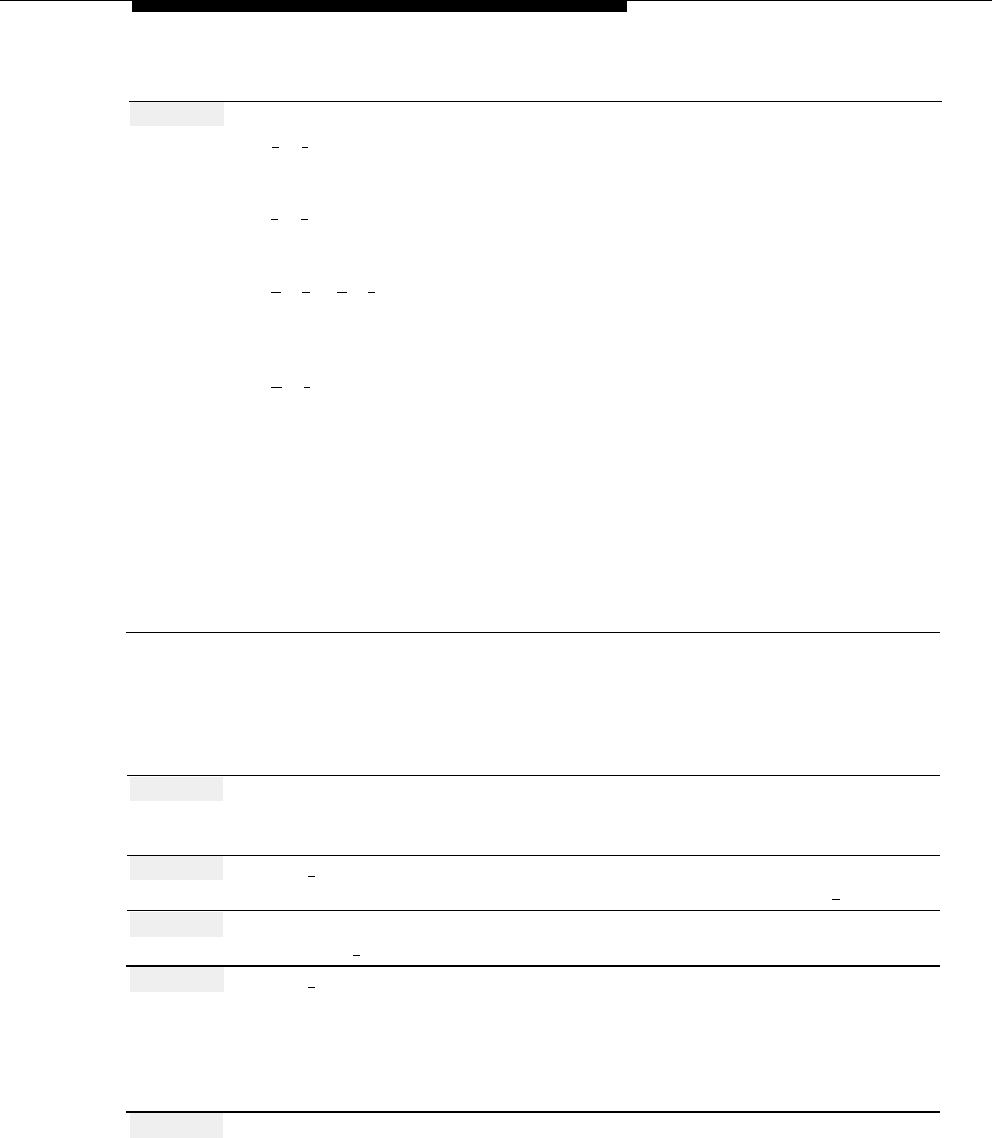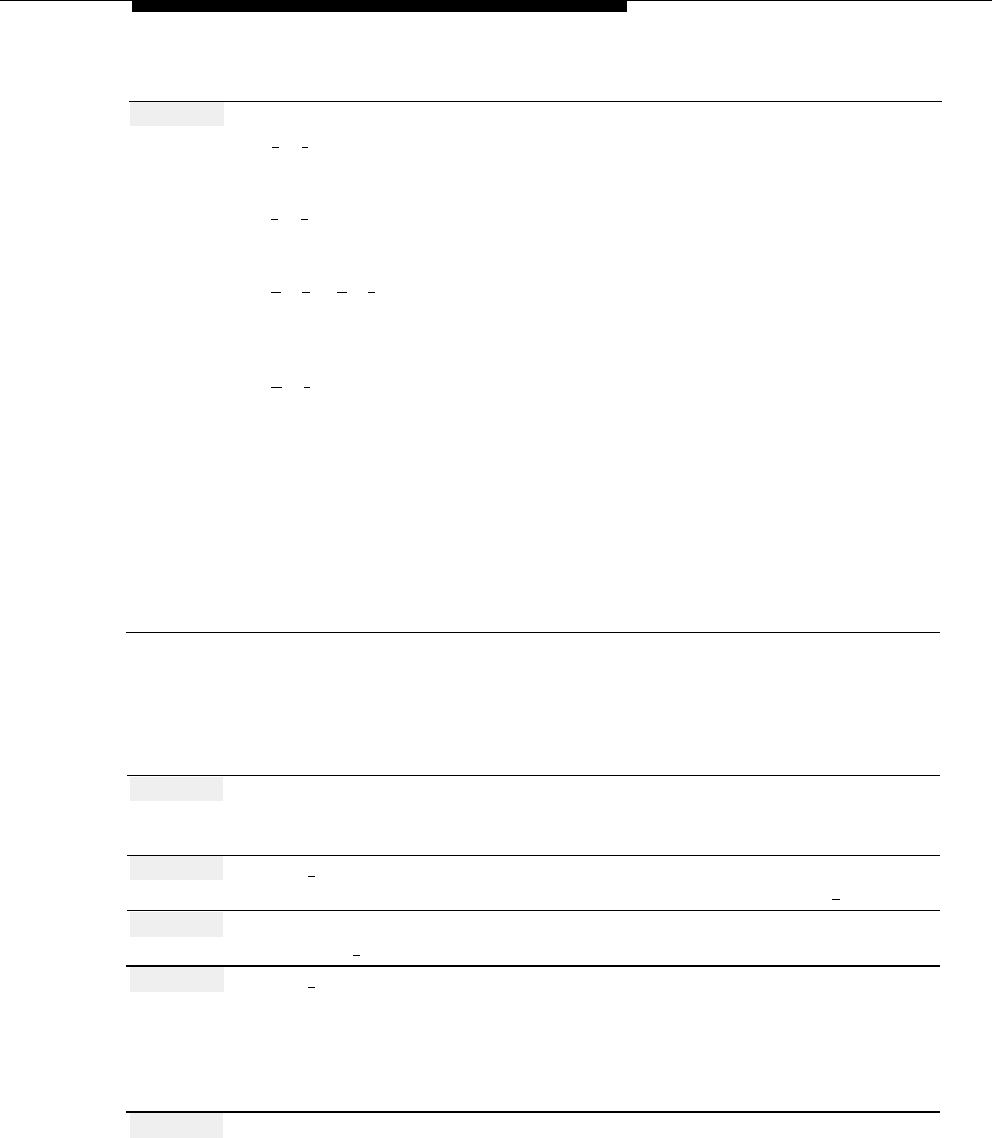
Submenus (Automated Attendant)
Action
You Hear...
Step 16
Choose an option:
[
2
] [
3
] to play back the Submenu
Submenu prompt, then the Message
prompt.
Editing Menu. Repeat Step 16.
[
2
] [
1
] to re-record the Submenu
A tone to record the Submenu prompt.
prompt.
Return to Step 15.
[
★
] [
D
] ([
★
] [
3
]) to delete the new
Confirmation of the deletion, then
Submenu prompt. prompt to record the Submenu prompt.
Return to Step 15.
[
★
] [
#
] to approve the Submenu
“Approved.”
prompt. (Monolingual mode)
Submenu Administration Menu.
Procedure is complete.
(Bilingual mode, primary language)
Prompt to record the Submenu prompt
in the secondary language.
Return to Step 15.
(Bilingual mode, secondary language)
Submenu Administration Menu.
Procedure is complete.
Recording the Submenu Prompt Only
Before recording a Submenu prompt, complete mail system Planning Form I.
Action
You Hear...
Step 1
Log in to the mail system as the System
Name, number of new messages and
Administrator.
old messages, Voice Mail Activity
Menu.
Step 2
Press [
9
] for System Administration.
Prompt to enter the System
Administration Password + [
# ].
Step 3
Enter System Administration
Security message, then System
Password + [
#
].
Administration Menu.
Step 4
Press [
3
] for Automated Attendant.
(Multiple Automated Attendant)
Prompt to enter the Automated
Attendant Number.
(Single Automated Attendant)
Automated Attendant Administration
Menu. Go to Step 6.
Step 5
(Multiple Automated Attendant Only)
Automated Attendant Administration
Enter Automated Attendant Number.
Menu.
Submenus (Automated Attendant)
5-161