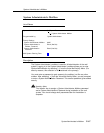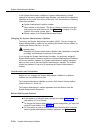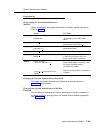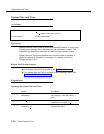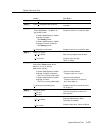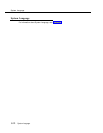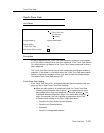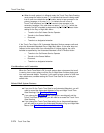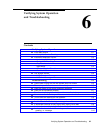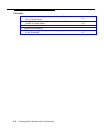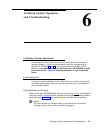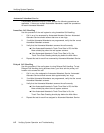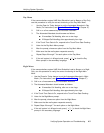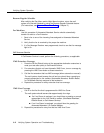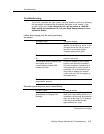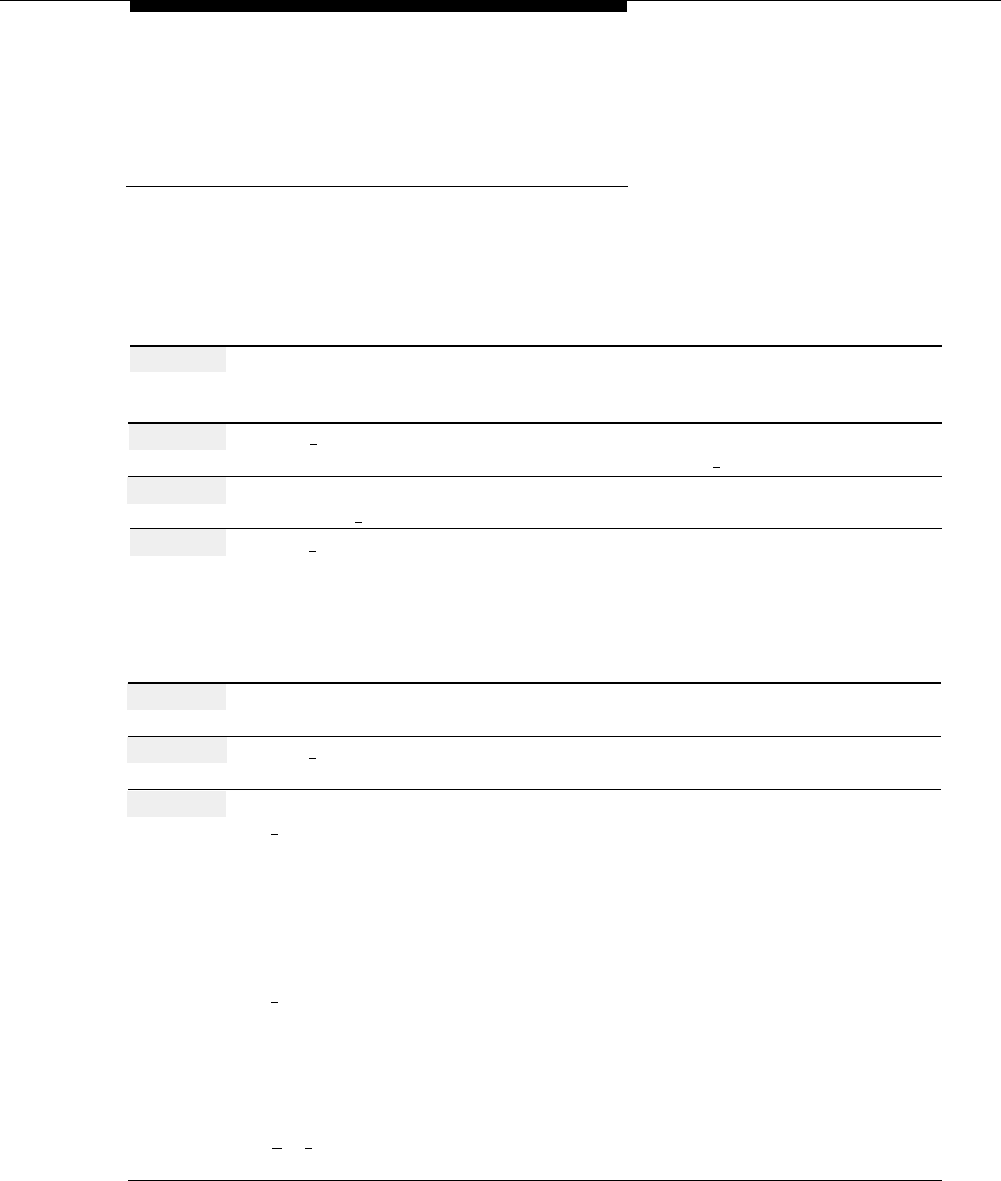
Touch-Tone Gate
■
If you have Multiple Automated Attendants, each Automated Attendant
has its own Touch-Tone Gate setting. See Single/Multiple Automated
Attendant.
Programming
Turning the Touch-Tone Gate On or Off
Before changing the Touch-Tone Gate setting, update mail system Planning
Form E.
Action
You Hear...
Step 1
Log in to the mail system as the System
Name, number of new messages and
Administrator.
old messages, Voice Mail Activity
Menu.
Step 2
Press [
9
] for System Administration.
Prompt to enter System Administration
Password + [
#
].
Step 3
Enter System Administration
Security message, then System
Password + [
#
].
Administration Menu.
Step 4
Press [
3
] for Automated Attendant.
(Multiple Automated Attendant)
Prompt to enter the Automated
Attendant Number.
(Single Automated Attendant)
Automated Attendant Administration
Menu. Go to Step 6.
Step 5
(Multiple Automated Attendant Only)
Automated Attendant Administration
Enter Automated Attendant Number.
Menu.
Step 6
Press [
5
] for Touch-Tone Gate.
Current setting, then the Touch-Tone
Gate Setting Menu.
Step 7
Choose an option:
[
9
] to turn On.
“The Touch-Tone Gate is On. Please
remember to record Touch-Tone Gate
Greetings for the Automated
Attendant,” then the Automated
Attendant Administration Menu.
Procedure is complete.
[
6
] to turn Off.
“The Touch-Tone Gate is Off.
Touch-Tone Gate Greetings will not be
used,” then the Automated Attendant
Administration Menu.
Procedure is complete.
[
★
] [
#
] to keep the current setting.
Automated Attendant Administration
Menu. Procedure is complete.
Touch-Tone Gate
5-175