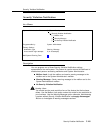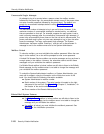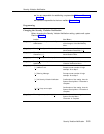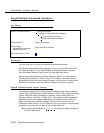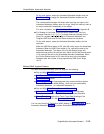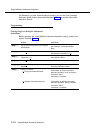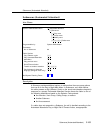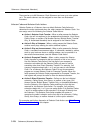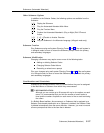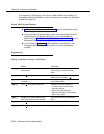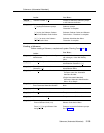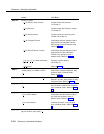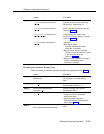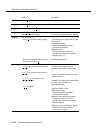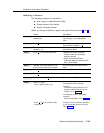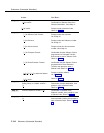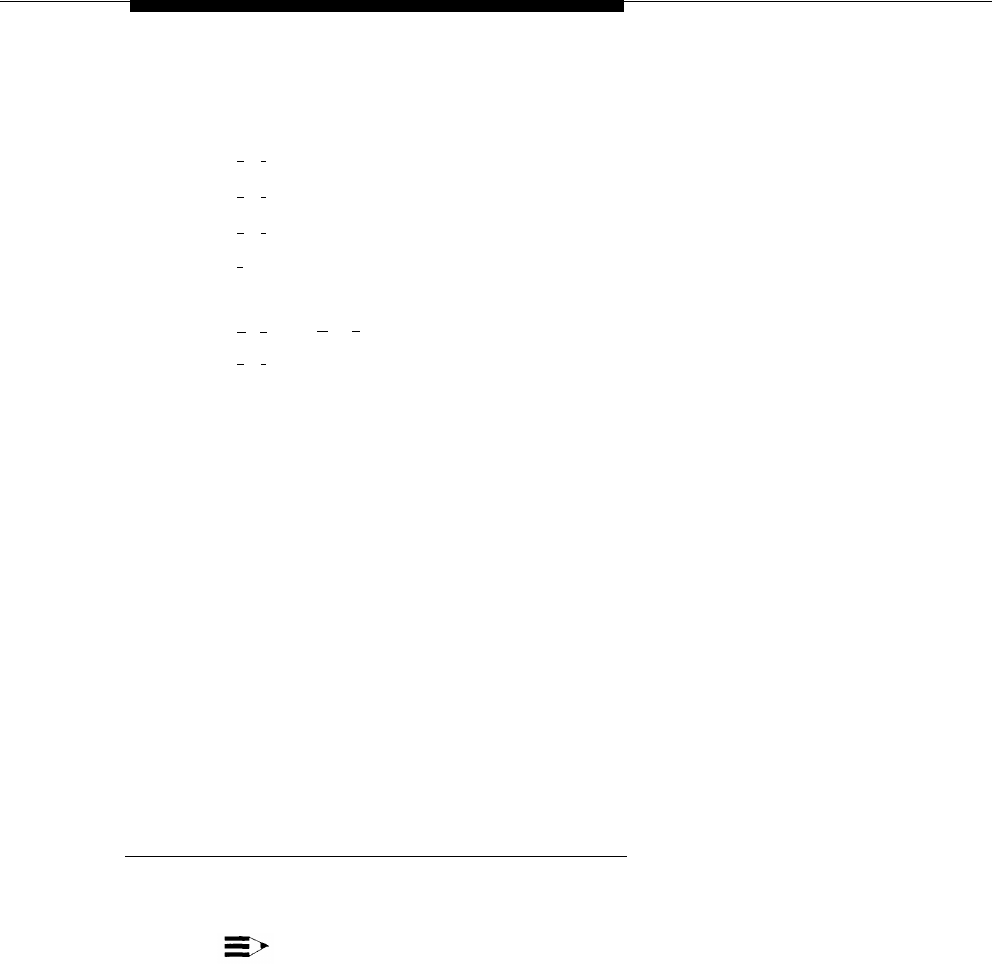
Submenus (Automated Attendant)
Other Submenu Options
In addition to the Selector Codes, the following options are available from the
Submenu:
[
★
] [
4
]
[
★
] [
7
]
[
★
] [
#
]
[
0
]
[
★
][
T
]
[
★
] [
1
]
Replay the Submenu
Play the Automated Attendant Main Menu
Play the Previous Menu
Perform the Automated Attendant’s (Day or Night) Dial 0/Timeout
Action.
([
★
] [
8
])Transfer to Another Extension
Play the Submenu in the Alternate Language (bilingual mode only)
Submenu Creation
Plan Submenus using mail system Planning Forms I and J. If the mail system is
in bilingual mode, be sure to record the Submenu prompt in both the primary
and secondary languages.
Submenu Modification
Changing a Submenu may require one or more of the following tasks:
■ Adding or deleting Selector Codes
■ Changing Selector Code Actions
■ Recording a revised menu prompt
Plan your changes using mail system Planning Forms I and J. If the mail system
is in bilingual mode, be sure to record the Submenu prompt in both the primary
and secondary languages.
Considerations and Constraints
Submenus and Announcements must be created before they can be assigned
to the Main Menu or Submenu from which they are accessed.
RECOMMENDATION:
Although you can create up to 99 menus with up to nine options on each
menu, it is recommended that you limit the number of menu levels to
three and the number of options on each menu to five to avoid confusing
the callers.
If a Bulletin Board mailbox, Announcement, or Submenu that is assigned as a
Selector Code transfer destination on a Submenu is deleted, the Selector Code
is deleted automatically from the menu definition. However, you must re-record
all menu prompts that refer to the item that is deleted.
Submenus (Automated Attendant)
5-157