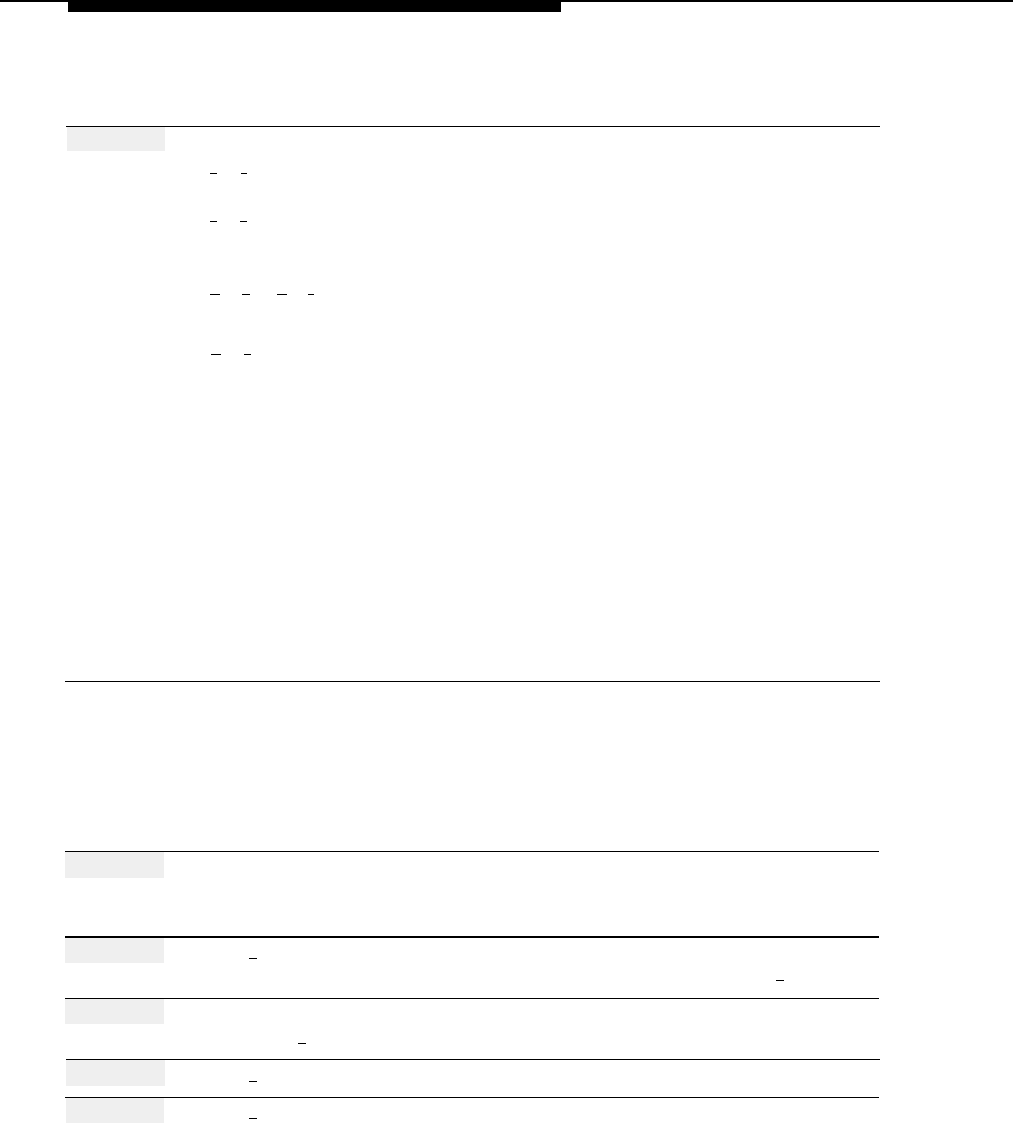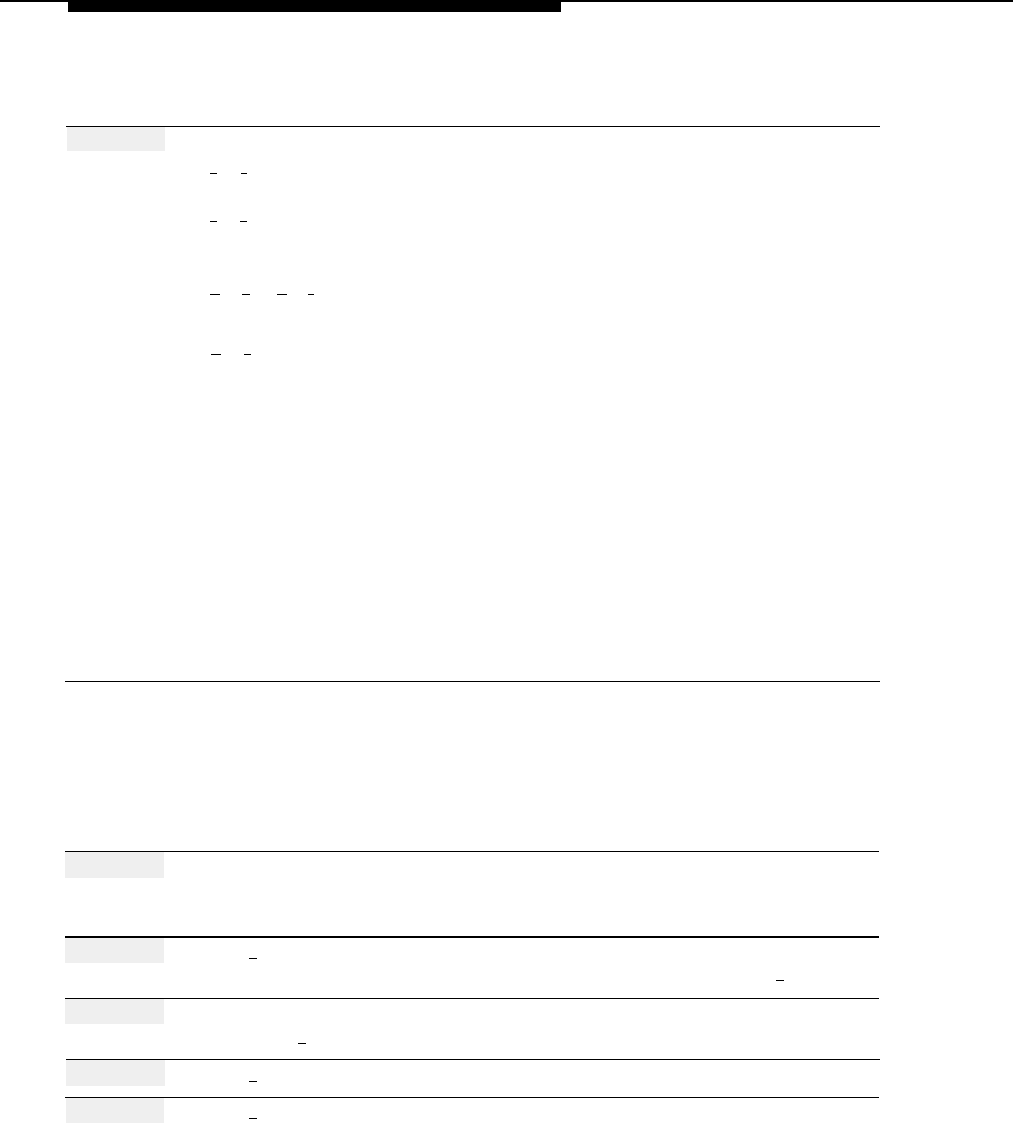
Greetings (System)
Action
You Hear...
Step 8
Choose an option:
[
2
] [
3
] to play back the greeting.
New greeting. Repeat Step 8.
[
2
] [
1
] to re-record the greeting.
A tone to record the greeting.
Return to Step 7.
[
★
] [
D
] ([
★
] [
3
]) to delete the new
“Deleted,” then the Voice Mail Greeting
greeting.
Menu. Return to Step 6.
[
★
] [
#
] to approve the greeting.
(Monolingual Mode)
“Approved. This new greeting will be
used,” then the System Greetings
Menu. Procedure is complete.
(Bilingual Mode, primary language)
“Approved. This new greeting will be
used,” then the Voice Mail Greeting
Menu. Repeat Steps 6 through 8 to
record the greeting in the secondary
language.
(Bilingual Mode, secondary language)
“Approved. This new greeting will be
used,” then the Voice Mail Greeting
Menu. Procedure is complete.
Recording a Touch-Tone Gate Greeting
Before recording the Touch-Tone Gate Greeting, complete mail system Planning
Form E.
Action
You Hear...
Step 1
Log in to the mail system as the System
Name, number of new messages and
Administrator.
old messages, Voice Mail Activity
Menu.
Step 2
Press [
9 ] for System Administration.
Prompt to enter the System
Administration password + [
# ].
Step 3
Enter System Administration
Security message, then System
Password + [
# ].
Administration Menu.
Step 4
Press [
7 ] for System Greetings.
System Greetings Menu.
Step 5
Press [
3 ] for Automated Attendant
(Multiple Automated Attendant)
Touch-Tone Gate Greeting.
Prompt to enter the Automated
Attendant Number.
(Single Automated Attendant)
Automated Attendant Touch-Tone
Gate Greeting Menu. Go to Step 7.
5-58
Greetings (System)