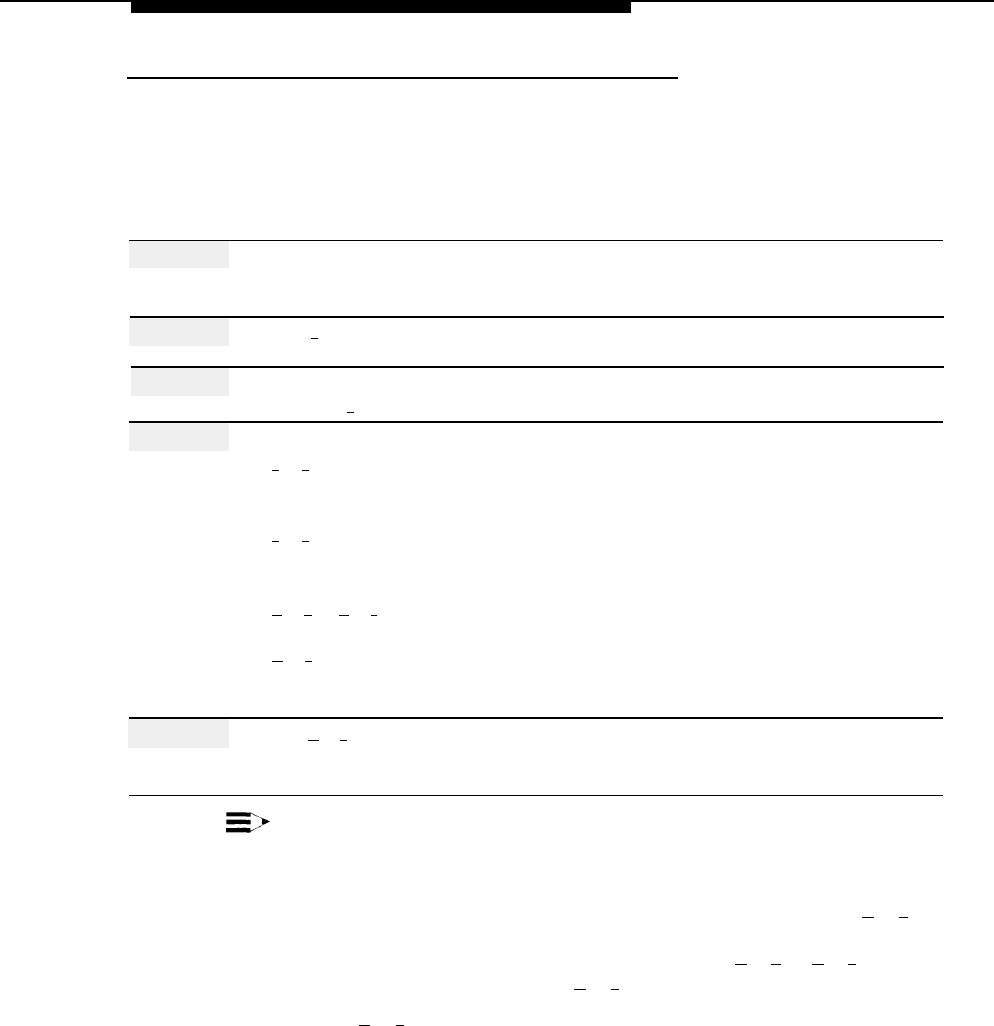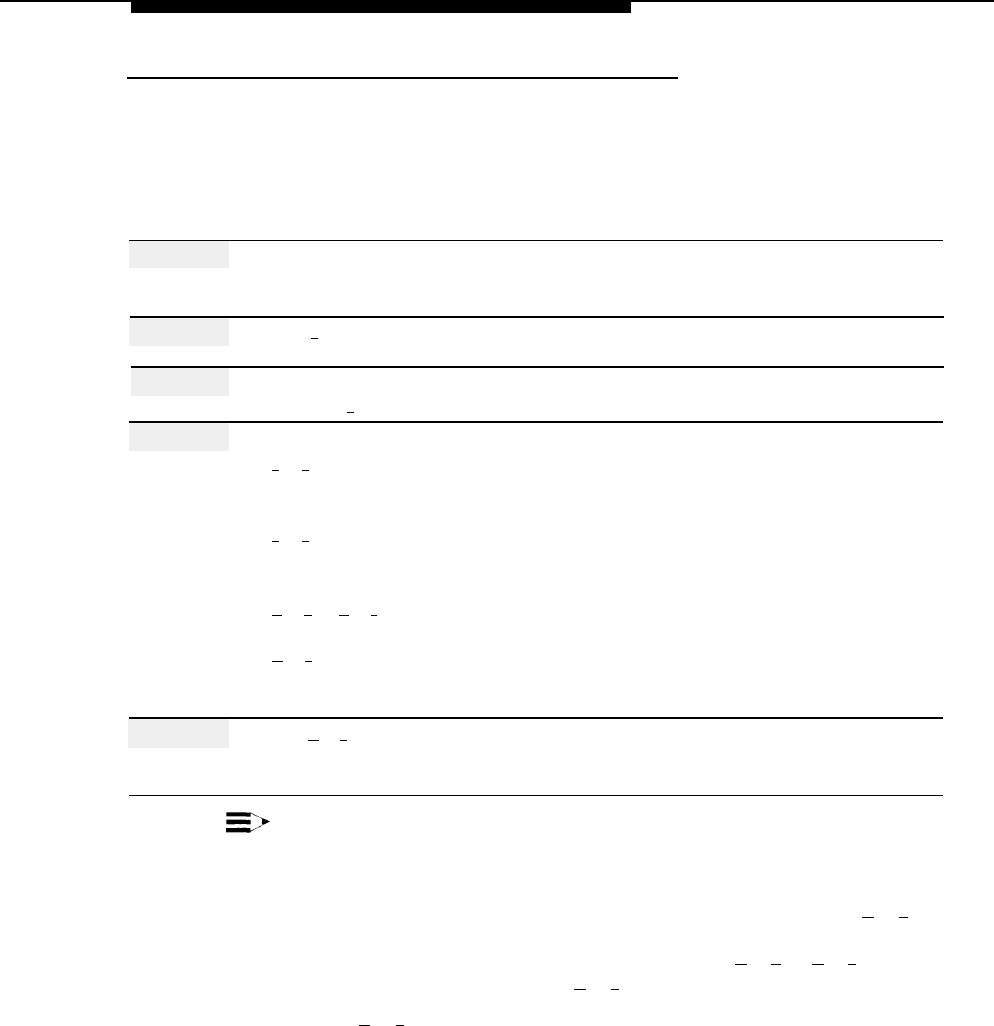
Broadcast Message
Programming
Sending a Broadcast Message
To send a Broadcast Message to every Call Answer Service mailbox in the system,
use the following procedure:
Action
You Hear...
Step 1
Log in to Voice Mail as the System
Name, number of new messages and
Administrator.
old messages, Voice Mail Activity
Menu.
Step 2
Press [
1
] for Record Message.
Prompt to record at the tone.
Step 3
Record the message (up to 2 minutes),
Message Approval Menu.
then press [
1
].
Step 4
Choose an option:
[
2
] [
3
] to play back the message.
Recorded message, then the Message
Approval Menu. Repeat Step 4.
[
2
] [
1
] to re-record the message.
A tone to record the message.
Return to Step 3.
[
★
] [
D
] ([
★
] [
3
]) to delete the message.
Confirmation of deletion, then the Voice
Mail Activity Menu.
[
★
] [
#
] to approve the message.
Prompt to enter an extension number
or a Group List.
Step 5
Press [
★
] [
6
] to send to all users.
Confirmation that the message will be
sent to all users, then the Voice Mail
Activity Menu.
NOTES:
1.
2.
3.
Broadcast messages are not sent to the System Administrator’s mailbox or
the General Mailboxes.
If you enter extensions or Group List numbers before pressing [
★
] [
6
], you
will not be able to use Broadcast Message to send that message. To
delete the extension or Group List number, press [
★
] [
D
] ([
★
] [
3
]) as many
times as needed. Then press [
★
] [
6
] to use
Broadcast Message.
The [
★
] [
6
] option (in Step 5) is not mentioned in the message addressing
prompt in Step 4.
Broadcast Message
5-13