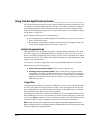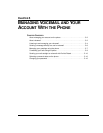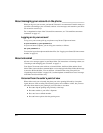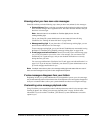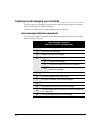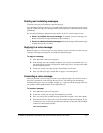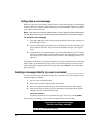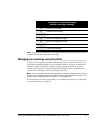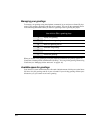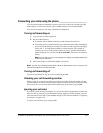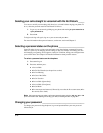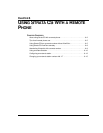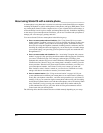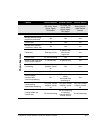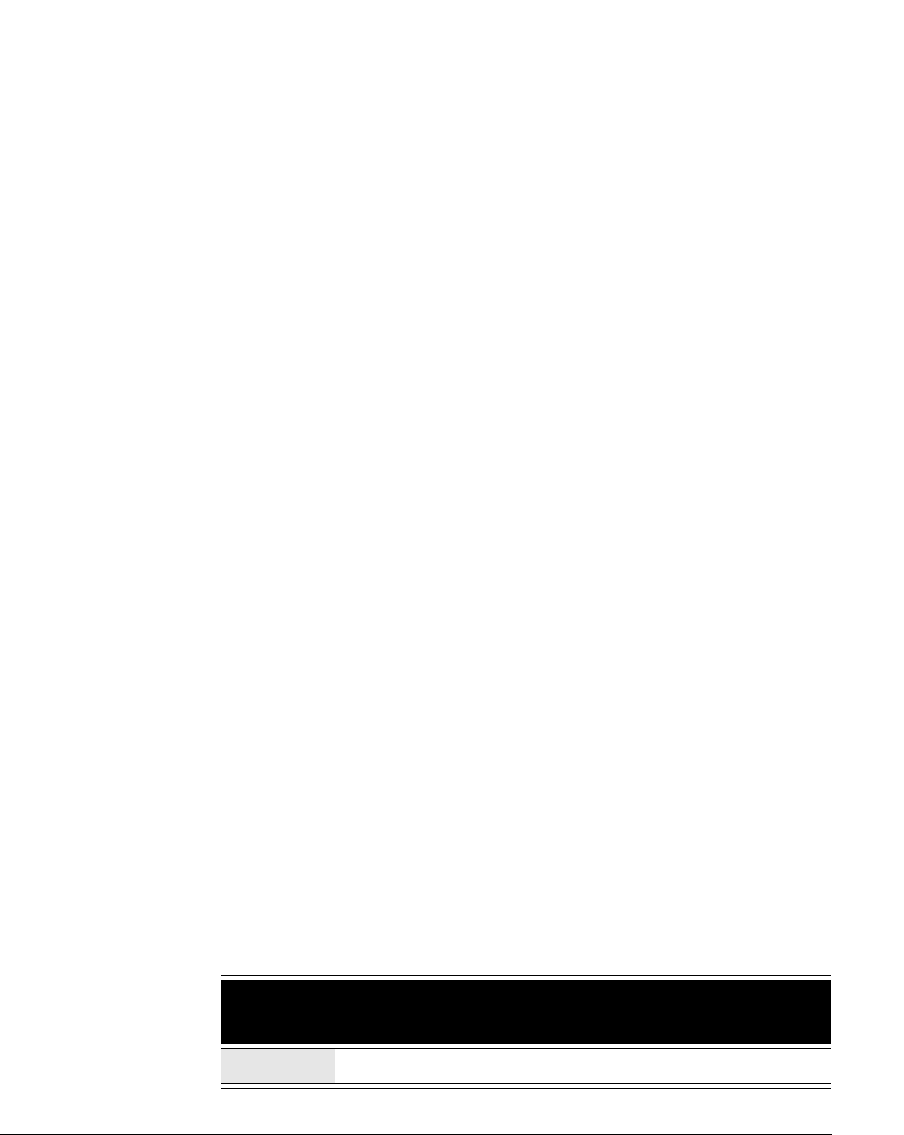
5-6
Calling back a voice message
When you call back a voice message, Strata CS places a call to the extension or external phone
number of the person who left you the message. In cases where multiple numbers are available
for the person—for example, a callback number and a Caller ID number—Strata CS prompts
you to choose which one to dial.
Note: If the system cannot dial the callback number, see your Strata CS system administrator.
The call dialing rules set up by your Strata CS system administrator may need to be changed.
To call back a voice message
1. Press 4 3 or 4 4 while or after a message plays (4 4 deletes the message in addition to
calling the person back).
2. If you are calling back a message that was forwarded to you, Strata CS prompts you to
choose whom to call back—the person who forwarded the message or the original
caller.
3. Strata CS offers you a default number to call. To dial that number, press 1. To choose
from a list of other numbers associated with the caller, press
2. If the caller is a Strata
CS contact, the list includes all the contact’s numbers. See
“Managing contacts” on
page 16-4.
After talking to the caller, if you remain on the phone you will be returned to the voice message
menu so that you can delete the message or move on to the next message. To end a call and
remain on the phone, bypassing the voice message menu, press
Flash 3 or wait for the other
party to hang up.
Sending a message directly to a user’s voicemail ______________
You can record a message and send it directly to the voicemail of one or more Strata CS users
with the telephone commands.
1. log on to your account and press 3.
2. Record your message and press # when you are done.
3. Press 1 to accept the recorded message. See the following table for other options.
4. Enter the extension to which you want to send the message and then press #. Enter
multiple extensions in the following format:
ext1 # ext2 # ext3 # #
If you have permission, you can send the message to all users by entering 8888#.
After you record a message, you can use the commands shown in the next table.
Commands for Recorded Messages
Use after recording a message
1
Accept the recording.