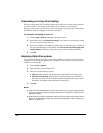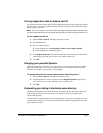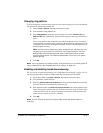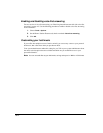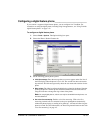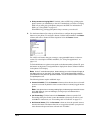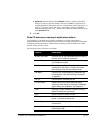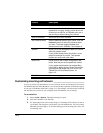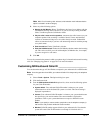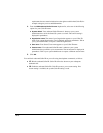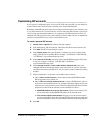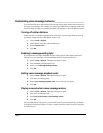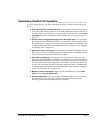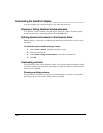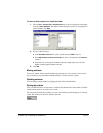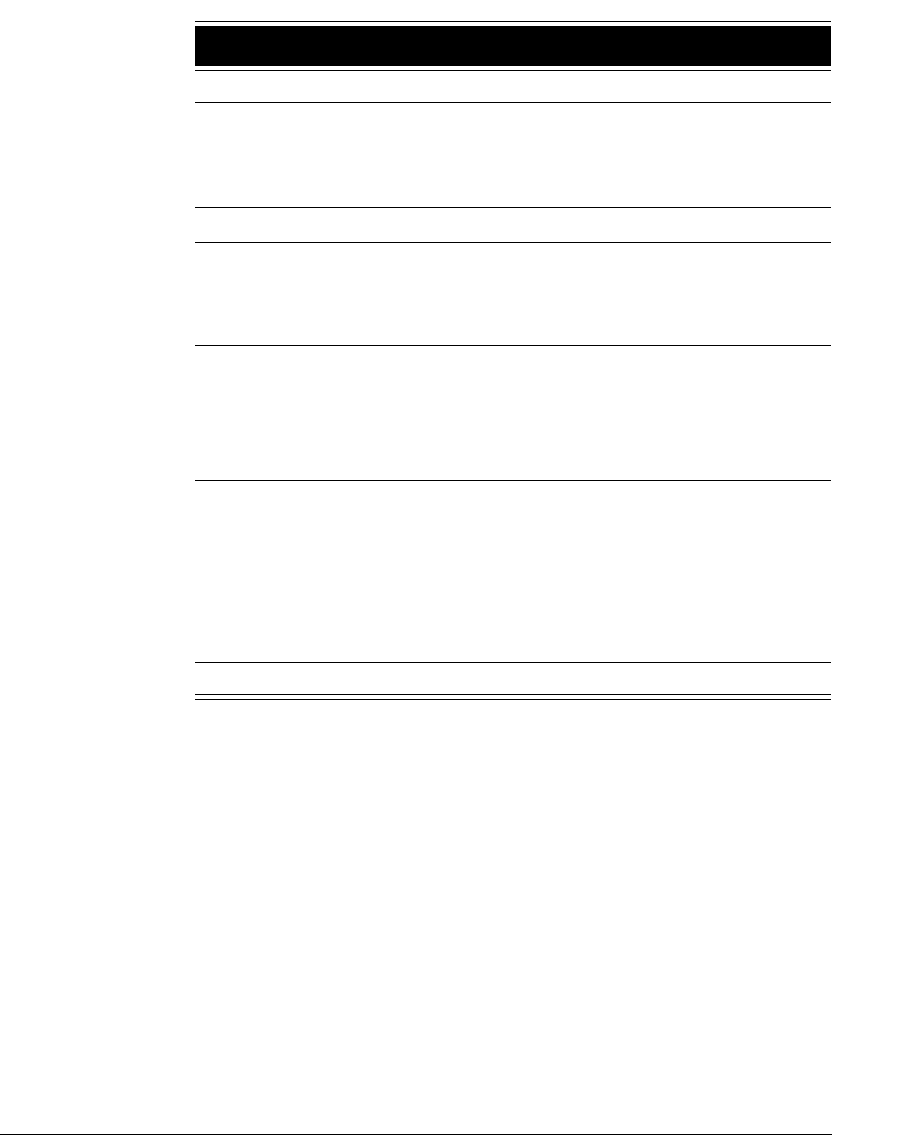
18-16
Customizing incoming call behavior _________________________
You can set various call alert behaviors to occur when you receive an incoming call. If you have
Call Monitor tabs other than “My Phone,” you can set call alerts separately for each tab-category
of calls (see “Call Monitor folder tabs” on page 11-3). For example, you can have the ViewPoint
title bar flash only on calls for your colleague whose Call Monitor you are sharing.
To set call alerts
1. Choose Tools > Options. The Options dialog box opens.
2. Click the ViewPoint \ Call Alerts tab.
3. Use the dropdown list to choose the category of incoming call for which you want to
set call alerts. The categories correspond to your Call Monitor tabs. You can set alerts
differently for each category. To set alerts that trigger on all incoming calls, select “For
all incoming calls.”
Redial Redials the last call received.
Release Disconnects the call. Note that if another line
appearance is ringing, hanging up the phone will
connect you to that line, so Release gives you a
way to hang up without taking the new call.
Send to Voicemail Sends the call to your voicemail.
Set Personal Status Sets the personal status of your choice. Click the
Parameter column to select the personal status
you want. The button toggles between that
personal status and “Available.” See Chapter 9.
Speaker Allows you to use the speaker option on a phone
without a speaker button.
If your phone already has a Spkr button, do not
map this command to a button. Two speaker
buttons can conflict with each other.
Speed Dial Places a call to the number configured for that
button. Also lets you set the speed dial number.
If your system administrator has enabled Busy
Lamp field for digital phones, Speed Dial buttons
light up when their target user is on a call. See
“Speed Dial with illuminated buttons” on
page 4-13.
Take Call Answers a ringing call.
Feature Description