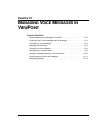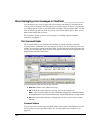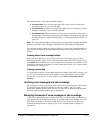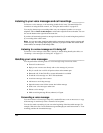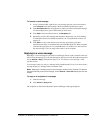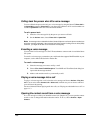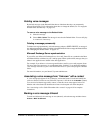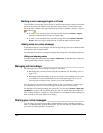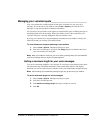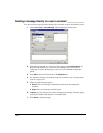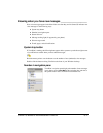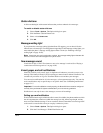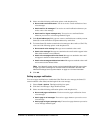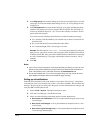CHAPTER 13. MANAGING VOICE MESSAGES IN VIEWPOINT 13-7
Deleting voice messages
By default, messages in the Deleted folder that are older than three days are permanently
removed from Strata CS. For information about how to change the default, see “To empty the
Deleted folder automatically” on page 8-23.
To move a voice message to the Deleted folder
1. Select the message.
2. Choose Edit > Delete. The message is moved to the Deleted folder. You can still play
it or retrieve it if necessary.
Deleting a message permanently
To delete a message permanently, select the message and press SHIFT+DELETE. A message is
also deleted permanently when you delete it from the Deleted folder or empty the Deleted folder.
See “Managing the Deleted folder” on page 8-23.
Microsoft Exchange Server synchronization
If your office uses Microsoft Exchange Server for e-mail, Strata CS can synchronize the Inbox
and Deleted folders with those in your e-mail program. When synchronized, messages that you
delete in one application are deleted in the other application.
For example, if you delete a voice message notification e-mail in your e-mail program, Strata
CS moves that voice message to its own Deleted folder. Similarly, if you delete the matching
voice message in Strata CS, your e-mail notification moves to your e-mail program’s Deleted
folder.
For more information, see your Strata CS system administrator.
Associating a voice message from “Unknown” with a contact
A voice message that appears from “Unknown,” means that Strata CS could not identify the
caller as a Strata CS contact or user (Caller ID, if present, is still shown in the
Number column).
You can associate the message with a contact, so that the correct name appears in the Call
Monitor and so that Strata CS identifies the contact on subsequent calls from that phone.
See “Associating a call or Caller ID number with a contact” on page 16-9 for complete
instructions.
Marking a voice message Unheard
To mark an old (heard) voice message as new (unheard), select the message and then choose
Actions > Mark As Unheard.