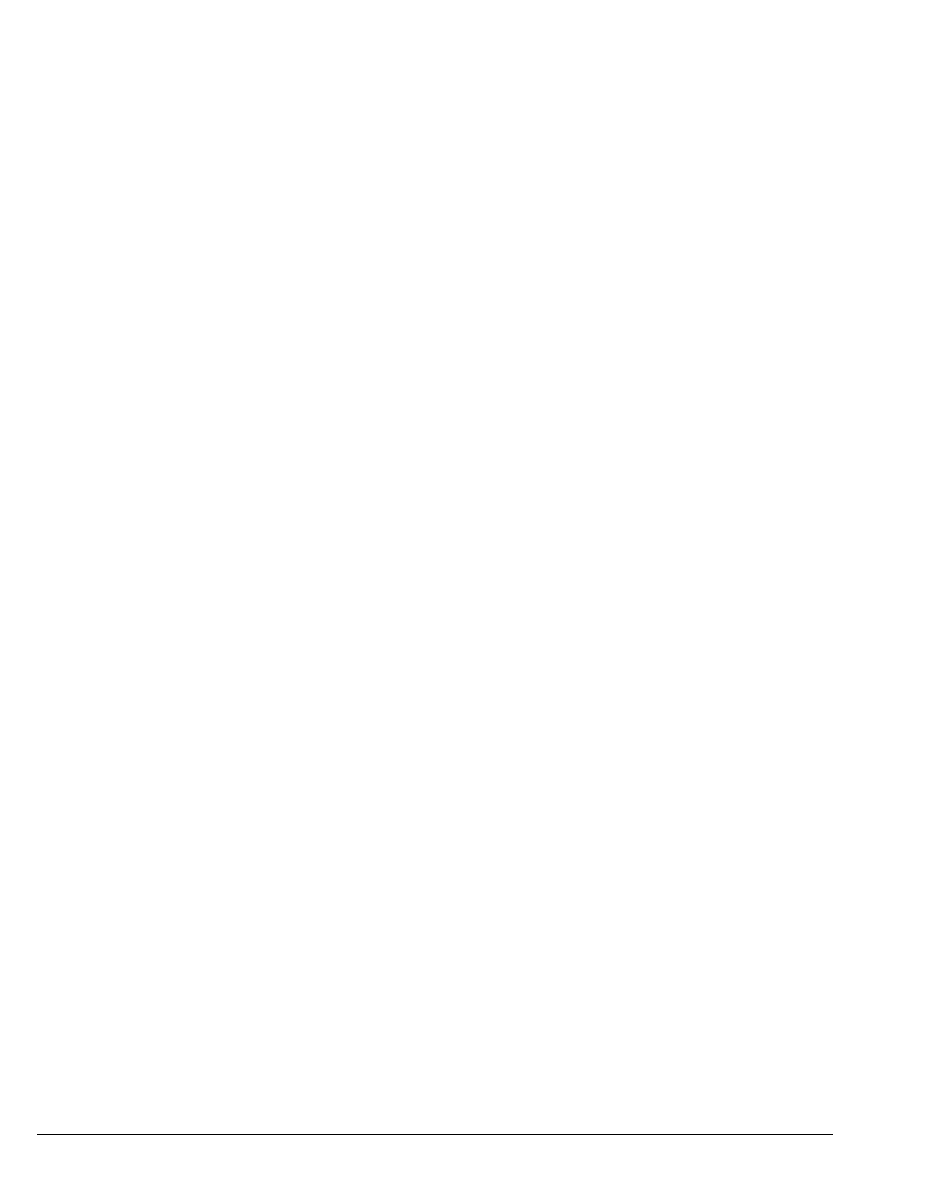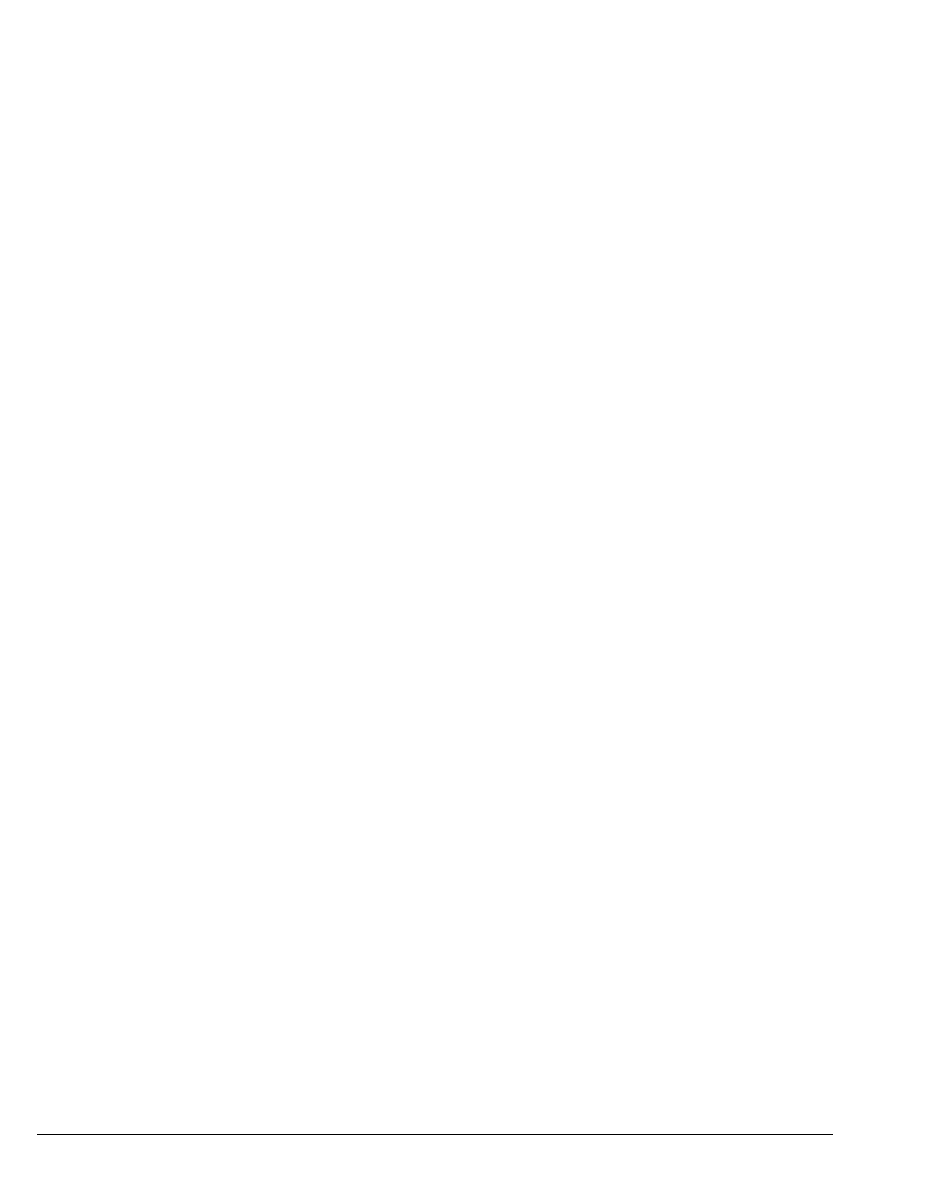
14-2 STRATA CS CLIENT USER GUIDE
BETA DOCUMENT - PRELIMINARY & CONFIDENTIAL
About call forwarding and routing lists ____________________
Strata CS provides two ways of receiving your calls at a phone other than your
own, ensuring that you do not miss important calls when you are away from your
desk:
n Call forwarding. Your incoming calls ring at another phone. You can use
another extension or an external number (for example, your home phone
number). Click
Tools > Call Forwarding in any view to forward your
calls to another number (see “Forwarding calls” on page 14-2).
n Routing lists. Your incoming calls try a series of phone numbers until
you answer at one of them. Open the Routing Lists view to create routing
lists (see “Using routing lists” on page 14-7).
Call forwarding and the Where I Am setting
When you forward your calls, you change a Strata CS setting called Where I Am.
This setting specifies the phone that rings when you receive incoming calls. By
default, Where I Am is your Strata CS station. You can change Where I Am in the
following ways:
n Forward your calls. Where I Am becomes the number to which your calls
are forwarded. See the next section, “Forwarding calls.”
n Select a personal status. Where I Am becomes the number specified in
the personal status preference. See Chapter 8.
n Change your active settings directly. Where I Am becomes the number
you specify. See “Personal status and your active settings” on page 8-10.
To view your current Where I Am location, choose Tools > Active Settings.
The Where I Am default
Where I Am has a default setting that is either your station or your call forwarding
number. You can use the Where I Am default to temporarily override call
forwarding. See “Using the Where I Am default” on page 8-13.
Forwarding calls ______________________________________
Call forwarding causes your calls to ring at another phone, either another
extension or an external number. Call forwarding is useful when you are working
away from your desk for a period of time.
Notes:
n Call forwarding automatically updates the default Where I Am location in
all your routing lists and personal statuses. Whenever a routing list or