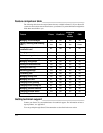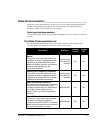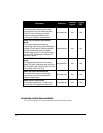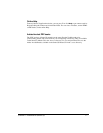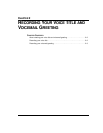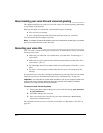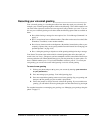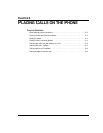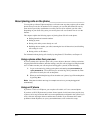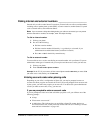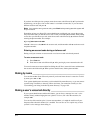CHAPTER 2. RECORDING YOUR VOICE TITLE AND VOICEMAIL GREETING 2-3
Recording your voicemail greeting __________________________
Your voicemail greeting is a recording that callers hear when they reach your voicemail. For
example, your voicemail greeting might be similar to the following: “This is Miri Anatolia. I am
out of the office right now, but leave me a message and I will get back to you soon.” You can
also use your voicemail greeting to tell callers about the following options that are available to
them:
Q Press # after leaving a message for more options. See “Voice Message Commands” on
page 5-4.
Q Press 7 at any time to leave a callback number. (The caller can choose to leave the Caller
ID number, if available, or enter another number.)
Q Press 0 at any time to transfer to the Operator. (By default, 0 transfers the caller to your
company’s operator, but you can specify another extension instead. See
“Changing your
personal Operator” on page 18-9.)
Q Press * during the greeting to skip the rest of the greeting and begin leaving a message.
Your Strata CS account comes with an initial voicemail greeting that callers hear until you
record a new one. It says, “The person you have attempted to reach is unavailable. Please leave
a message after the tone. When finished, hang up or press the pound key for more options. To
leave a callback number, press 7. If you need immediate assistance, press 0.” To record your
own greeting, you can record over the initial greeting or record a second greeting.
To record a new greeting
1. Pick up your phone and press #. log on to your account by entering <your extension>
# <your password> #
.
2. Press 4 to manage your greetings. Your initial greeting plays.
3. Press 4 to rerecord that greeting or 6 to record a new greeting. Say your greeting, and
then press
#. The greeting you just recorded is played back.
4. Follow the prompts to accept, rerecord, or delete the greeting. If you recorded a new
greeting, you can make it the active greeting (the one that callers hear) by pressing
3.
For complete instructions on managing your greetings, see “Managing your greetings using the
phone” on page 5-7.