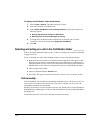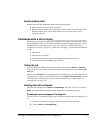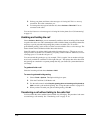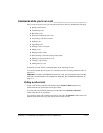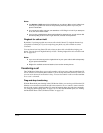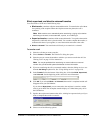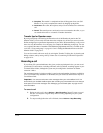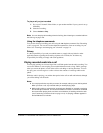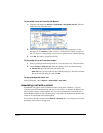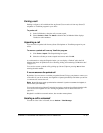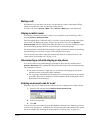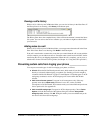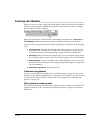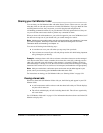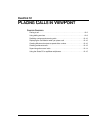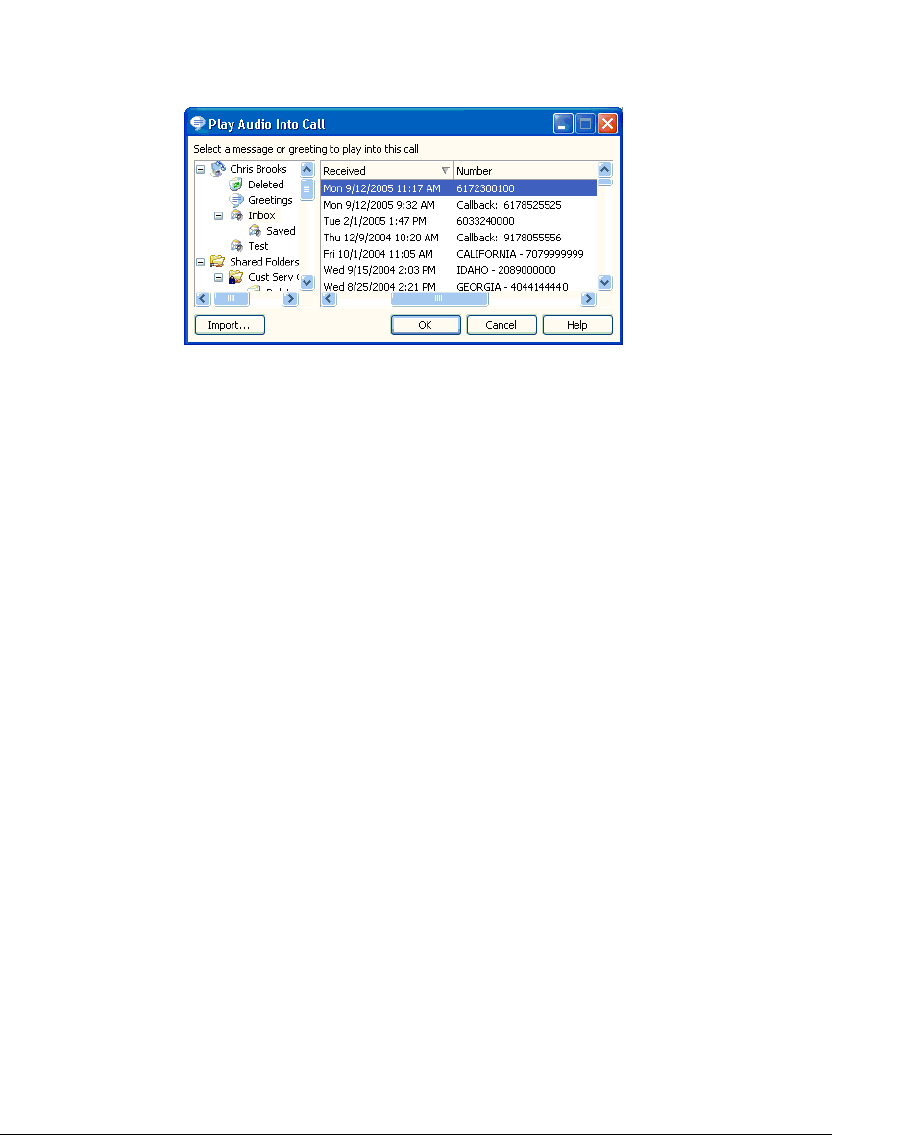
11-14
To play audio into a call from the Call Monitor
1. Select the call and choose Actions > Insert Audio > Play Audio into Call. The Play
Audio Into Call dialog box opens.
2. Select the recorded audio to play. You can choose any of your greetings or voice
messages, or click
Import to select a .WAV or .VOX audio file. When you import a
file, it is saved as a new greeting, so you can use it again next time without importing.
3. Click OK. The audio is played into the call.
To play audio into a call from other folders
1. Select a greeting in the Greetings folder or a voice message in any Voicemail folder.
2. Choose Actions > Play into call. From the submenu, select one of the following:
Q Current call. Plays the audio into your current call.
Other call. Lets you choose the call into which the audio plays. Select the call in the
Play audio into call dialog box and click
OK.
To stop playing audio into a call
In the Call Monitor, choose Actions > Insert Audio > Stop Audio.
Associating a call with a contact
Unidentified calls appear in the Call Monitor folder as being from “Unknown.” You can
associate a particular unidentified call with one of your contacts, so that the Call Monitor and
Call Log folders display a name with the call. You can also permanently associate the call’s
Caller ID phone number or text with the contact, so that Strata CS automatically identifies the
contact on all subsequent calls from that phone.
To associate a call with a contact, choose
Actions > Associate. See “Associating a call or Caller
ID number with a contact” on page 16-9.