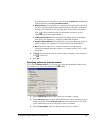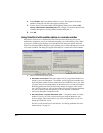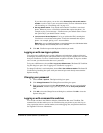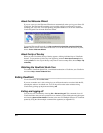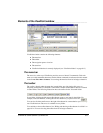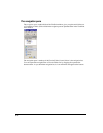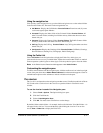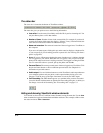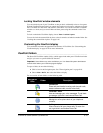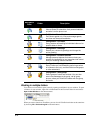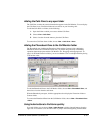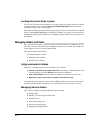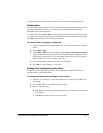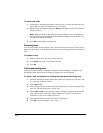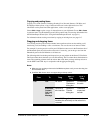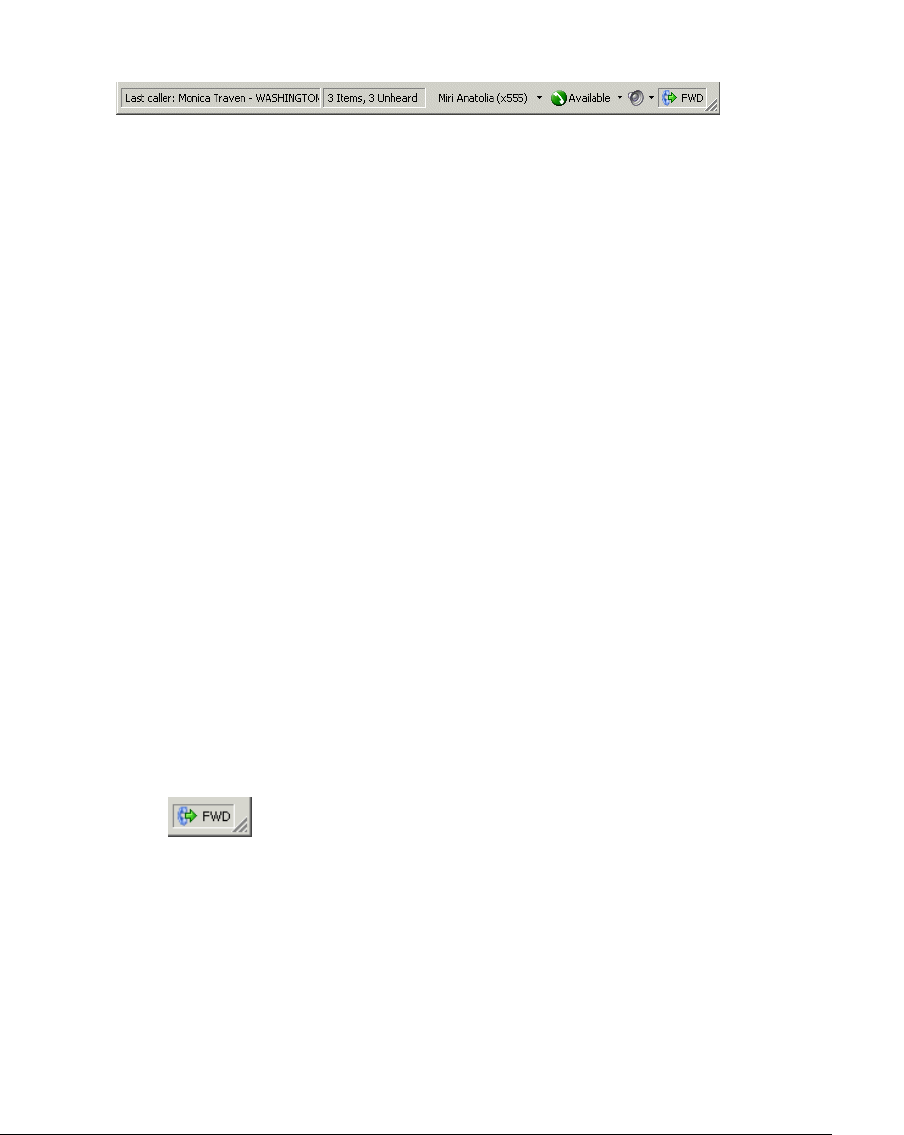
8-12
The status bar
The status bar is located at the bottom of ViewPoint window.
The status bar gives you quick access to the following information:
Q Last caller. Lists the name (if available) and Caller ID of your last incoming call. You
can press
F11 to place a call to that number.
Q Number of items. Number of items in the current folder. For example, if you have 18
contacts, the Contacts folder status bar displays “18 Items.” In any Voicemail folder, the
status bar also indicates the number of unheard messages.
Q Name and extension. The name and extension of the user logged on to ViewPoint on
this computer.
If you are a call center agent, clicking this spot on the status bar displays a dropdown list
so you can specify if you are making personal or queue calls. See
“Placing calls from a
queue” on page B-8.
Q Phone. If you see a Phone pane showing the name of another user, it indicates that that
user is logged in to your station. While that user is logged in, calls you place using the
phone will be subject to that user’s dialing restrictions, and logged as coming from that
user. To restore the station to yourself, pick up the phone and dial
*00.
Q Personal Status. The current personal status of the user logged on to ViewPoint. Click
the personal status button to choose a different personal status. See
Chapter 9 for
information on personal statuses.
Q Audio output. You can click these buttons to switch ViewPoint's audio output between
your computer speakers and your phone. Audio output includes playing your voice
messages. Click the arrow to the right of the button to switch your audio output.
Q Call forwarding. The FWD button appears as a reminder when you have forwarded
your calls. Double-click the button to open the Call Forwarding dialog box, in which you
can change or turn off call forwarding. See
“Forwarding calls” on page 15-3.
Hiding and showing ViewPoint window elements
You can hide or show each of ViewPoint window elements except the menu bar. Use the View
menu commands to toggle an element between hidden and shown. For example, to hide or show
the status bar choose
View > Status bar.