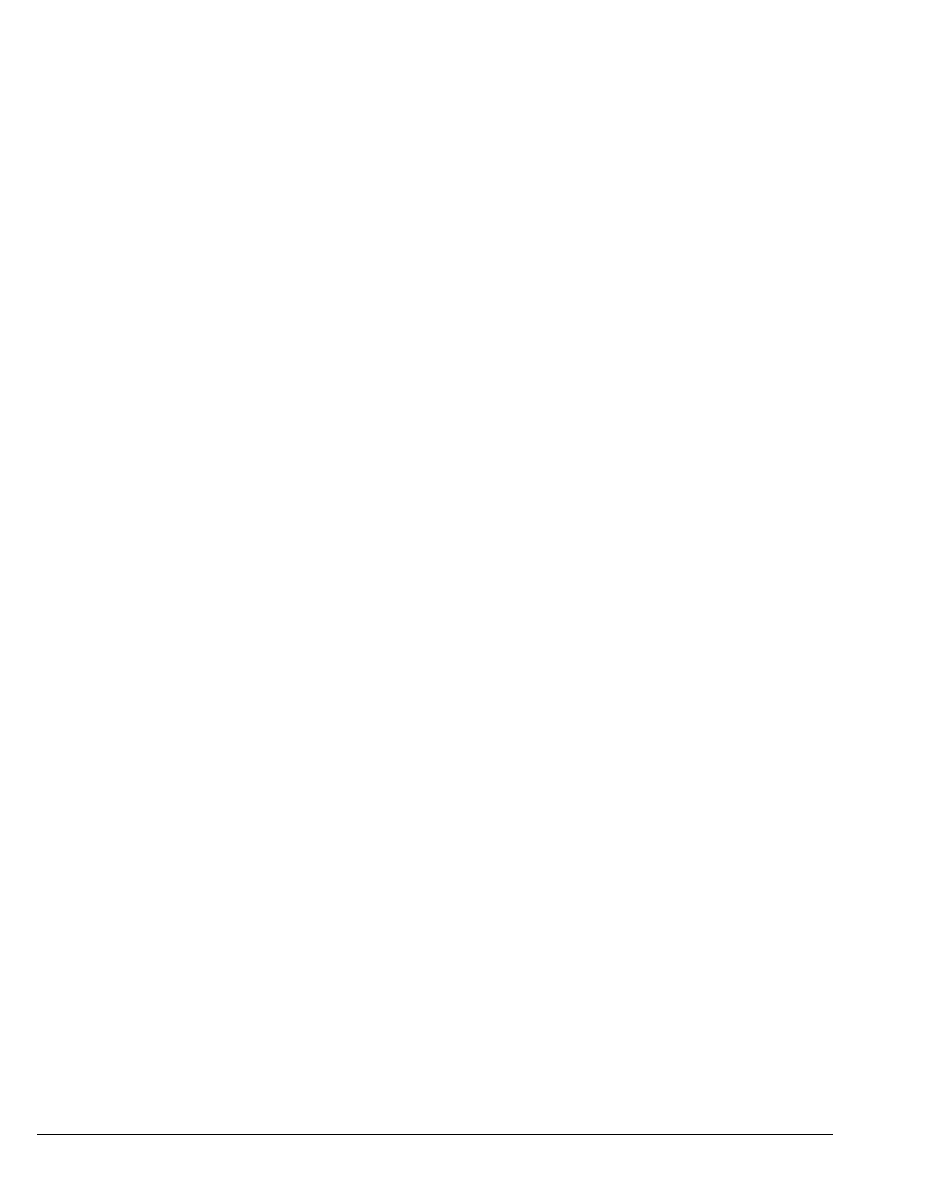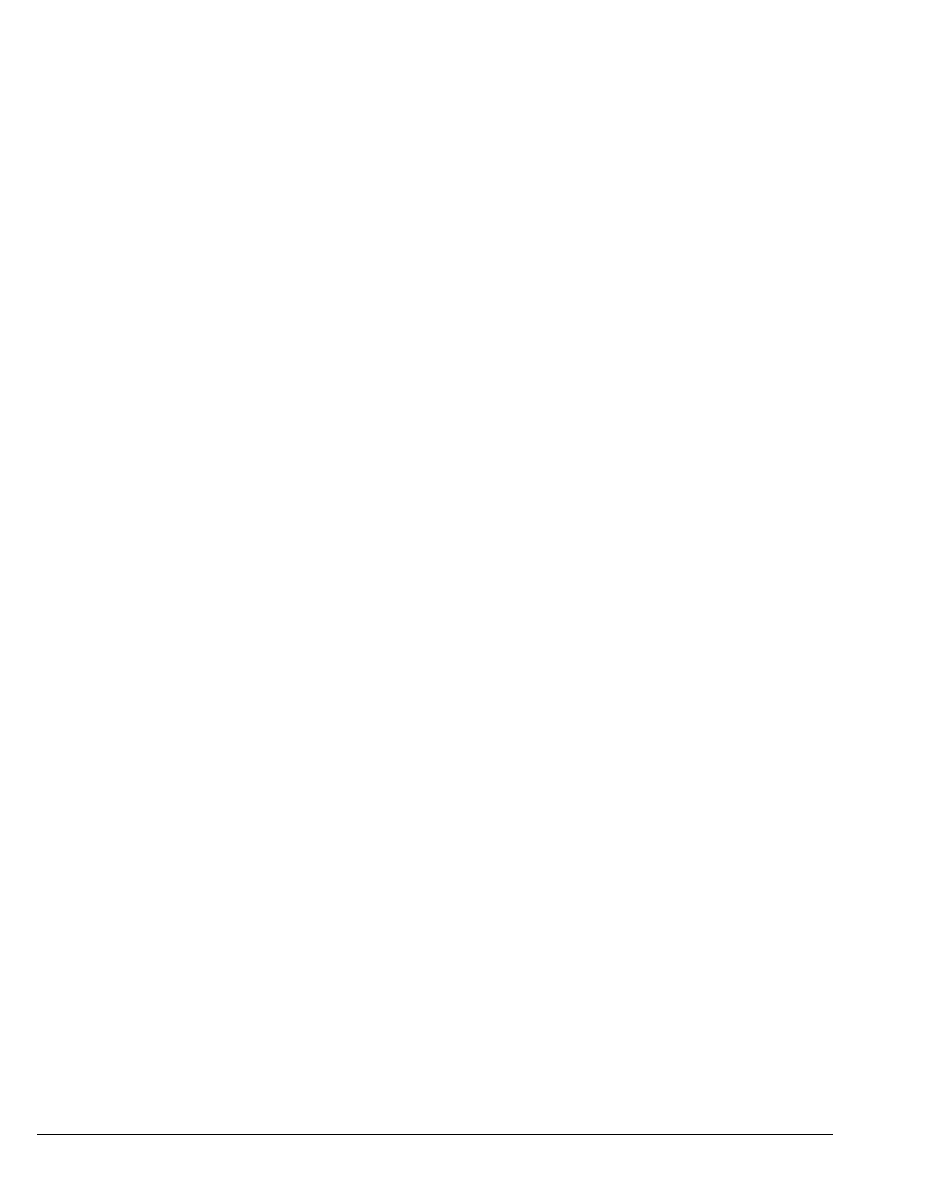
7-2 STRATA CS CLIENT USER GUIDE
BETA DOCUMENT - PRELIMINARY & CONFIDENTIAL
About the Strata CS Client ______________________________
The Strata CS Client application offers access to all Strata CS commands in an
easy-to-use, graphical Windows interface. In the Client you can quickly and
easily manage calls, voice messages, contacts, and more.
This chapter explains the following aspects of working in the Strata CS Client:
n Logging on and exiting the Client
n Elements of the Client window
n The Client views
n Working with views and items
n Organizing the contents of a view by using folders
n Sharing views and folders
n Using the audio controls
Overview of the Client views
The Client includes the following General views:
n Voice Messages view (see Chapter 12)
n Call Monitor view (see Chapter 11)
n Contacts view (see Chapter 15)
n Extensions view (see Chapter .9)
n Call Log view (see Chapter 13)
The Client also includes the following Advanced views:
n Greetings view (see Chapter 12)
n Routing Lists view (see Chapter 14)
n Personal Status view (see Chapter 8)
n Call Rules view (see Chapter 16)
n Workgroups view (see Chapter 15)
n Queue Monitor view (see the Strata CS Call Center Administrator Guide)
See your Strata CS system administrator about installing the Client on your
computer.
Without the Client, you can still access many Strata CS functions by using the
telephone commands. For details, see Chapter 3 through Chapter 6 and the
“Telephone Commands Quick Reference” in Appendix A.