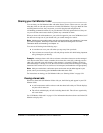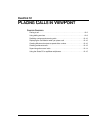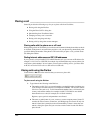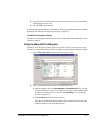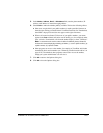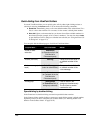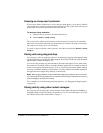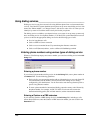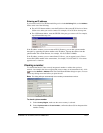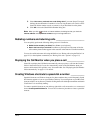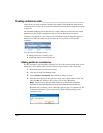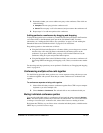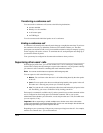CHAPTER 12. PLACING CALLS IN VIEWPOINT 12-7
Camping on a busy user’s extension
If you want to speak to another user as soon as they are off the phone, you can have ViewPoint
camp on their busy extension (as shown in the Extensions list). The system waits until both you
and the other user are free, then automatically places the call.
To camp on a busy extension
1. Select the user you want to call in the Extensions list.
2. Choose Actions > Camp on busy.
The system waits a maximum of 30 minutes for the extension to become free. If in that time
there was never a moment when both you and the other user were free, the camp-on call expires.
The camp-on also expires if you exit ViewPoint.
To cancel a camp-on call after you have placed it, select the user and choose
Actions > Cancel
Camp-on
.
Placing calls using drag-and-drop
You can place a call to an extension, contact, or workgroup by dragging and dropping it either
into the Call Monitor or the Dial bar. When dropped, Strata CS places the call using the default
phone number or Internet dialing service.
You can also drag and drop any phone number or IP address that appears in text, either in the
Notes pane of a ViewPoint folder or in another Windows application, for example an Outlook
e-mail or an web page in Internet Explorer. To do so, simply select the phone number and drag
it into the ViewPoint Call Monitor or the Dial bar. (To drag a number from another application,
that application must support drag-and-drop of selected text.)
Note: When dragging between maximized Windows applications (that take up the full screen),
you can drag briefly over the taskbar item for ViewPoint, which brings ViewPoint to the front, then
continue dragging into ViewPoint and drop.
For a complete list of ViewPoint drag-and-drop operations, see “Dragging and dropping items”
on page 8-19.
Placing calls by using other contact managers
You can place calls by using other contact managers such as Microsoft Outlook, GoldMine or
FrontOffice 2000, or Interact Commerce Corporation’s Act!. For more information, see “Using
the TAPI Service Provider and the CMA” on page 1-3.