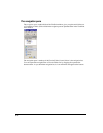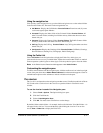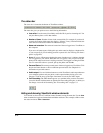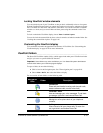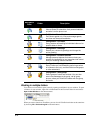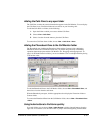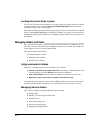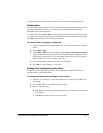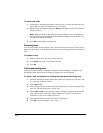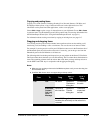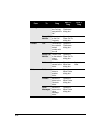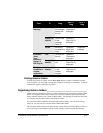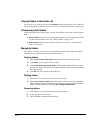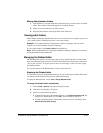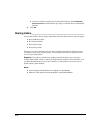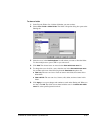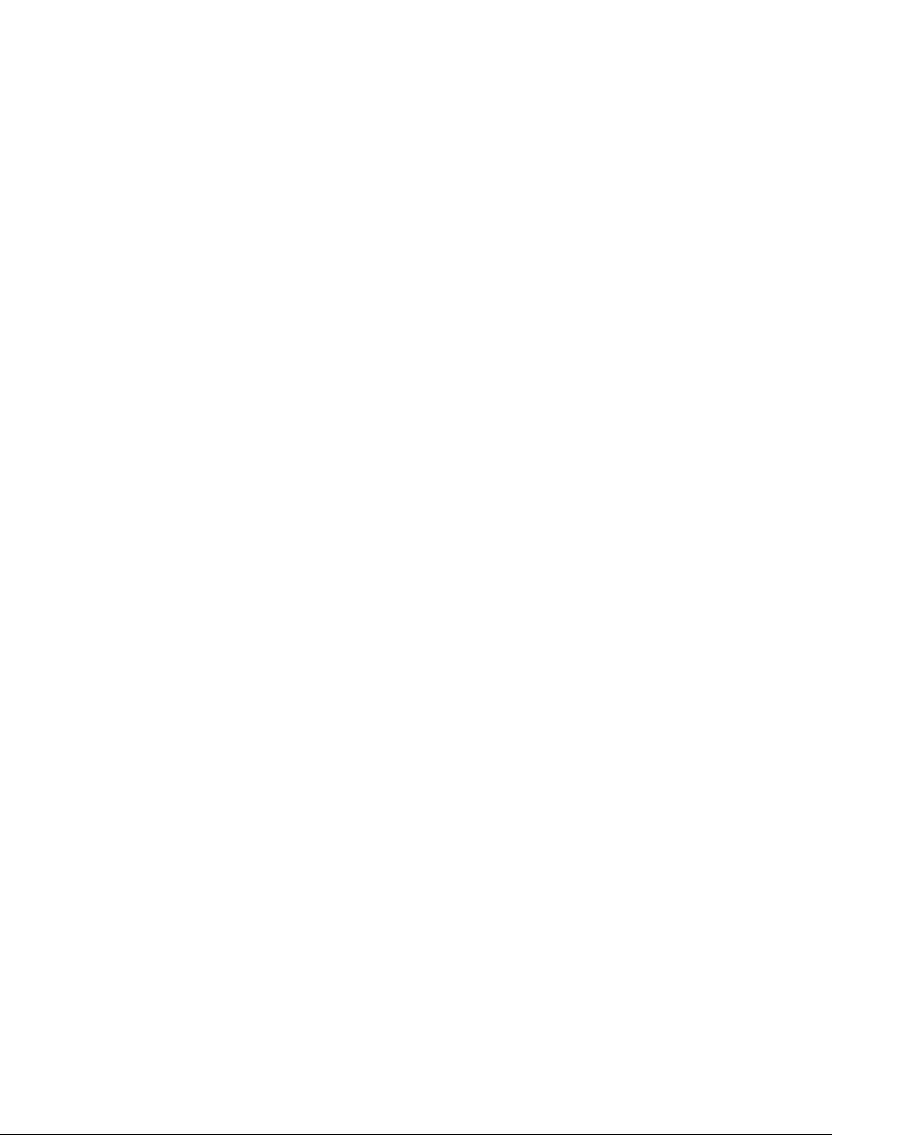
8-18
To delete other items
1. In the folder in which the item appears, select the item. To select more than one item,
press CTRL and click each item that you want to delete.
2. Right-click the selected item and choose Delete on the shortcut menu. A confirmation
dialog box opens.
Note: When you delete an item that is not a voice message, such as a greeting or a
call rule, the item is permanently and irretrievably removed from your computer. You
cannot recover it after you delete it.
3. Click OK to permanently delete the item.
Renaming items
You can easily rename items in Strata CS, but you cannot rename some types of items, such as
default personal statuses or the Standard routing list. Use the following procedure to rename an
item.
To rename an item
1. Double-click the item. The item’s dialog box opens.
2. In the Name field, type a new name for the item.
3. Click OK.
Cutting and pasting items
Cutting a row in the Contacts, Greetings, Routing Lists, Personal Statuses, Call Rules, and
Workgroups folders deletes the item on that row and places it on the clipboard.
To create a new item based on an existing item and delete the existing item
1. Select the item that you want to delete and on which you want to base a new item, such
as a contact in the Contacts folder.
2. Choose Edit > Cut.
3. In the Navigation pane, select the folder into which you want to paste the copy of the
item. See “The navigation pane” on page 8-10.
4. Choose Edit > Paste. A new dialog box opens, containing a duplicate of the selected
item’s information, such as name, phone number, and so forth. You can use this
information as a basis for creating a new item.
5. Enter the information about the new item in the dialog box.
6. Click OK to save the changes as a new item.