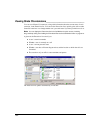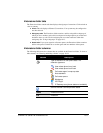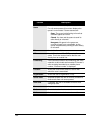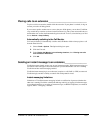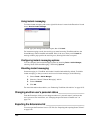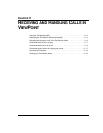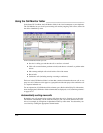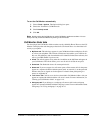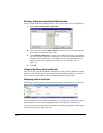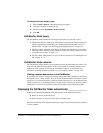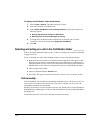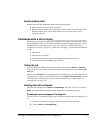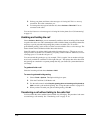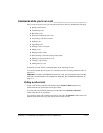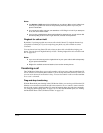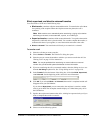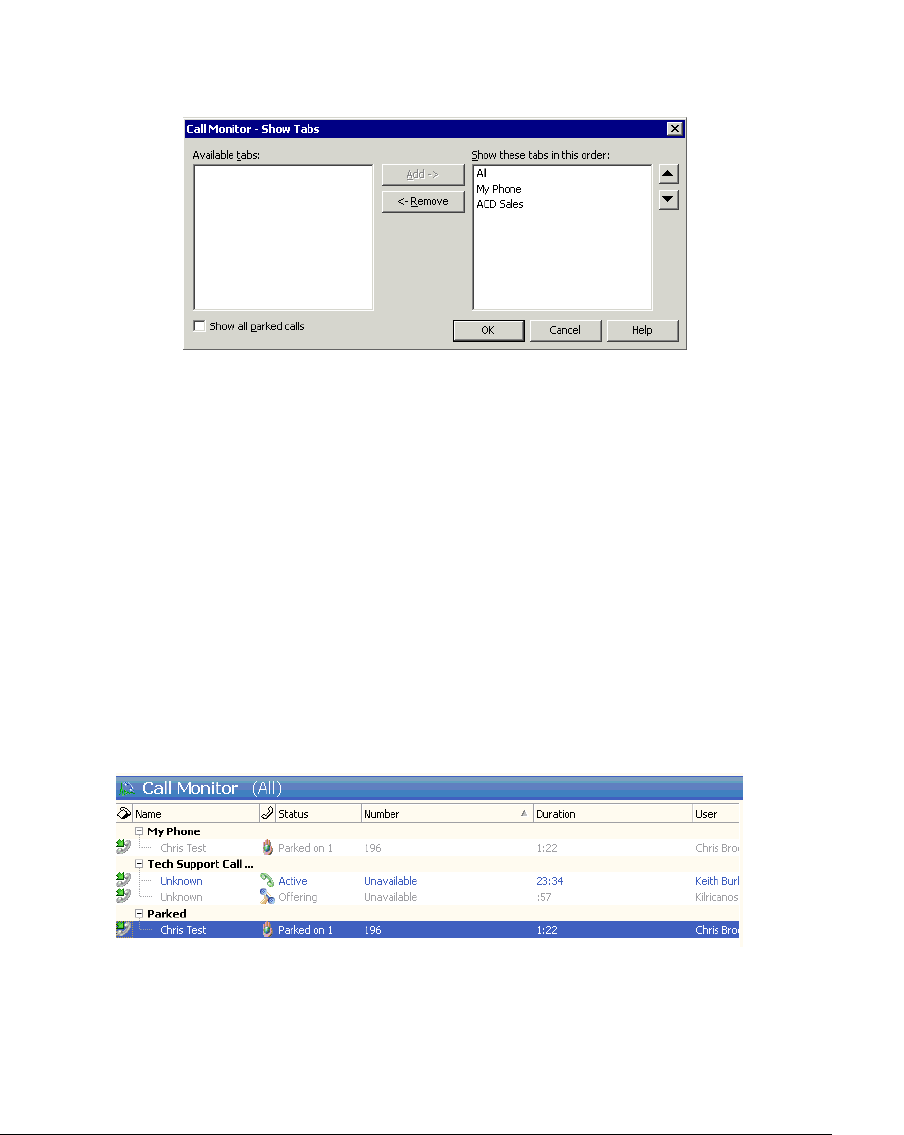
11-4
Showing, hiding, and reordering Call Monitor tabs
To show or hide individual Call Monitor tabs, as well as choose their order, do the following:
1. Choose View > Current View > Show Tabs.
2. Select a tab name and click Add or Remove to show or hide it. Use the up and down
arrow buttons to arrange the order of tabs.
3. Check Show all parked calls if you want your Call Monitor to display calls parked by
any Strata CS user. If checked, A “Parked Calls” tab becomes available that displays
all parked calls. If unchecked, your Call Monitor shows only parked calls that you
parked yourself. For an explanation of parking calls, see
“Parking a call” on
page 11-15.
4. Click OK.
Using the My Phone tab to handle calls
After you answer a call, the Call Monitor automatically switches to the My Phone tab. The My
Phone tab is the only tab from which you can perform call-handling commands on a call. If you
select an active call in another tab, the call-handling commands are unavailable.
Displaying calls on the All tab
By default, the All tab groups your current calls under headers corresponding to your other tabs.
In this display format a call can appear multiple times, for example, in the My Phone group and
the Parked group. You can select any appearance of the call to perform commands on it.
You can also have the All tab display your current calls without grouping them. In this display
format each of your calls appears only once.