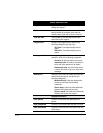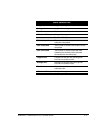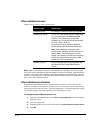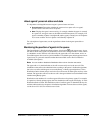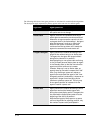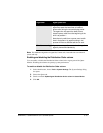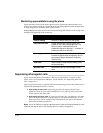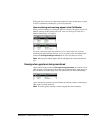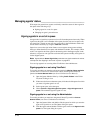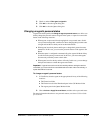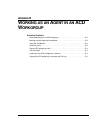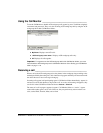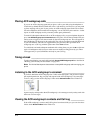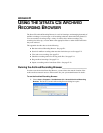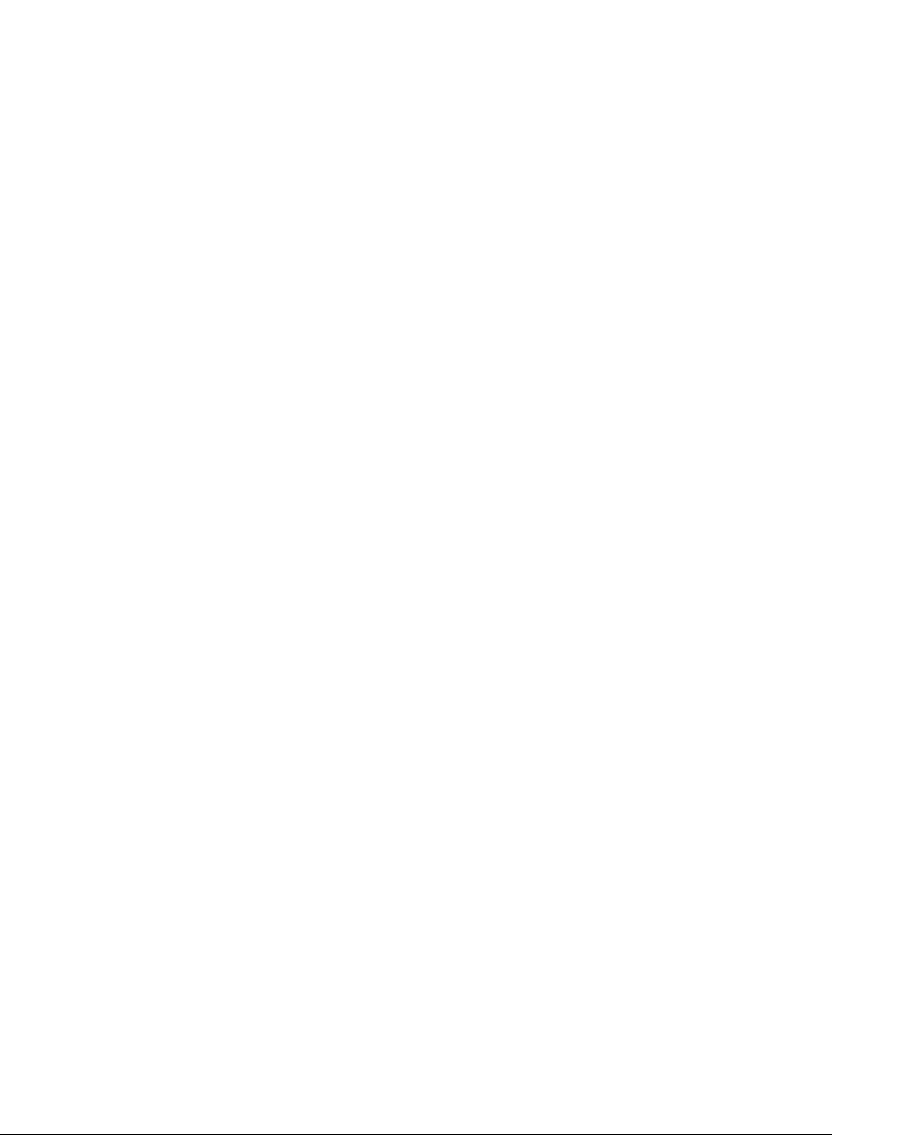
C-18
Managing agents’ status ___________________________________
With supervisor permissions, agents can directly control the status of other agents in
the queue in the following ways:
Q Signing agents in or out of a queue
Q Changing an agent’s personal status
Signing agents in or out of a queue
An agent who is signed in to a queue receives calls from that queue when ready. When
signed out, the agent is still a member of the queue, but does not receive queue calls.
An agent who is signed out can still view queue calls in the Call Monitor folder and
answer them if necessary by using the
Take Call command.
Supervisors can use the sign in/out feature to move agents among queues without
having to delete them from one queue and add them to another. For example, if Kim
works as an agent in the Sales queue in the morning and in the Support queue in the
afternoon, a supervisor can sign Kim out for the Sales queue at midday and sign her in
for the Support queue.
Note: Agents with the Queue Sign In/Out permission can sign themselves in and out
of the queue. See
“Signing in and out of a queue” on page B-5.
You can sign agents in or out using either ViewPoint or the Administrator.
Signing agents in or out using ViewPoint
To use this procedure you must have the queue permission Monitor Queue statistics
(see the Strata CS Call Center Administrator Guide) and the general Strata CS
permission
Access Queues folder (see Strata CS Administrator Manual).
1. Open the Queue Monitor folder by clicking Public Folders in the Folder
List, then clicking its icon.
2. If there are tabs for more than one queue, click the tab of the queue for which
you want to sign the agent in or out.
3. In the Agents pane, select the agent.
4. Choose Actions > Sign this agent into queue or Sign this agent out of
queue
. The command signs the agent in or out.
Signing agents in or out using the Administrator
To use this procedure you must have the general Strata CS permission Access
Queues Folder
(see Strata CS Administrator Manual).
1. Open the Queues folder and double-click the queue for which you want the
agent to be signed in or out. The Queue dialog box opens.
2. Click the Agents tab and double-click the agent’s name in the Agents in this
queue
list. The Agent dialog box opens.