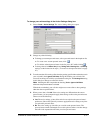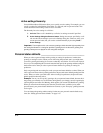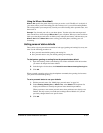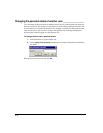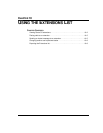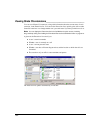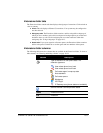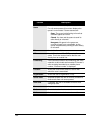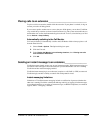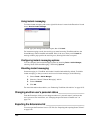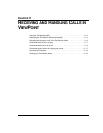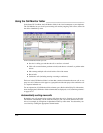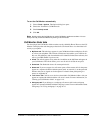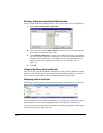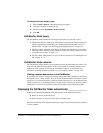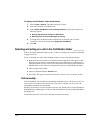CHAPTER 10. USING THE EXTENSIONS LIST 10-5
Placing calls to an extension _______________________________
To place a call to an extension, double-click the extension. If your phone is on hook, it rings to
connect you to the call being placed.
If you want to speak to another user as soon as they are off the phone, you can have ViewPoint
camp on their busy extension (as shown in the Extensions list). The system waits until both you
and the other user are free, then automatically places the call. To do so, select the busy user and
choose
Actions > Camp on Busy.
Automatically switching to the Call Monitor
You can have Strata CS automatically switch to the Call Monitor folder when you place a call
from the Extensions list.
1. Choose Tools > Options. The Options dialog box opens.
2. Click the View tab.
3. Under Display Call Monitor in the following situations, check Placing new calls
from Contacts or Extensions
.
4. Click OK.
Sending an instant message to an extension__________________
ViewPoint supports simple, secure, user-to-user instant messaging. With instant messaging you
can initiate a real-time typed conversation between yourself and another user who is running
ViewPoint and has instant messaging enabled.
ViewPoint instant messaging is secure because it requires a valid LAN (or VPN) account and
ViewPoint login, and has no ability to transfer files with potential viruses.
Instant messaging limitations
Limitations of ViewPoint instant messaging include no notification of presence (whether the
other user is running ViewPoint or the Instant Message Add-in), no logging of instant messages,
no coaching/monitoring or recording of instant messages, no HIPPA compliance, no emoticon
support, and no “I am typing” indicator.