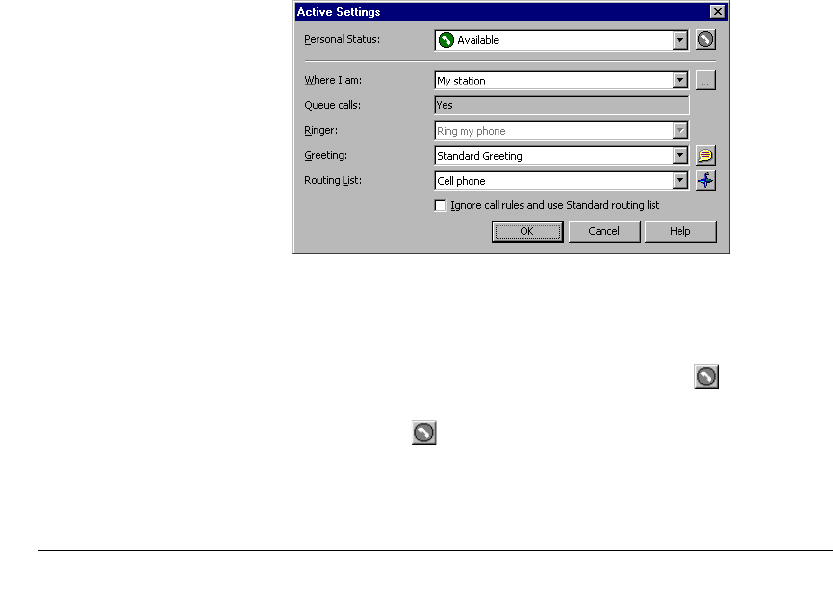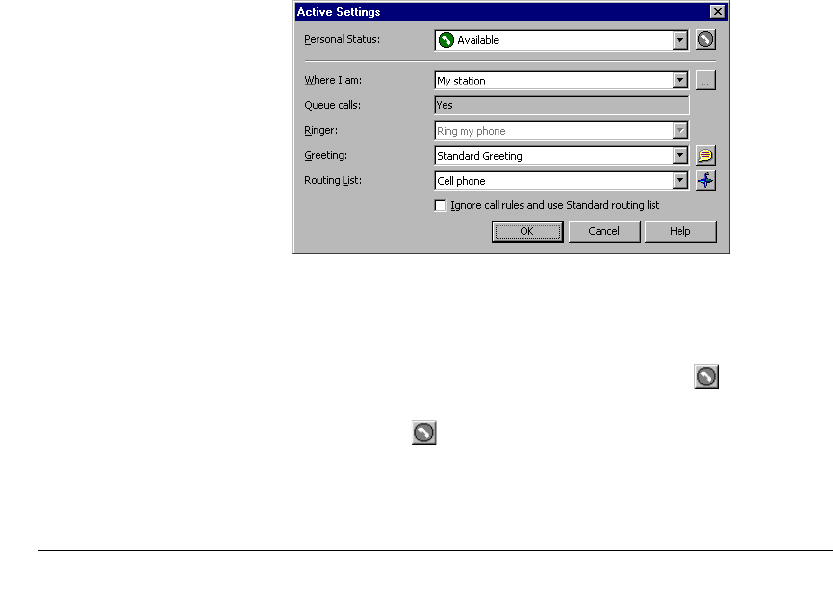
CHAPTER 8. USING PERSONAL STATUS 8-11
BETA DOCUMENT - PRELIMINARY & CONFIDENTIAL
n See at a glance all your current active settings, so that you know how your
incoming calls are being handled.
n Set an aspect of a personal status differently whenever you select that
status. For example, whenever you select the status Out of the Office, you
might want to specify a different call forwarding location. You would
select the status, and then specify your call forwarding location in the
Active Settings dialog box.
You can set a personal status to open the Active Settings dialog box
whenever you select that personal status so that you can make this kind of
change. To do so, edit the personal status as shown in “Modifying a
personal status” on page 8-7, and check
When I select this Personal
Status, prompt me to change these settings
.
Note: If you find that you override a personal status preference frequently
in the same way, consider changing the preference in the personal status
permanently. For example, if you want the Out of the Office personal status
to always use your custom routing list that includes your cell phone, specify
that routing list in the personal status itself.
To change your active settings directly in the Active Settings dialog
box
1. Choose Tools > Active Settings. The Active Settings dialog box opens.
2. Change any of the following:
n To change your current personal status, select a personal status in the
drop-down list.
n To create a new custom personal status, click .
n To edit the selected personal status in the list, press ALT while
clicking
.
n To change the active Where I Am phone, Greeting, Taking calls, or
Routing List settings, use the instructions in step 4 on page 8-8.