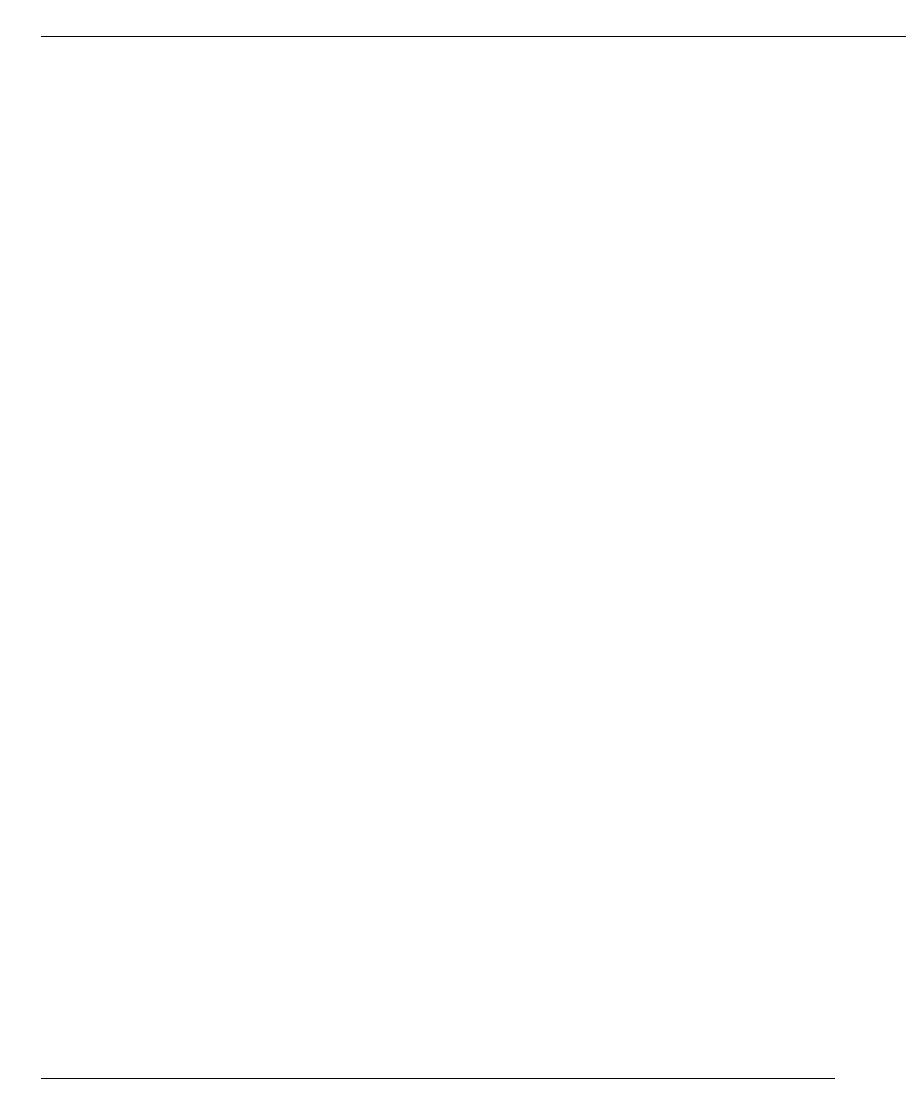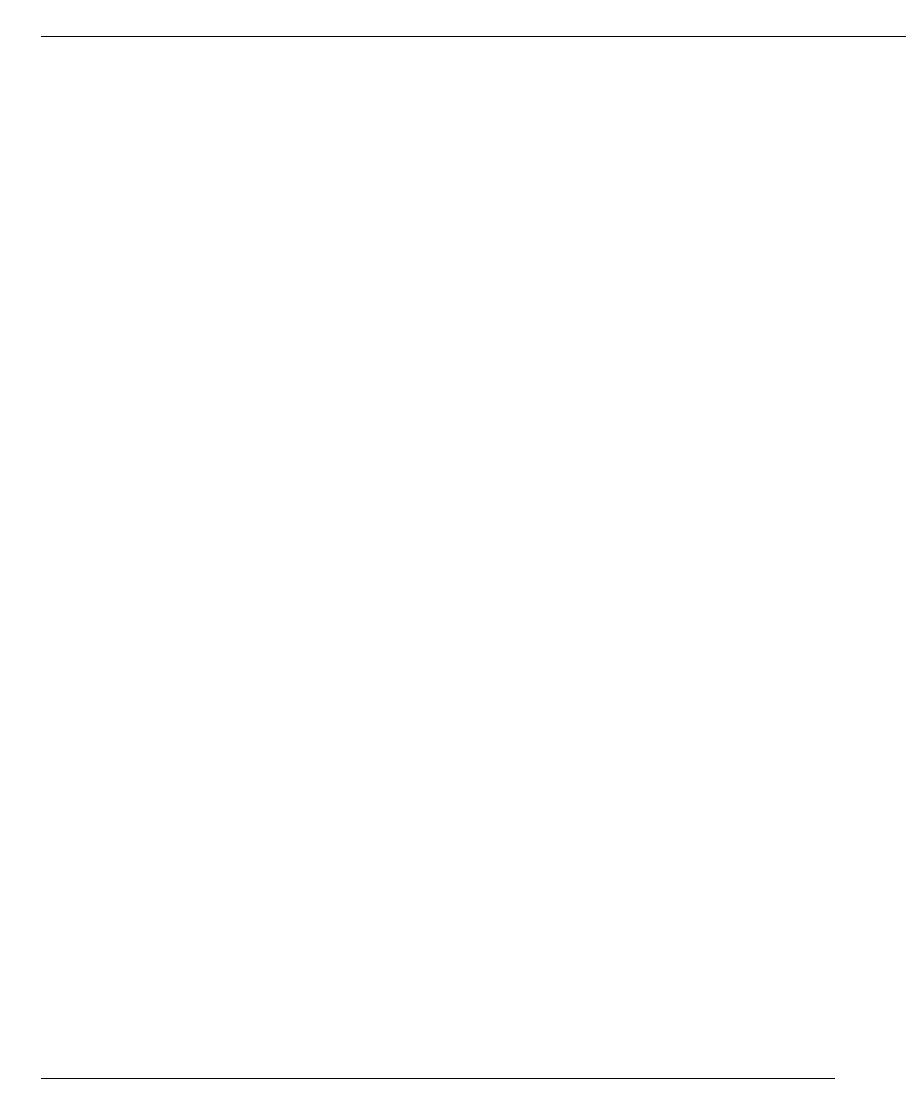
I-1
BETA DOCUMENT - PRELIMINARY & CONFIDENTIAL
Symbols
# (with a call on hold to get a dial tone), 4-9
* (bypass greeting and record message), 5-6
* commands (table), A-2, A-3
** (put call on/off hold from an outside line), 6-4
**3 (disconnect call from an outside line), 6-3
*11 (enter account codes), 4-9
*96 (log off from remote dial-in), 6-3
,CSV file
importing and exporting, 7-23
A
access codes, 3-2, 11-4
account codes
entering when placing calls, 3-3
entering with *11, 4-9
Act!, importing contacts from, 15-3
active greeting, 12-17
alternate, 2-3
changing, 2-4
overview, 2-3
recording, 2-3
active settings, 8-10
and personal status, 8-10
changing, 8-10
defined, 8-10
Advanced button on view bar, 7-8
agent
handling queue calls, 17-5
in call center, 17-2
overflow, in call center, 17-2
signing in at another extension, 17-4
taking breaks, 17-4
answering
another ringing phone in your workgroup, 4-4
calls with call announcing, 4-2
calls with call waiting, 4-3
parked calls, 10-12
TeleVantage calls at a remote phone, 6-4
associating
call from "Unknown" with a contact, 13-6
call or message with a contact, 15-10
contact with an incoming call number, 10-11
audio controls, 7-22
audio recordings
grab-and-hold greetings, 2-4
importing and exporting, 7-23
using the controls, 7-22
voice titles, 2-2
B
blind transfer, defined, 10-9
broadcasting a voice message to several users, 12-12
business hours
choosing for e-mail notification, 12-7
templates, 12-8
button
import, 7-23
ringing bell, in taskbar, 10-14
system tray button for new messages, 12-4
buttons
active routing list, 14-9
audio controls, 7-22
call forwarding button in status bar, 14-6
Custom Hours button, 12-9
Flash, 4-2
Flash, also known as Link or Call Wait, 4-2
importing and exporting voice files, 7-23
left-most button creates a new item, 7-7
muting without a mute button, 10-13
on view bar, 7-8
INDEX