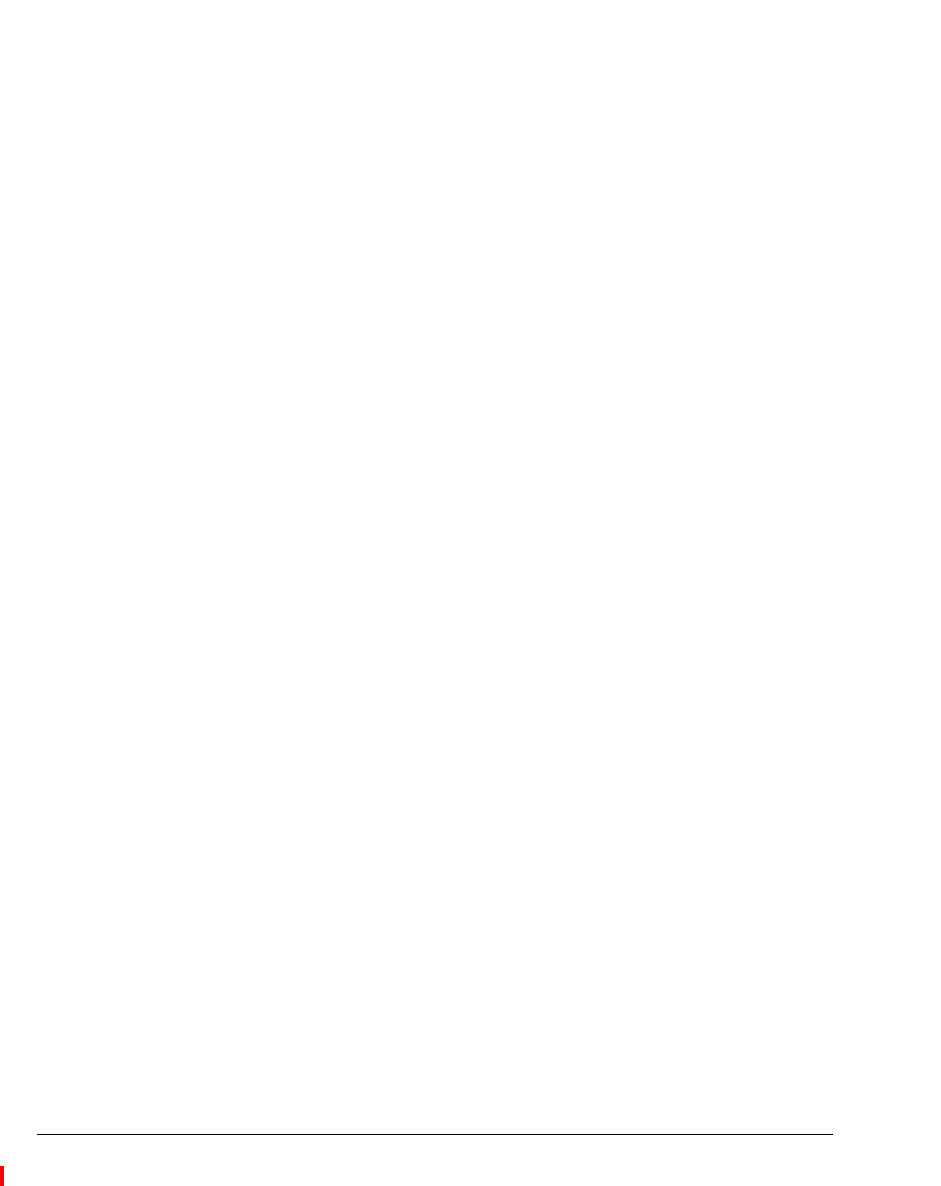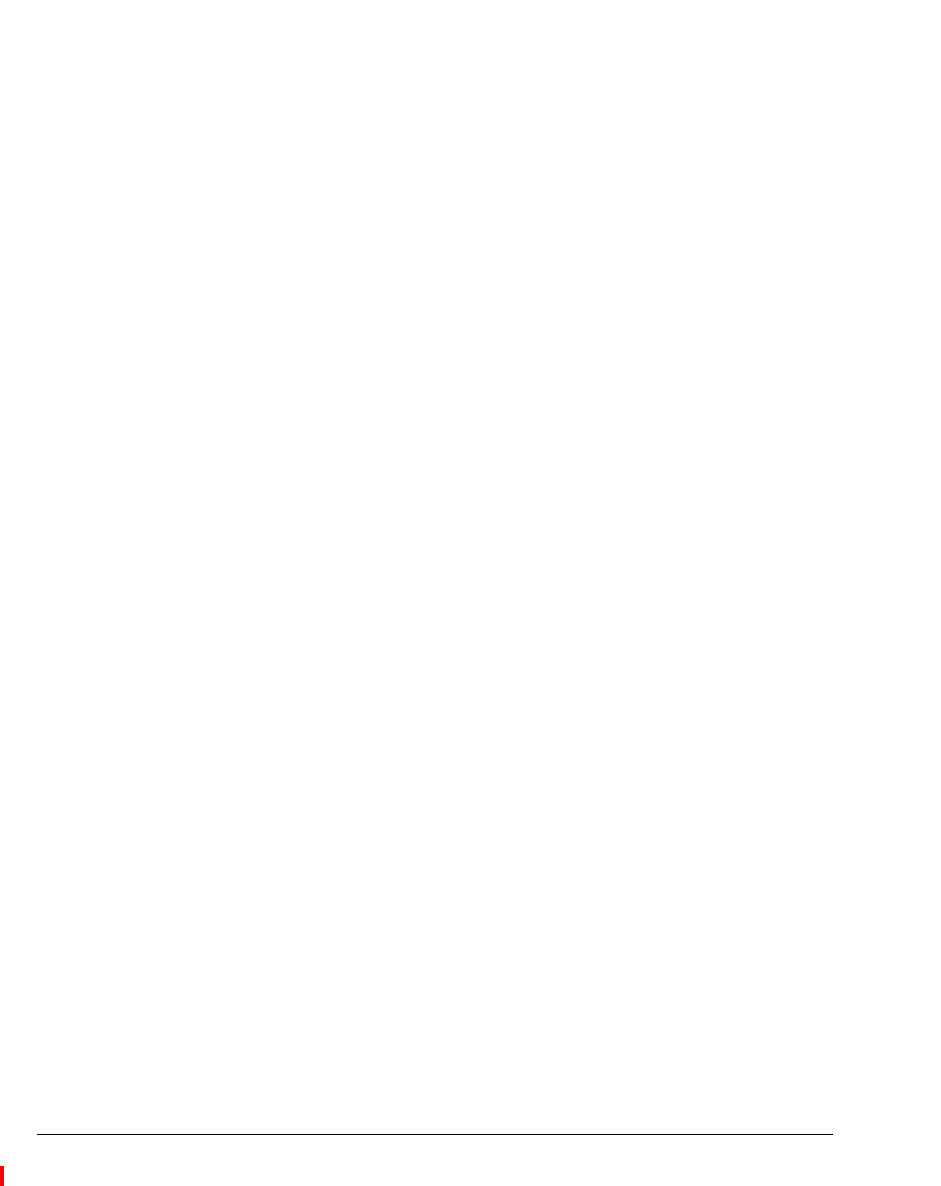
10-2 STRATA CS CLIENT USER GUIDE
BETA DOCUMENT - PRELIMINARY & CONFIDENTIAL
About receiving and handling calls in the Client_____________
In the Strata CS Client, the Call Monitor view is the visual counterpart to your
telephone. The Call Monitor lets you see all your incoming calls and any outgoing
calls at once, often with the callers identified by name.
In the Call Monitor view you can:
n See who is calling you and take the call or send it to voice mail
n Click calls to transfer them, put them on hold, send them to voice mail, or
perform other actions
n Move among multiple calls on hold with a click of the mouse
n Record calls
n Conference calls (including creating or starting a conference)
This chapter describes the Call Monitor view and then explains the following
aspects of handling calls:
n Displaying the Call Monitor automatically
n Selecting and acting on calls
n Using commands while a call is ringing, including taking the call and
sending the call to voice mail
n Using commands after a call is connected, including putting calls on hold
and transferring calls.
n Using call notification options, including call announcing and call waiting
n Sharing your Call Monitor
n Using the Call Monitor with hands-free answering