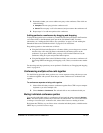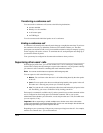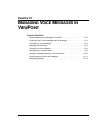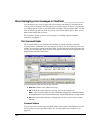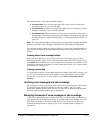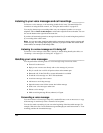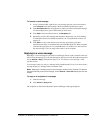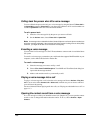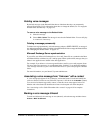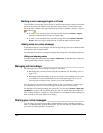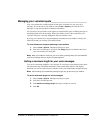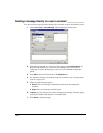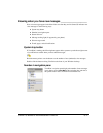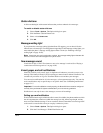CHAPTER 13. MANAGING VOICE MESSAGES IN VIEWPOINT 13-5
To forward a voice message
1. In any Voicemail folder, right-click a voice message that you want to forward and
select Forward on the shortcut menu. The Forward Message dialog box opens.
2. In the Available Users list, select the users to whom you want to forward the message.
To select multiple users, press CTRL while you select users.
3. Click Add to move the selected users to the Recipients list.
4. Optionally, record a short message that introduces the message you are forwarding.
Use the audio controls (for detailed instructions, see
“Using the audio controls” on
page 8-27).
5. Click Send. A copy of the selected voice message, preceded by your short
introductory message, is forwarded to the users in the Recipients list. When recipients
select the message, they can view (in the
To field) a list of other users who received
the same message. Users can reply to the sender or to all recipients.
Replying to a voice message
Replying to a voice message lets you send a recorded reply directly to the voicemail of the user
who sent you the message. You can send the reply to other users as well. Select the message and
choose
Actions > Reply. Then perform steps 3-5 of “To forward a voice message” in the
previous section.
You can reply in this way only to a message left by another Strata CS user. You cannot send a
message in reply to a message left by an external caller.
Note: Replying to a message sends a new message to another user's voicemail. To call back
the person who left you the voice message, choose Actions > Place Call instead (see the next
section).
To reply to all recipients of a message
1. Select the message.
2. Click Actions > Reply to all.
The recipients are listed in the Recipients pane of the Reply to Message dialog box.