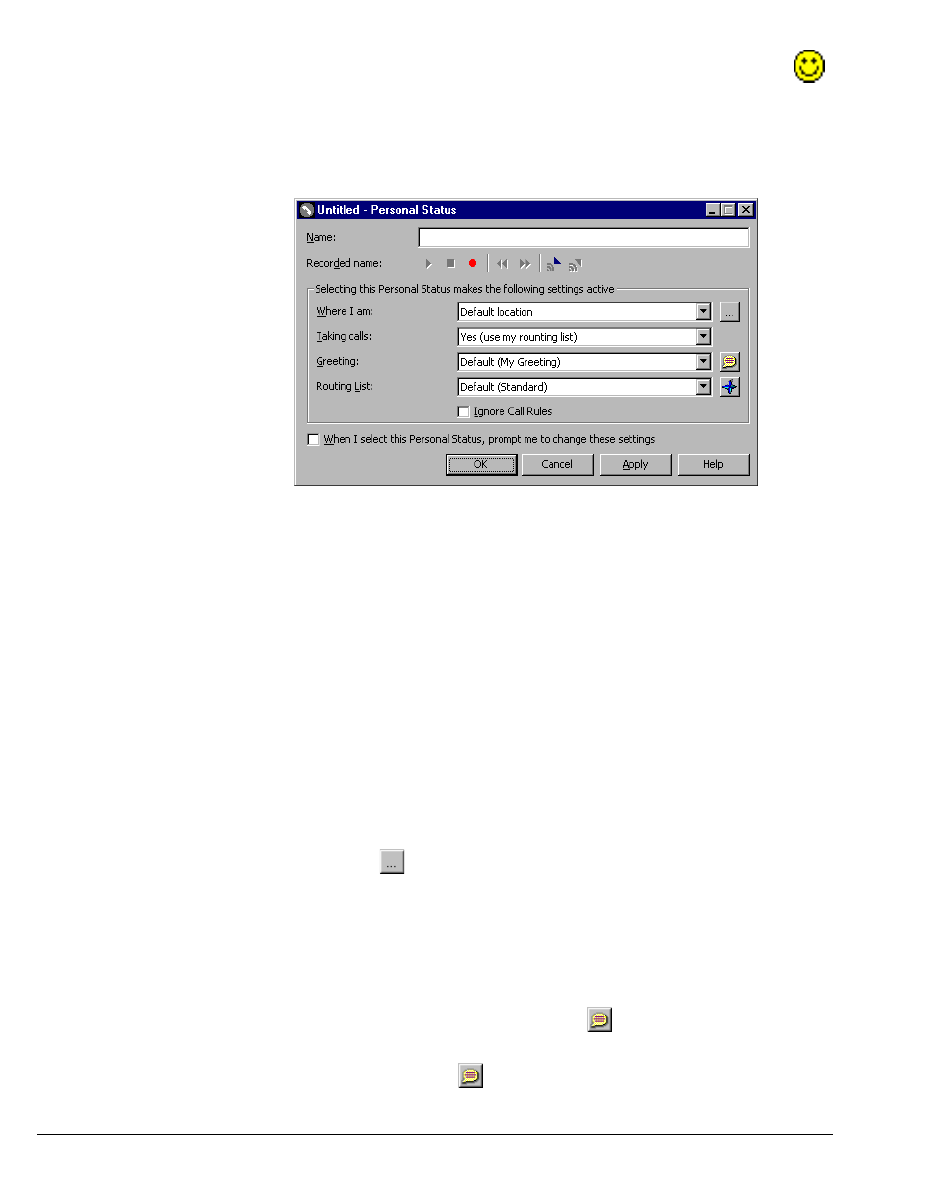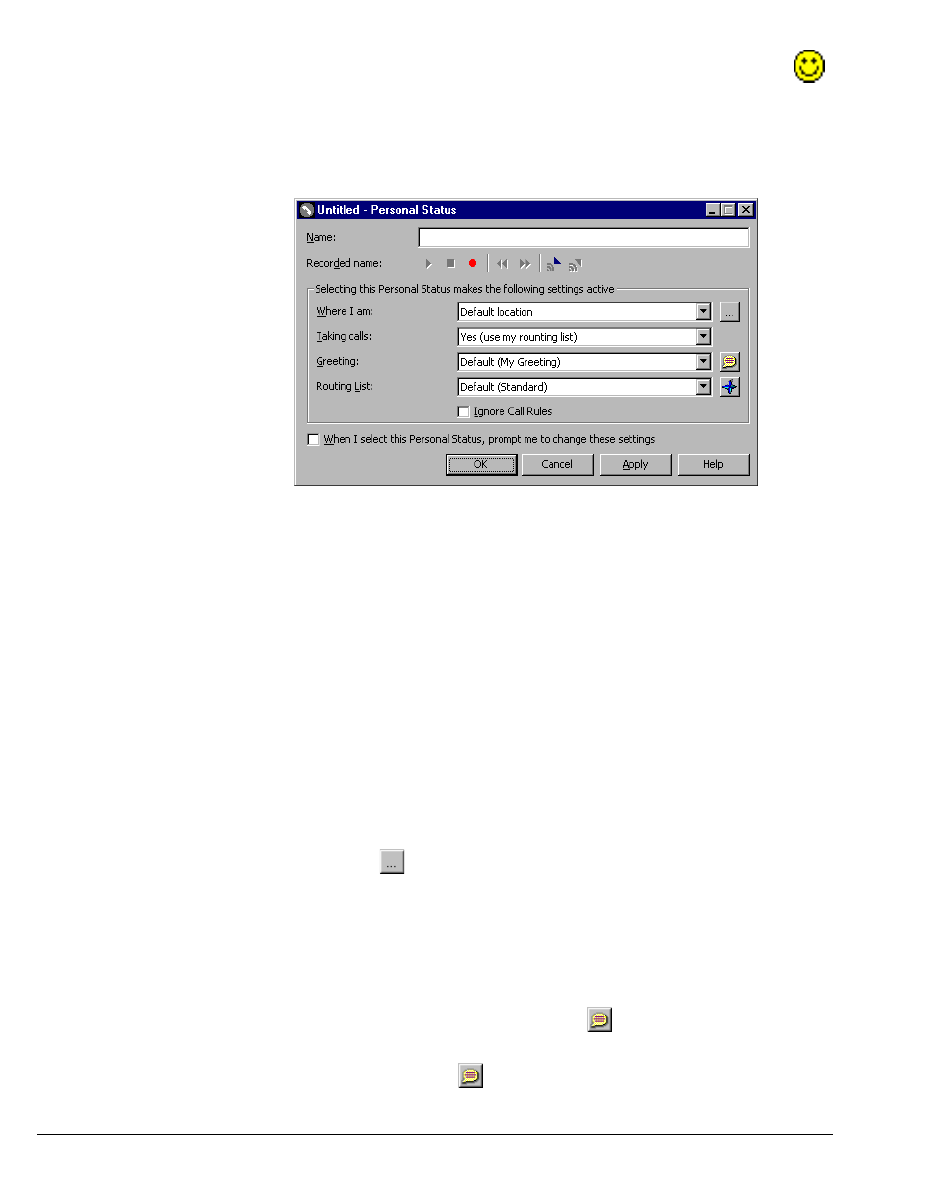
8-8 STRATA CS CLIENT USER GUIDE
BETA DOCUMENT - PRELIMINARY & CONFIDENTIAL
Custom personal statuses are identified in the Extensions pane or folder by .
To create a custom personal status
1. Choose File > New > Personal Status. The Personal Status dialog box
opens.
2. Enter a name for the personal status.
3. Use the audio controls under Recorded name to record the name, so
that you can select the status by using the telephone commands (see
“Selecting a personal status on the phone” on page 5-7).
4. Specify how you want your calls handled while this personal status is
selected. For most call handling preferences, you can select either a
specific item or
Default. Selecting Default uses the item that is your
current personal status default. Your current personal status default is
shown in parentheses when you select Default. See “Personal status
defaults” on page 8-12 for more information.
Note: If you change your personal status default, preferences set to
Default are updated.
n Under Where I Am, you can forward your calls to another location by
clicking
and specifying the location. The Call Me at Another
Location dialog box opens. This dialog box functions in the same
manner as the Place Call To dialog box. For information on how to
use this dialog box, see “Placing a call” on page 11-2.
n Select the Greeting played to callers when they reach your voice
mailbox.
n To record a new greeting, click .
n To rerecord a greeting in the list, select it and then press ALT
while clicking
.