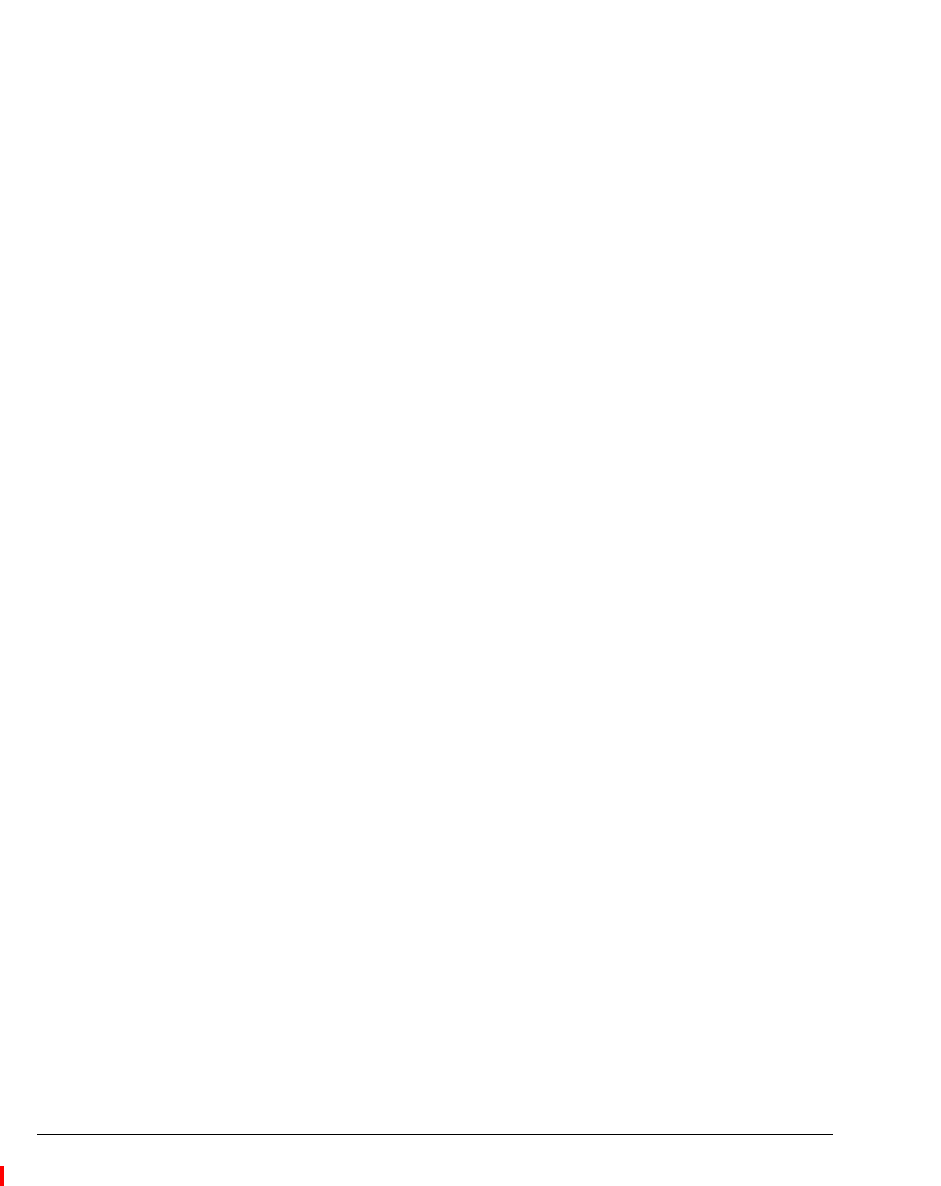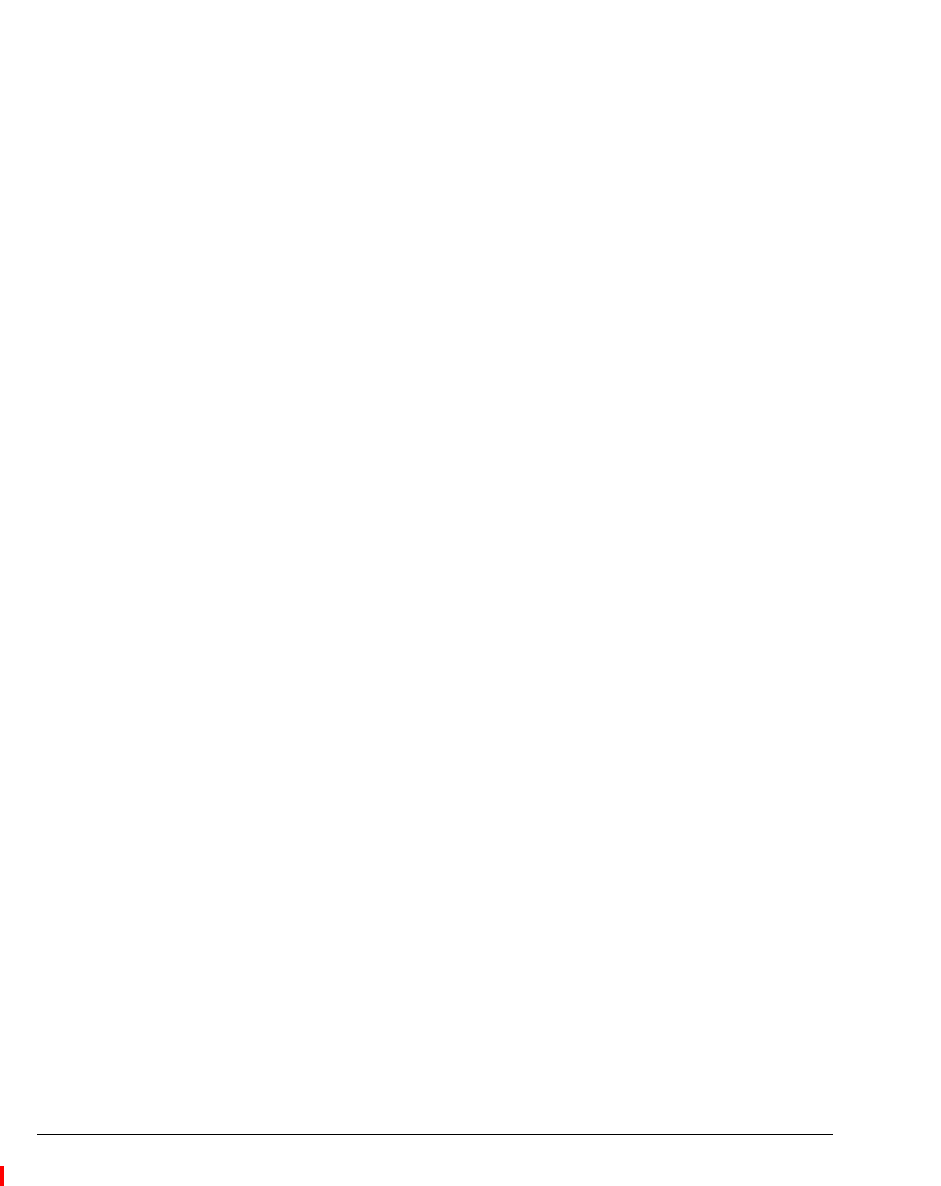
10-8 STRATA CS CLIENT USER GUIDE
BETA DOCUMENT - PRELIMINARY & CONFIDENTIAL
Transferring a call without talking to the caller first
See “Transferring a call” on page 10-9.
Commands after you answer a call _______________________
After you answer a call, you can perform actions on that call, including the
following. Procedures for each of these tasks appear in the remainder of this
section.
n Putting a call on hold
n Transferring a call
n Recording a call
n Associating a call with a contact
n Parking a call
n Unparking a call
n Muting a call
n Playing a caller’s name
n Disconnecting a call while staying on the phone
n Creating notes about a call in the Details pane at the bottom of the view
Putting a call on hold
To put a call on hold, select the call, and then choose Actions > Hold.
You can put as many calls on hold at one time as you want. The
Duration column
shows how long each call has been waiting on hold.
Notes:
n Use Actions > Hold instead of the Hold button on your phone. When on
hold, callers hear music (if your system has music on hold), but they hear
only silence if you use your phone’s Hold button.
n You cannot put a call to a queue, auto attendant, or IVR Plug-in on hold. If
you do, the call is disconnected.
Callback for calls on hold
By default, if you hang up with one or more calls on hold, Strata CS rings your
phone to remind you. If you do not pick up the phone, any calls on hold are sent
to voice mail.
You can choose how long Strata CS waits before ringing your phone. You can
also turn ringback off. See “Turning callback for calls on hold on and off” on page
18-6.