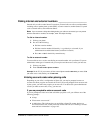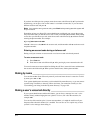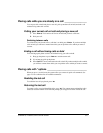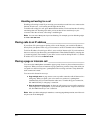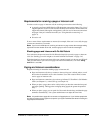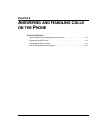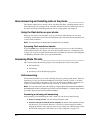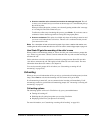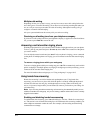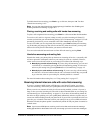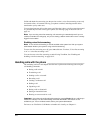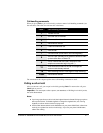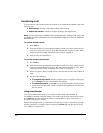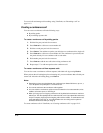CHAPTER 4. ANSWERING AND HANDLING CALLS ON THE PHONE 4-3
Q Press 3 to send the call to voicemail and monitor the message being left. The call
is sent to your voicemail, and you can listen to the message as it is recorded and pick up
the call at any time.
When you choose this option, you hear your voicemail greeting and the caller’s message
as it is being left. The caller cannot hear you.
To talk to the caller at any time during this process, press Flash 1. If you do not want to
continue to listen to the message while it is being left, hang up the phone.
Q Press 4 to conference. This option is available only when call waiting is turned on and
you are on a call when the new call arrives. The new call is conferenced with you and
your current call or calls.
Note: For a description of how call announcing works if you share a station with another user,
including how to announce who the call is for, see
“The “call for” announcing prompt” on page 7-3.
How Strata CS gets the recording of the caller’s name
When you have call announcing turned on, callers who dial your extension hear a prompt that
says, “Please say your name.” Strata CS records what the caller says and uses that recording to
announce the call.
Callers who have voice titles recorded do not hear this prompt, because Strata CS uses their
voice titles to announce the call. This applies to both Strata CS users and contacts. For more
information about Strata CS contacts, see Chapter 16.
You can also turn this prompt off for all callers (see “Customizing or turning off call
announcing” on page 18-6).
Call waiting
When you are on a call and another call for you arrives, you hear the call waiting tone (two short
beeps). Press
Flash to switch to the incoming call. The current call is put on hold.
If call announcing is turned off, you are connected to the incoming call immediately. If call
announcing is turned on, you hear the call announcing prompt. See “Answering a call using call
announcing” on page 4-2.
Call waiting options
The following options can be set in ViewPoint or by your system administrator:
Q Turning call waiting off
Q Disabling the call waiting beep when you are using ViewPoint
Q Displaying Caller ID on your phone on call waiting
For more information, see “Customizing or turning off call waiting” on page 18-8.