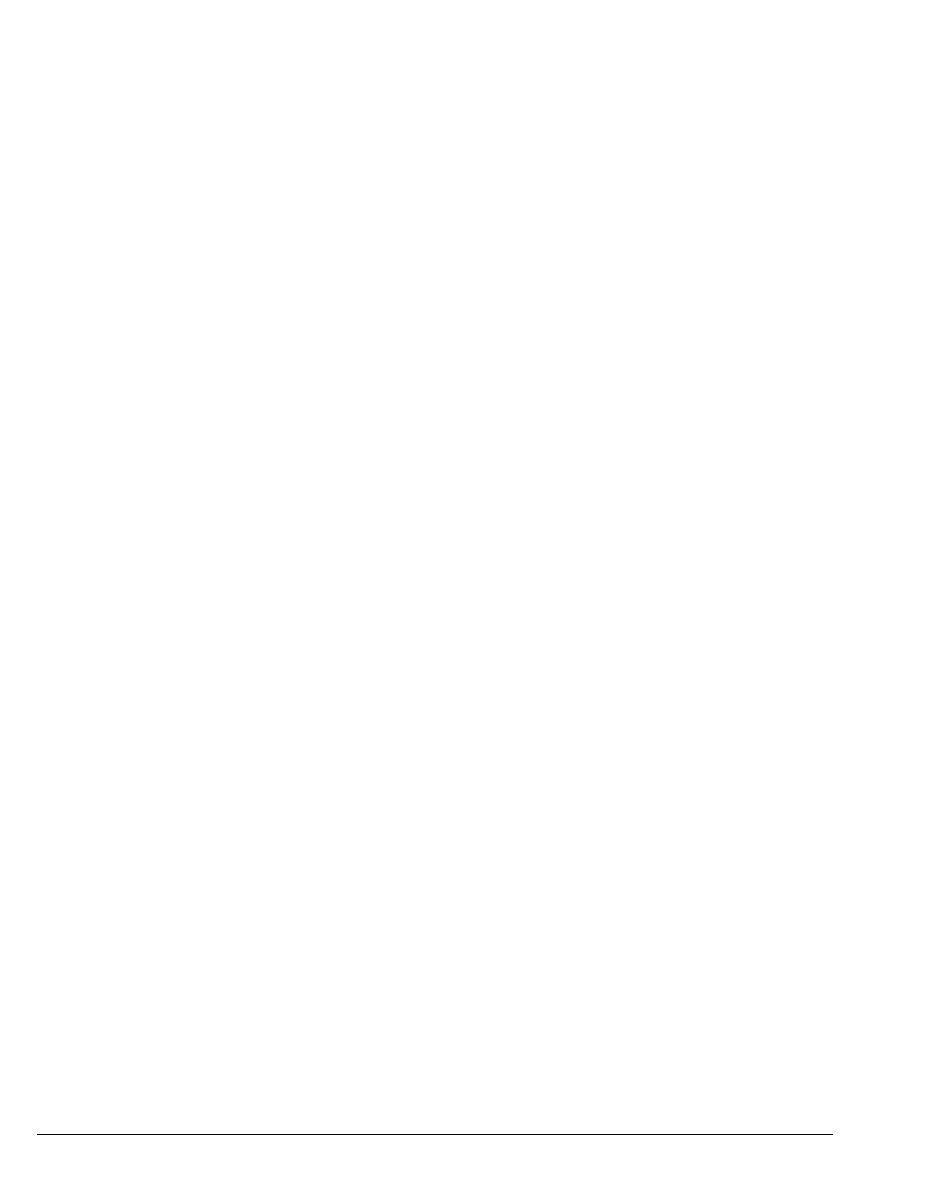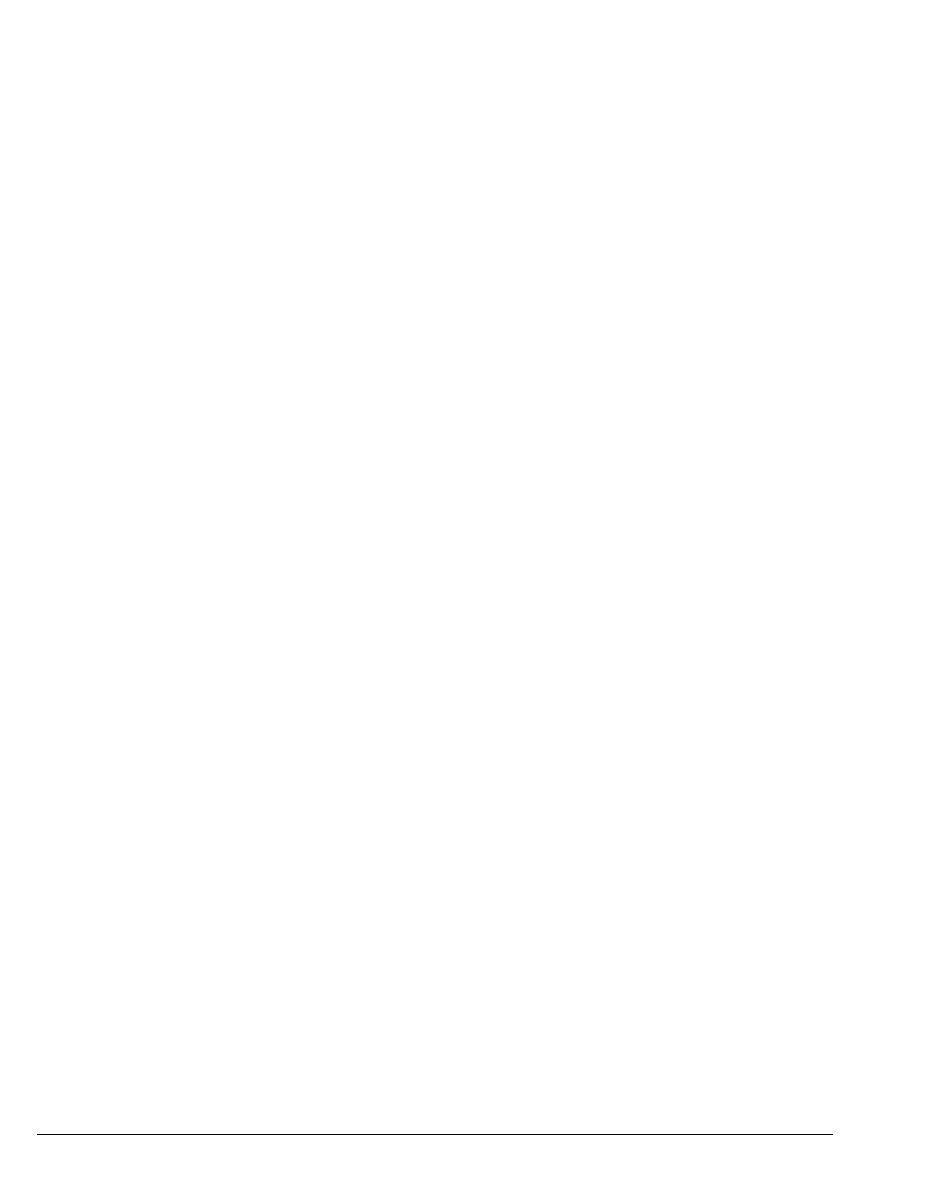
6-2 STRATA CS CLIENT USER GUIDE
BETA DOCUMENT - PRELIMINARY & CONFIDENTIAL
About using Strata CS at a remote phone __________________
You can access Strata CS at a remote phone (an external, non-Strata CS phone)
by calling your office and logging in.
After you log in, you can use the telephone commands as if you were in your
office at your desk phone. For example, you can listen to your voice messages,
manage your greetings, forward your calls, and perform other tasks. For a full
description of the telephone commands, see the chapters on using the telephone
(Chapter 3, “Placing Calls on the Phone” , Chapter 4, “Answering and Handling
Calls on the Phone” , and Chapter 5, “Working with Voice Messages on the
Phone” ) and Appendix A, “Telephone Commands Quick Reference” .
After you log in to Strata CS, you can also place new outgoing calls through the
Strata CS system if you have the required permissions to do so. See the section
“Placing calls through Strata CS” in this chapter.
This chapter presents information about the following:
n Placing Strata CS calls at a remote phone
n Answering Strata CS calls at a remote phone
n Important telephone commands that you must use at a remote phone
n Using the Strata CS Client remotely
Note: When you enter commands at a remote phone, use ** instead of Flash.
Logging in at a remote phone
To log in to Strata CS at a remote phone, do the following:
1. Call your office.
2. When the system prompts you to enter an extension, enter # <your
extension> # <your password> #
.
Note: The key that you must use at the first prompt might not be # on your Strata
CS system. Ask your Strata CS system administrator if your system uses a
different key.
Placing calls through Strata CS
To place outgoing calls at a remote phone through Strata CS, you must have the
required permissions. For more information, see your Strata CS system
administrator.
When you are working remotely and using Strata CS to place outgoing calls, you
enjoy the following benefits: