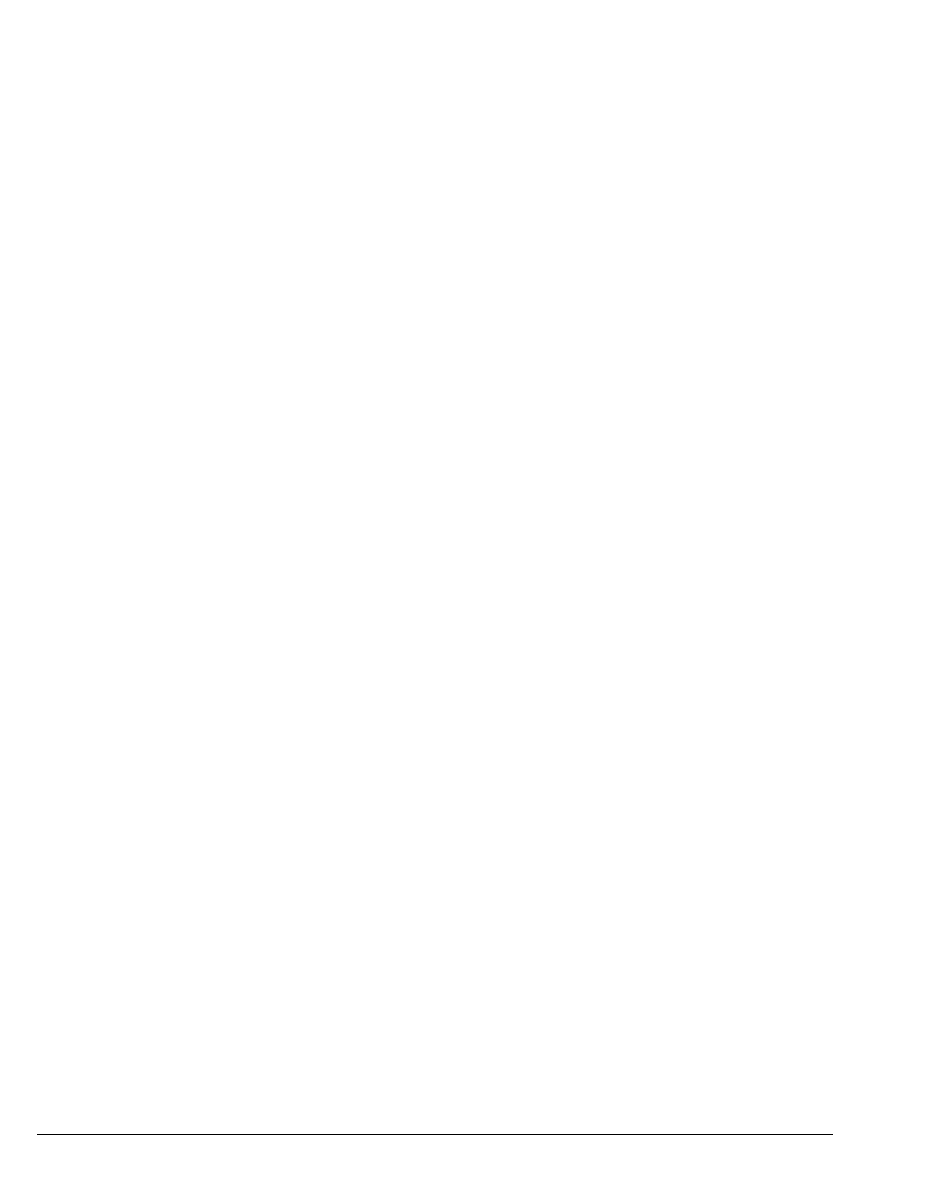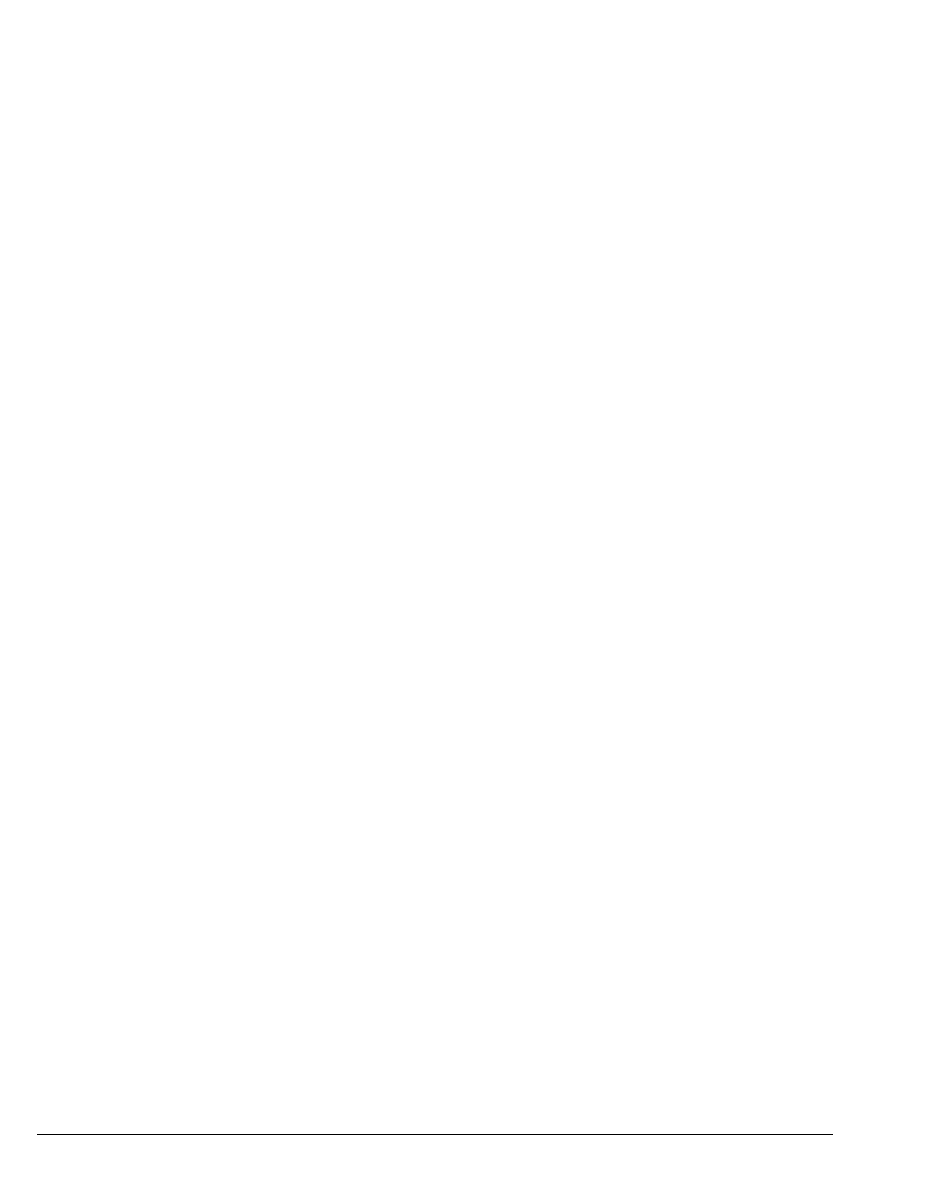
16-10 STRATA CS CLIENT USER GUIDE
BETA DOCUMENT - PRELIMINARY & CONFIDENTIAL
leave the personal status and phone settings blank. If Paul also belongs to
the Sales workgroup for which you have a lower-priority call rule, and
that call rule specifies a personal status and phone state, calls from Paul
are handled in the following way:
n Personal Status. The Sales workgroup’s personal status setting
from the Sales workgroup’s call rule is used, because no personal
status is specified in Paul’s call rule.
n Greeting. The custom greeting you created for Paul is used.
n Routing List. Calls from Paul ring your cell phone, as specified in
Paul’s call rule.
n Taking calls. The behavior specified in the call rule for the Sales
workgroup is used, because no
Taking calls setting is specified in
Paul’s call rule.
Ignoring all call rules ___________________________________
If you create routing lists and call rules, Strata CS handles your incoming calls
according to those settings and rules. There can be times, however, when you
want Strata CS to ignore those rules.
You can set Strata CS to use the Standard routing list and ignore your call rules
by choosing
Tools > Ignore Call Rules. The check mark indicates that Ignore
Call Rules
is turned on. All call rules are then ignored and all incoming calls ring
at your Where I Am phone number (your extension, unless you have changed it
with call forwarding or a personal status). If there is no answer, the caller is sent
to voice mail. Any settings specified by your call forwarding, personal status, or
active settings are still in effect.
Example: You have set up a routing list that tries you at various phones around
the office. Now you are taking a trip out of town and you want all calls forwarded
to your hotel. Use call forwarding to forward your calls to the hotel, and then turn
Ignore Call Rules on to make sure your calls do not get sent around the office
while you are away.
When return to your office and you turn off
Ignore Calls Rules, Strata CS again
enforces all of your routing lists and call rules.