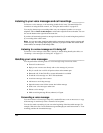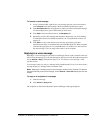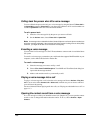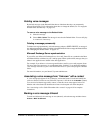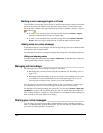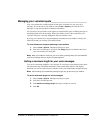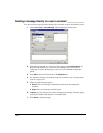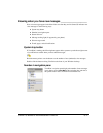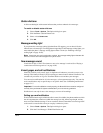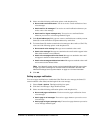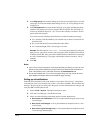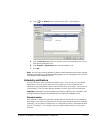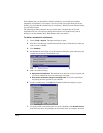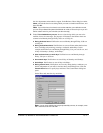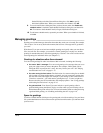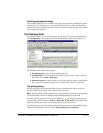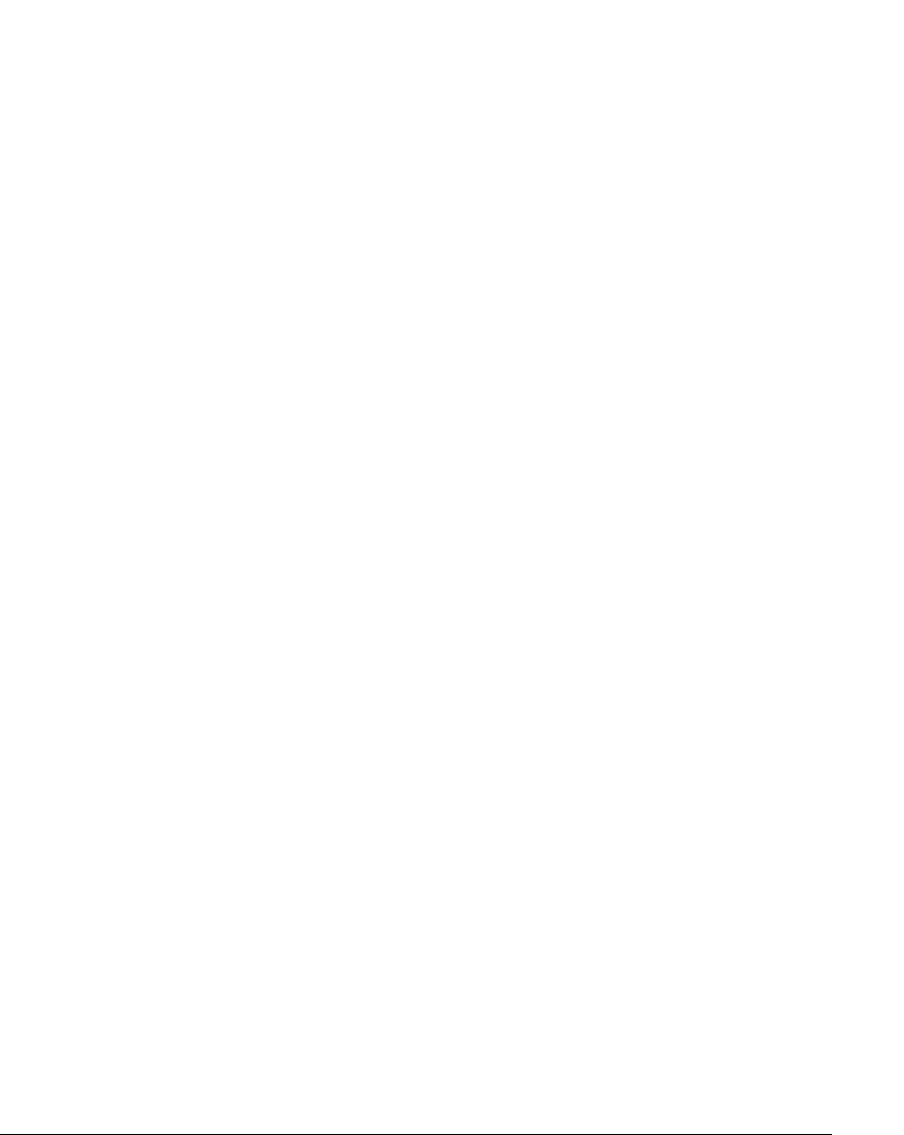
13-12
Stutter dial tone
A dial tone that begins with a stutter indicates that you have unheard voice messages.
To enable or disable stutter dial tone
1. Choose Tools > Options. The Options dialog box opens.
2. Click the Phone \ Station Features tab.
3. Select or clear Stutter tone.
4. Click OK.
Message waiting light
If your phone has a message waiting light that Strata CS supports, you can have it flash to
indicate new voice messages. For analog phones supporting CLASS message waiting lights, you
must enable the phone’s message waiting light to make it work (see “Enabling a message
waiting light” on page 18-20).
Note: If more than one user is assigned to a phone, the message waiting light and stutter dial
tone occur if there are new messages for any of the users.
New message sound
ViewPoint can play a .WAV file whenever a new voice message is received. See “Playing a
sound when a new message arrives” on page 18-20.
E-mail, pager, and call notifications
Strata CS can alert you by e-mail, page, or telephone call whenever you receive a new voice
message. This feature is handy if you are working at a remote location without ViewPoint. You
can then call your office or log on to ViewPoint Web Access and hear your messages.
You can receive notification for all voice messages, or for urgent messages only. You can also
receive notifications only on specific days or at specific times. See “Scheduling notifications”
on page 13-15.
Important: For e-mail notification to work properly, the Strata CS Server must be configured
correctly. See your Strata CS system administrator if you encounter any problems.
Notification is sent only for new voice messages, not new call recordings.
Setting up e-mail notification
E-mail notification messages include the caller's name (if available), the phone number at which
the call originated, the extension at which the message was left, the message length, and any
notes associated with the message. You can even have Strata CS attach the voice message itself
to the e-mail as an audio file so that you can play it wherever you are.
1. Choose Tools > Options. The Options dialog box opens.
2. Click the Voice Messages \ E-Mail Notification tab.