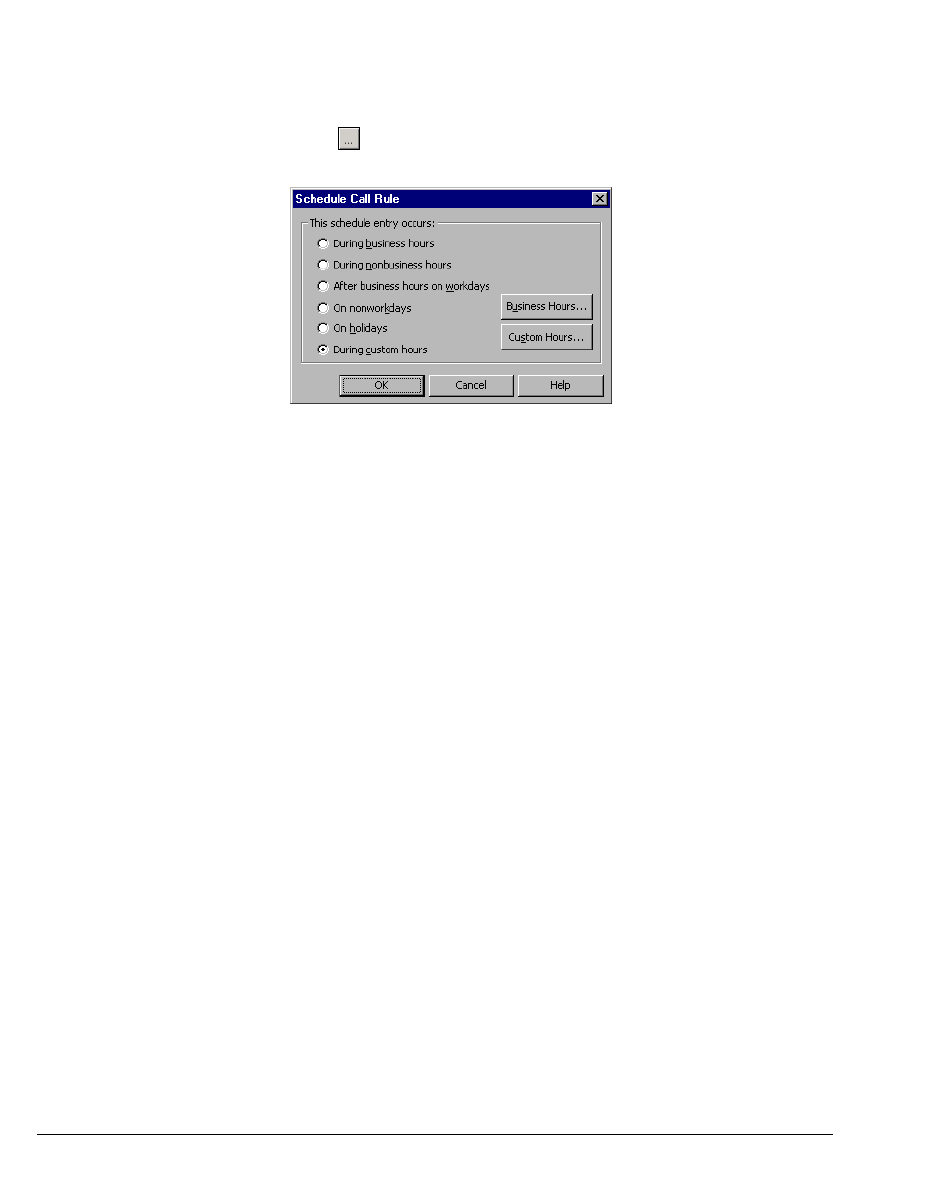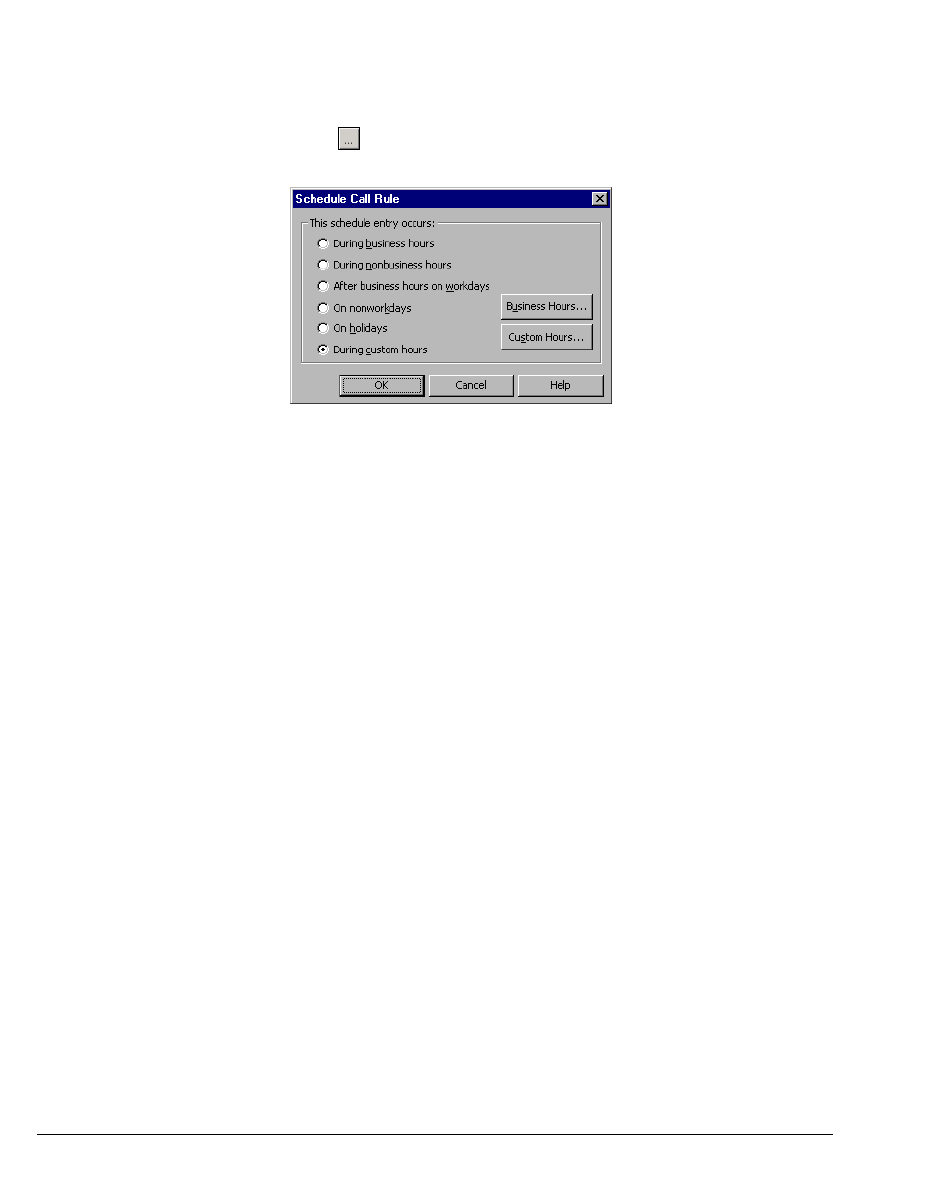
16-6 STRATA CS CLIENT USER GUIDE
BETA DOCUMENT - PRELIMINARY & CONFIDENTIAL
To set a schedule condition
1. Check Calls at certain dates or times.
2. Click or double-click in the schedule text box. The Schedule Call
Rule dialog box opens.
3. Under This schedule entry occurs, choose an option for when the call
rule activates. Choose one of the following two options:
n Dates and times based on your office’s business schedule. All options
other than
During custom hours are based on your office’s business
schedule.
To view your office’s business schedule, click Business Hours.
More than one business schedule may be available, in which case you
can choose which schedule to use. Note that if you change your
business schedule, it affects all other items scheduled through the
Client, such as your schedule for e-mail and pager notification of new
voice messages (see “E-mail and pager notifications” on page 12-4).
n Dates and times that you define. Click During custom hours. See
the next section for instructions.
4. Click OK.
Specifying custom hours
If you selected During custom hours as your schedule condition, follow these
procedures to specify when the call rule activates.