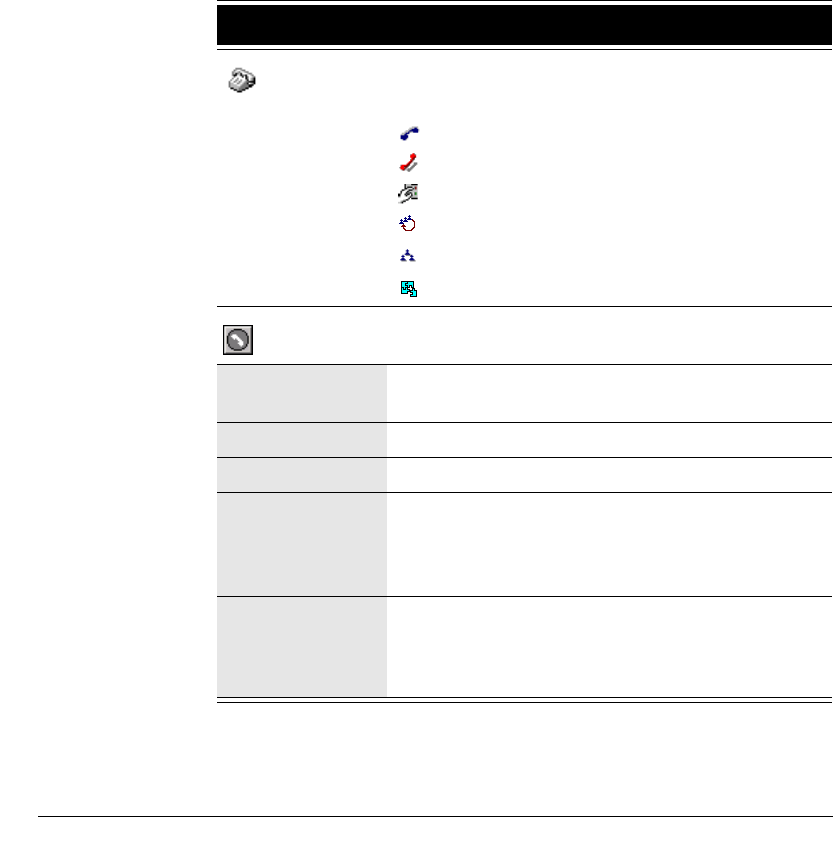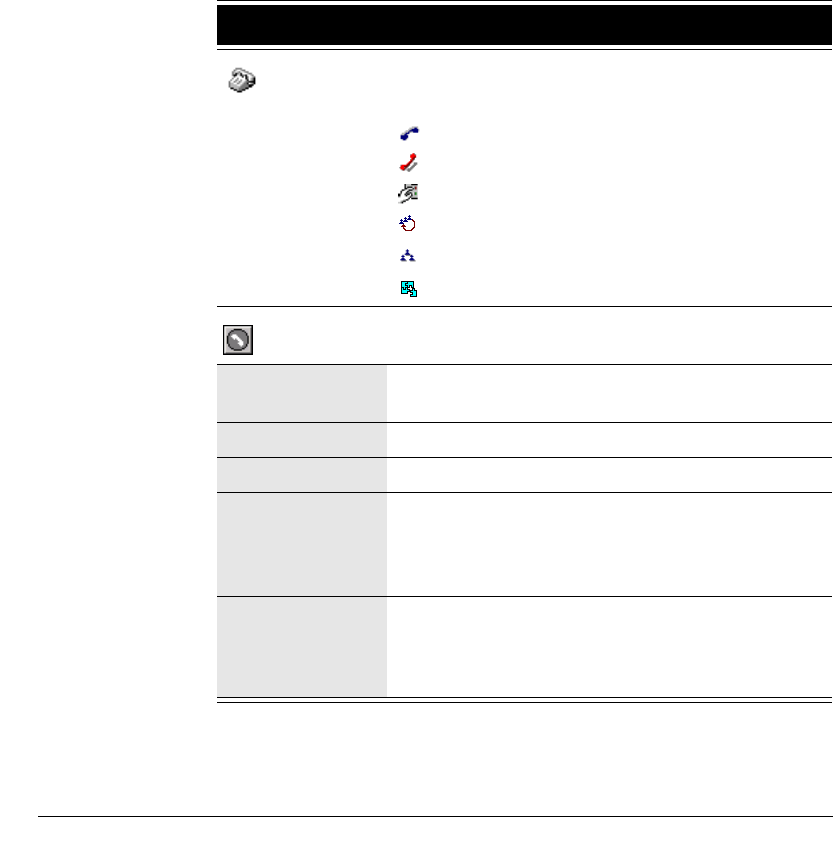
CHAPTER 9. USING THE EXTENSIONS VIEW 9-3
BETA DOCUMENT - PRELIMINARY & CONFIDENTIAL
n Workgroup tabs. If you belong to workgroups, the Extensions view
contains a tab for each workgroup. Click the tab to see the extensions
within that workgroup.
n Queue tabs. If you are an agent in call center queues, the Extensions view
contains a tab for each queue. Click the tab to see the extensions within
that queue.
Extensions view columns
The following table shows the columns that are available in the Extensions view.
To show or hide columns, see “Showing and hiding columns” on page 18-11.
Column Description
Type of extension or user phone status. The
extension types are:
User whose phone is on hook
User whose phone is off hook
Auto attendant
Call center queue
Workgroup
IVR Plug-in
Icon for the user’s current personal status.
Personal status
name
Name of the user’s current personal status.
Ext Strata CS extension.
Title Title of the user or other extension type, if available.
DID Direct Inward Dial number for the extension, if
available. You can dial this number from an
external phone to reach the extension directly,
without going through the auto attendant.
Forwarding Whether the user has call forwarding turned on. If
calls are forwarded to another extension, that
extension is shown. If calls are forwarded to an
external number, “External Number” is shown.