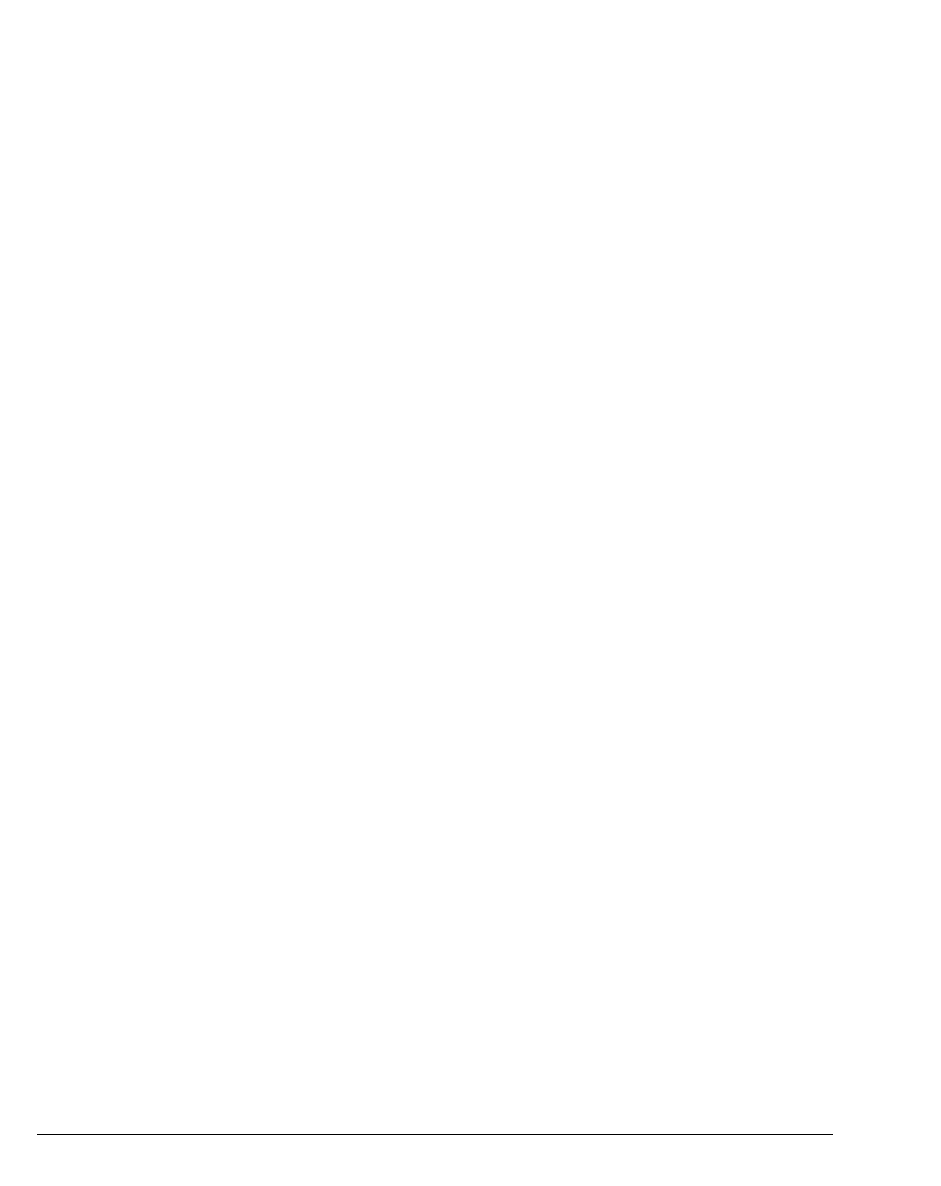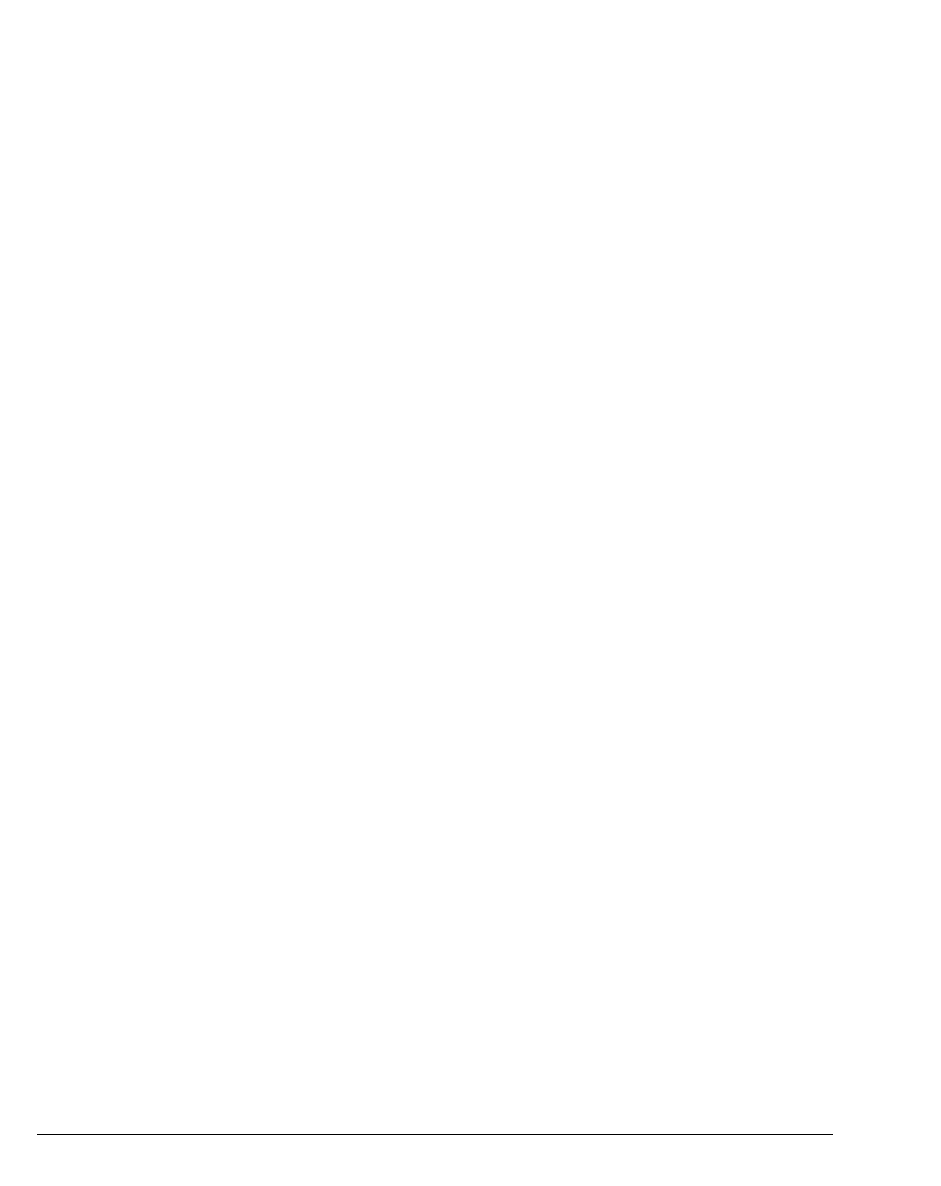
13-6 STRATA CS CLIENT USER GUIDE
BETA DOCUMENT - PRELIMINARY & CONFIDENTIAL
Taking notes on a Call Log entry _________________________
You can take notes on a Call Log entry. Notes can help identify a call in the list
or summarize important information about that call. Strata CS associates call
notes with the caller, so the notes follow the caller around the system. The Detail
pane displays any accompanying notes when a call arrives in your Call Monitor
view.
To take notes on a Call Log entry, click the entry and then type your notes in the
Detail pane. When you are done, you can press ENTER or click your mouse
button anywhere. The notes you just created appear in the Detail pane for that Call
Log entry.
Hiding and showing the Detail pane
To toggle between hiding and showing the notes pane, choose View > Detail
Pane
.
Associating a call from “Unknown” with a contact __________
When a Call Log entry appears from “Unknown,” it means that Strata CS was
unable to identify the caller. You can associate the call with a contact, so that the
correct name displays and Strata CS identifies the contact on subsequent calls
from that phone.
See “Associating a call or caller ID number with a contact” on page 15-10 for
complete instructions.
Returning a call in the Call Log view ______________________
1. Select the call in the Call Log view that you want to return.
2. On the Actions menu, choose one of the following:
n Place Call. This command lets you choose the number to dial from a
submenu. If the caller is a contact, you can choose the phone number
to call from the list of the contact’s phone numbers. You can also
choose to call by using the caller ID number of the call.
n Speed Dial. This command places a call immediately to a user’s
extension, a contact’s default number, or an unknown caller’s caller
ID number. You can also choose Speed Dial by double-clicking the
call.
3. Click OK. Strata CS dials the number.