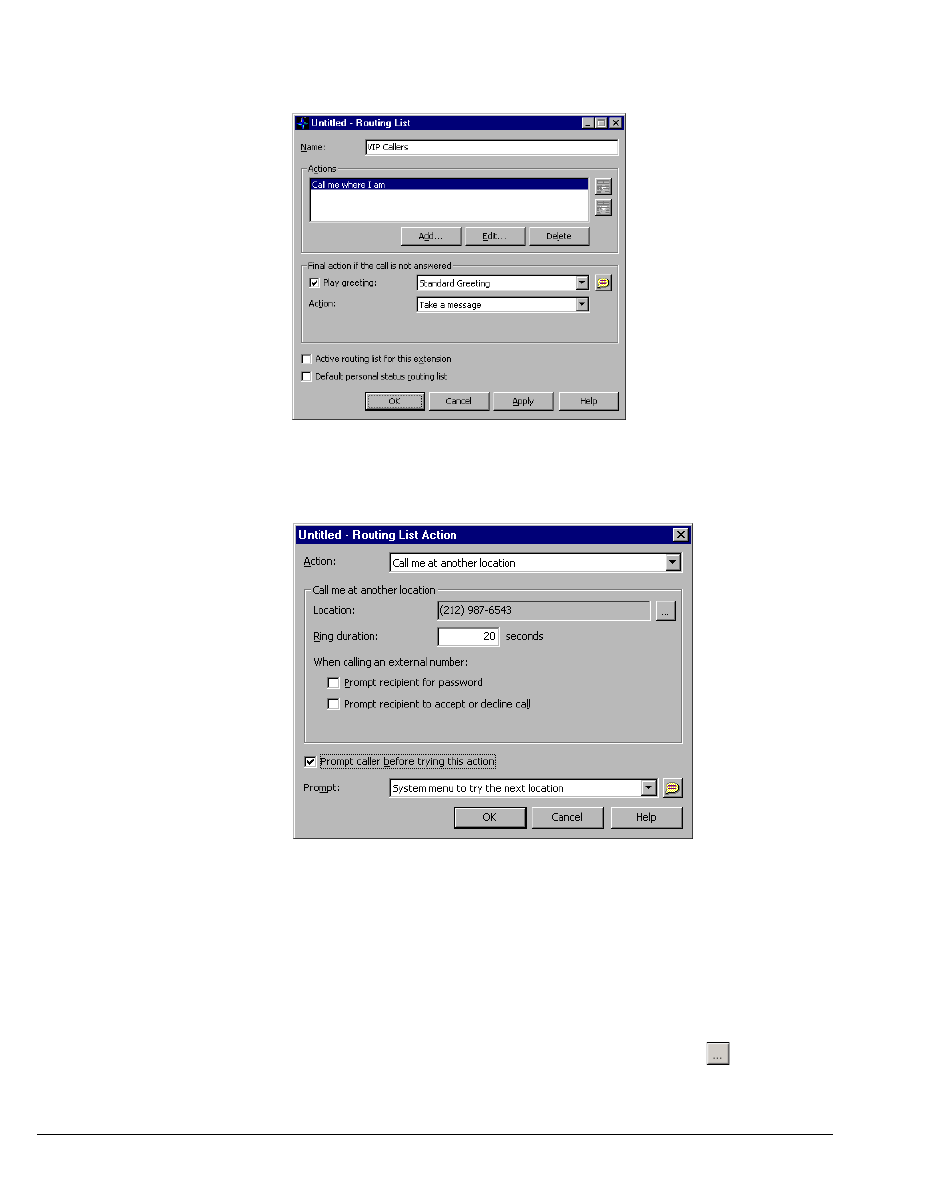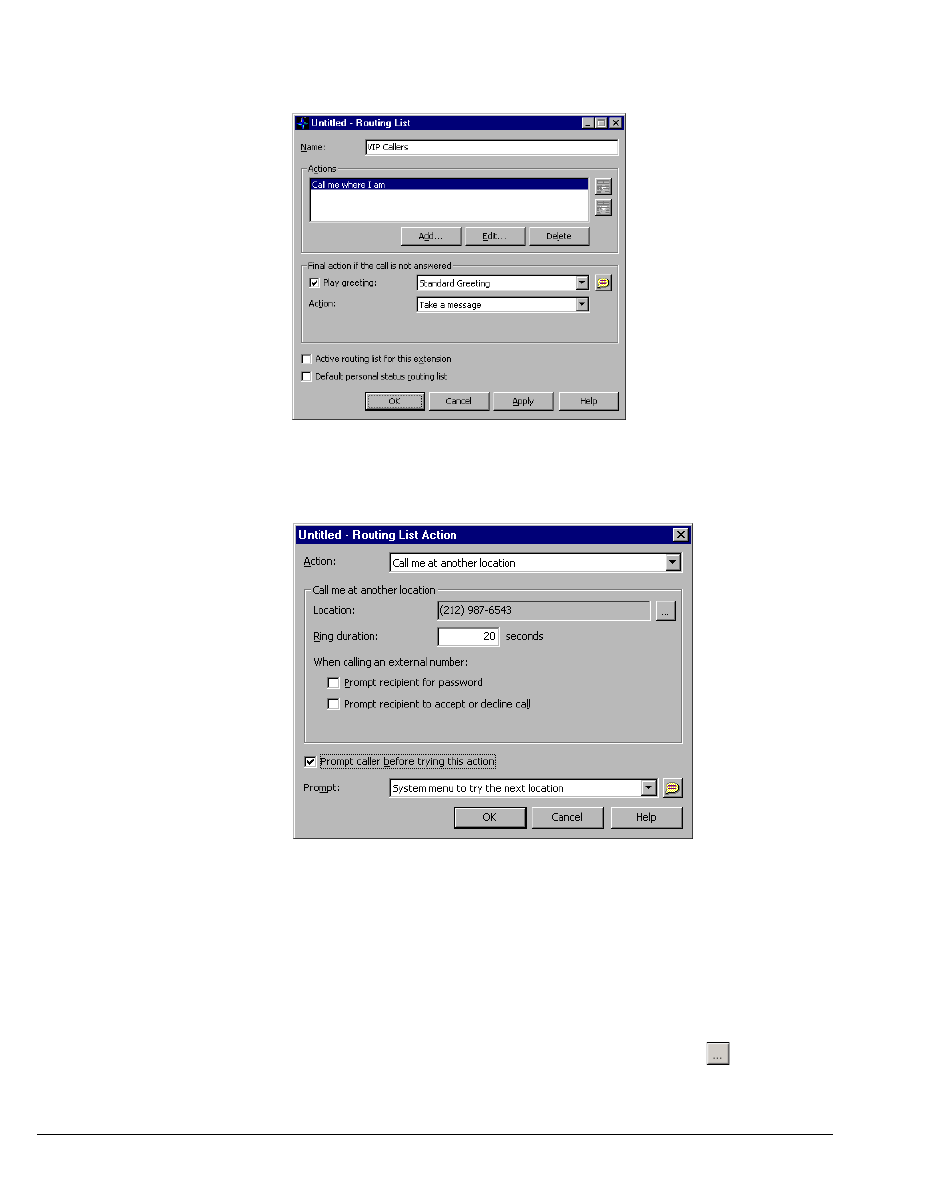
14-10 STRATA CS CLIENT USER GUIDE
BETA DOCUMENT - PRELIMINARY & CONFIDENTIAL
they will be completed. Each step is a phone number at which Strata CS
will try to reach you.
2. Enter a name for the routing list in the Name field.
3. Click Add to add a routing list step. The Routing List Action dialog box
opens.
4. In the Action field, choose one of the following actions. The other
elements in the dialog box change depending on your selection.
n Call me where I am. This action directs calls to your Where I Am
phone, which is your station unless you have changed it (see “Call
forwarding and the Where I Am setting” on page 14-2). Specify the
length of time the phone should ring in the
Ring duration field.
n Call me at another location. This action directs calls to an
extension or external number of your choice. Click
to open the
Call Me at Another Location dialog box. This dialog box functions