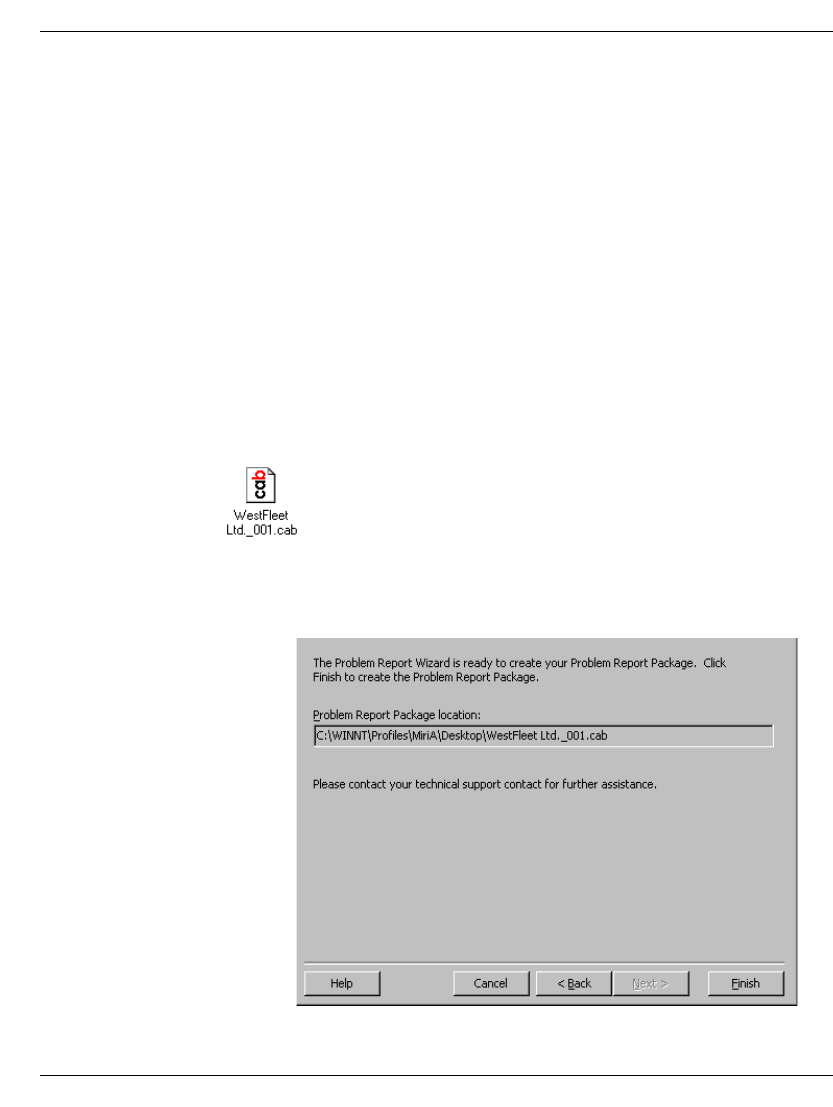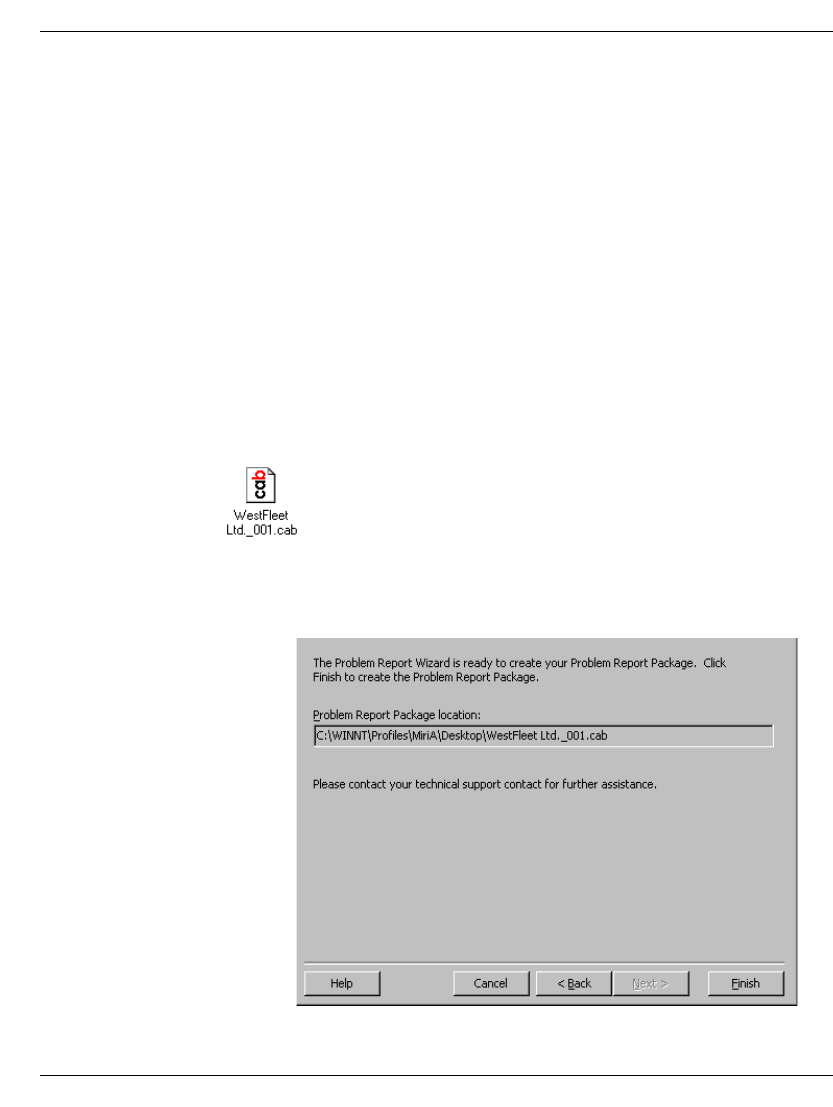
APPENDIX C
BETA DOCUMENT - PRELIMINARY & CONFIDENTIAL
APPENDIX C
REPORTING PROBLEMS
If you experience a problem with one of the Strata CS workstation
applications—Client, Administrator, Call Center Reporter, Contact Manager
Assistant, or TAPI Service Provider—report the problem to your Strata CS
system administrator by using the Problem Report Wizard. The Problem Report
Wizard is a tool that asks you to describe the frequency, patterns, and
circumstances surrounding your problem.
Based on the information you supply, the Problem Report Wizard isolates exactly
when and where a problem occurred, automatically collects the appropriate Strata
CS log files and system information, creates a problem report package, and saves
the problem report package in the location you specify. When you save the
problem report package to the default location—your Desktop—it is represented
by an icon similar to the following icon:
To prevent .CAB files from being overwritten, the Wizard gives each problem
report package a unique name based on your company name and a unique
sequence number, as shown in the following example.