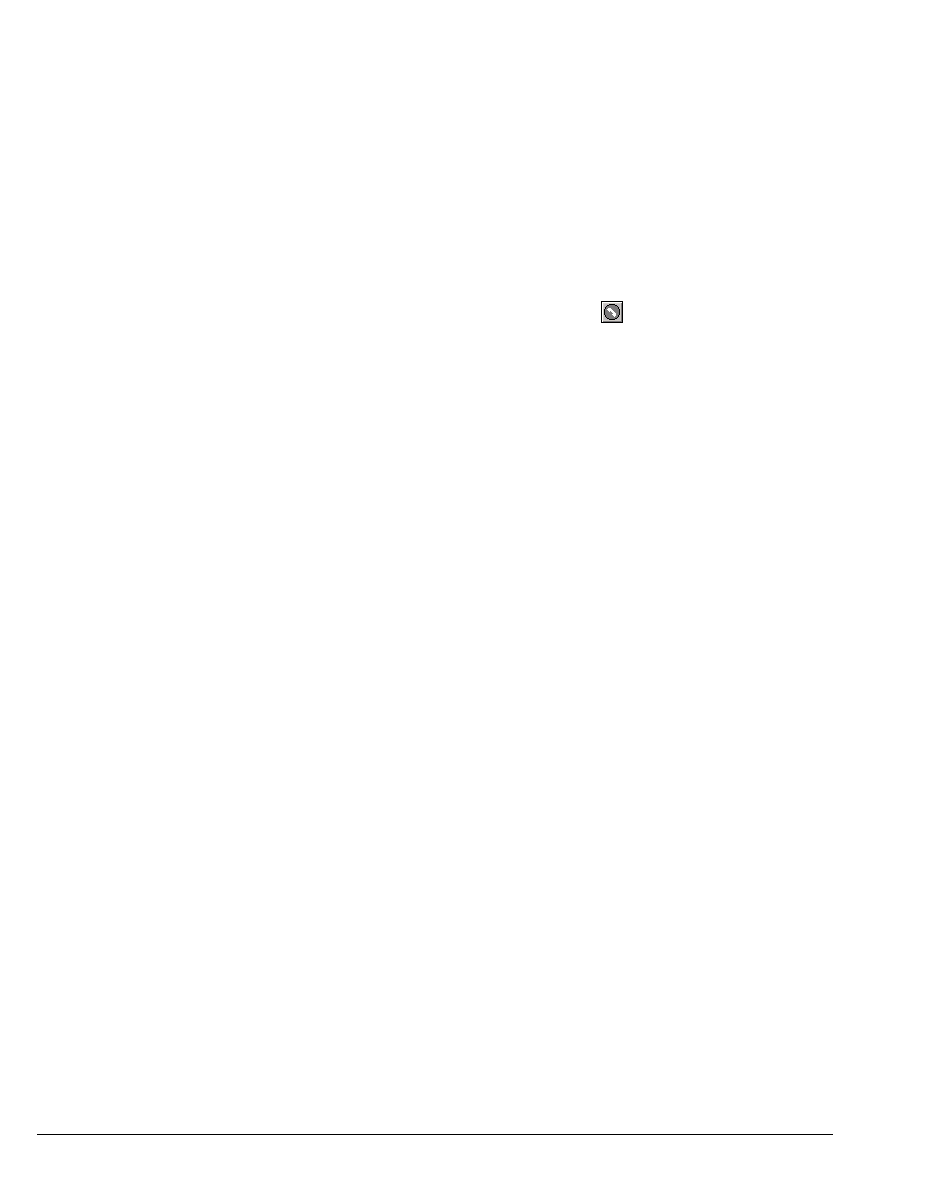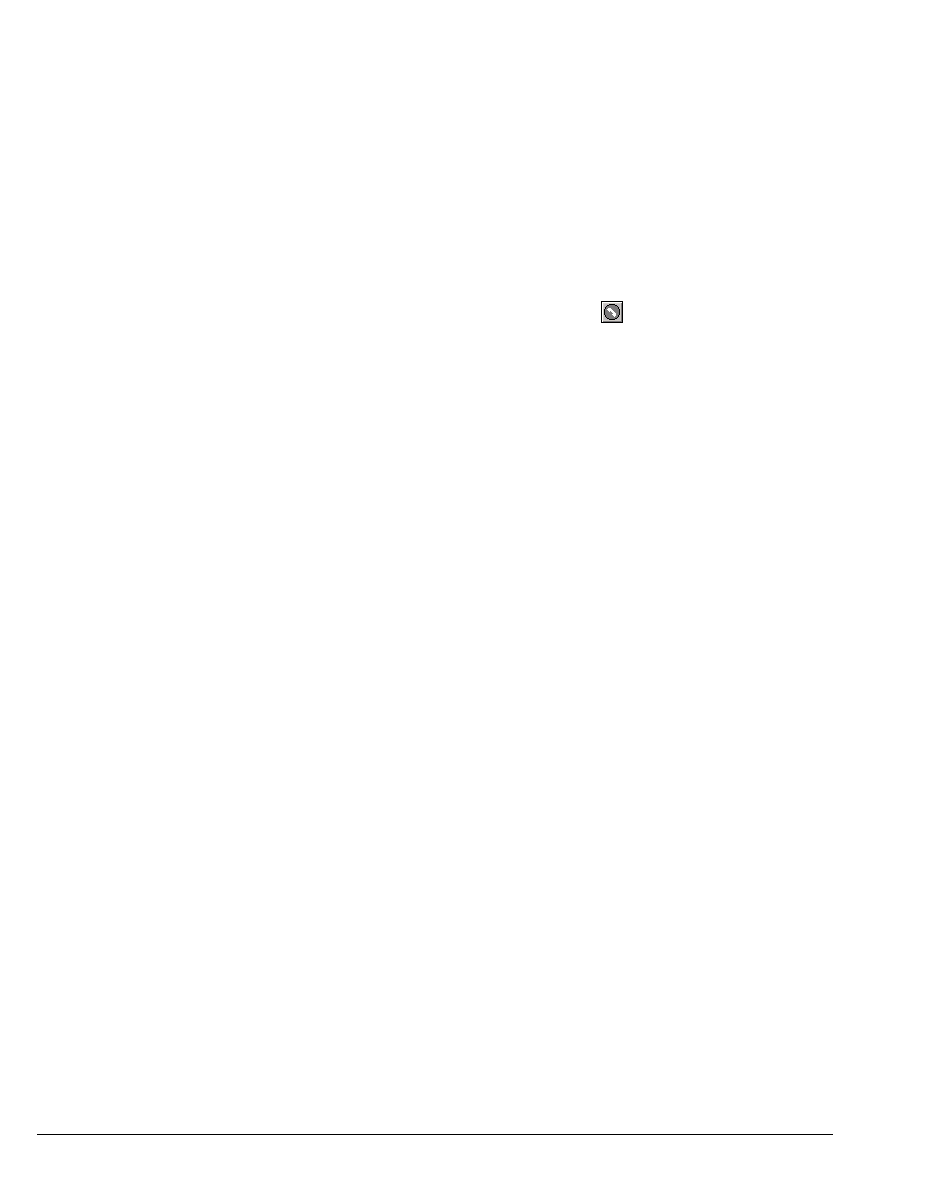
12-18 STRATA CS CLIENT USER GUIDE
BETA DOCUMENT - PRELIMINARY & CONFIDENTIAL
Callers can hear greetings other than the active greeting if you have created call
rules for those callers that play other greetings (see Chapter 16). Callers who are
not the subject of a call rule hear your active greeting. You can change the active
greeting by changing your personal status or by changing your Active Settings.
See Chapter 8.
The personal status default greeting
The personal status default greeting is the greeting that is used whenever you
select a personal status whose Greeting property is set to
Default. For more
information, see “Personal status defaults” on page 8-12.
The personal status default greeting is marked by . To make a greeting the
greeting that you want to be your personal status default, select the greeting and
choose
Actions > Set as Default and Active.
To make the greeting your personal status default greeting without making it the
active greeting, double-click the greeting to edit it and check
Default personal
status greeting
.
Recording a new greeting
1. Choose File > New > Greeting. The Greeting dialog box opens.
2. Enter a Name for the greeting.
3. In the Contents field, enter a description of the greeting. This
description can be the text of the statements used in the greeting.
4. Record the greeting by using the audio controls. See “Using the audio
controls” on page 7-22.
5. Click OK.
To rerecord or edit an existing greeting, double-click the greeting in the Greetings
view and edit the greeting by using the audio controls.
E-mailing a greeting
You can e-mail a greeting as a .WAV file attachment.
1. Select the greeting that you want to e-mail.
2. Choose File > Send To Mail Recipient. Your e-mail application’s Send
dialog box opens with the greeting attached.
3. Address and send the e-mail as you normally would.