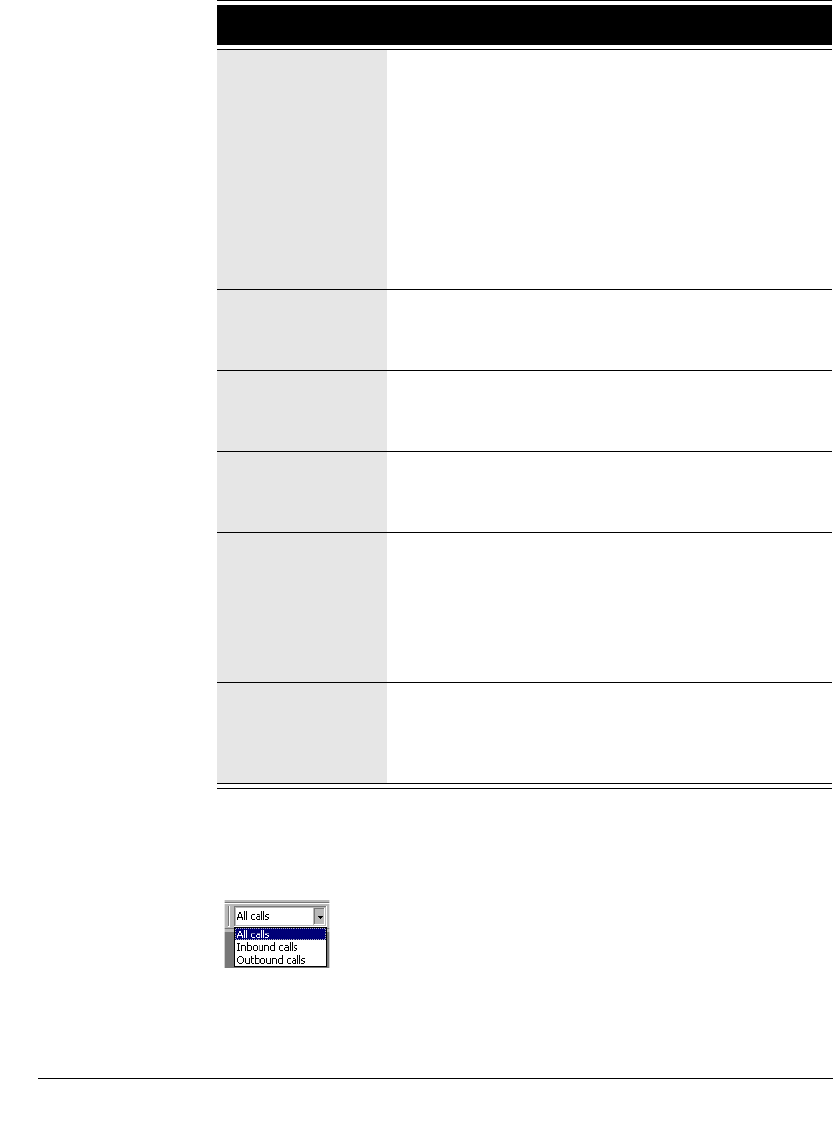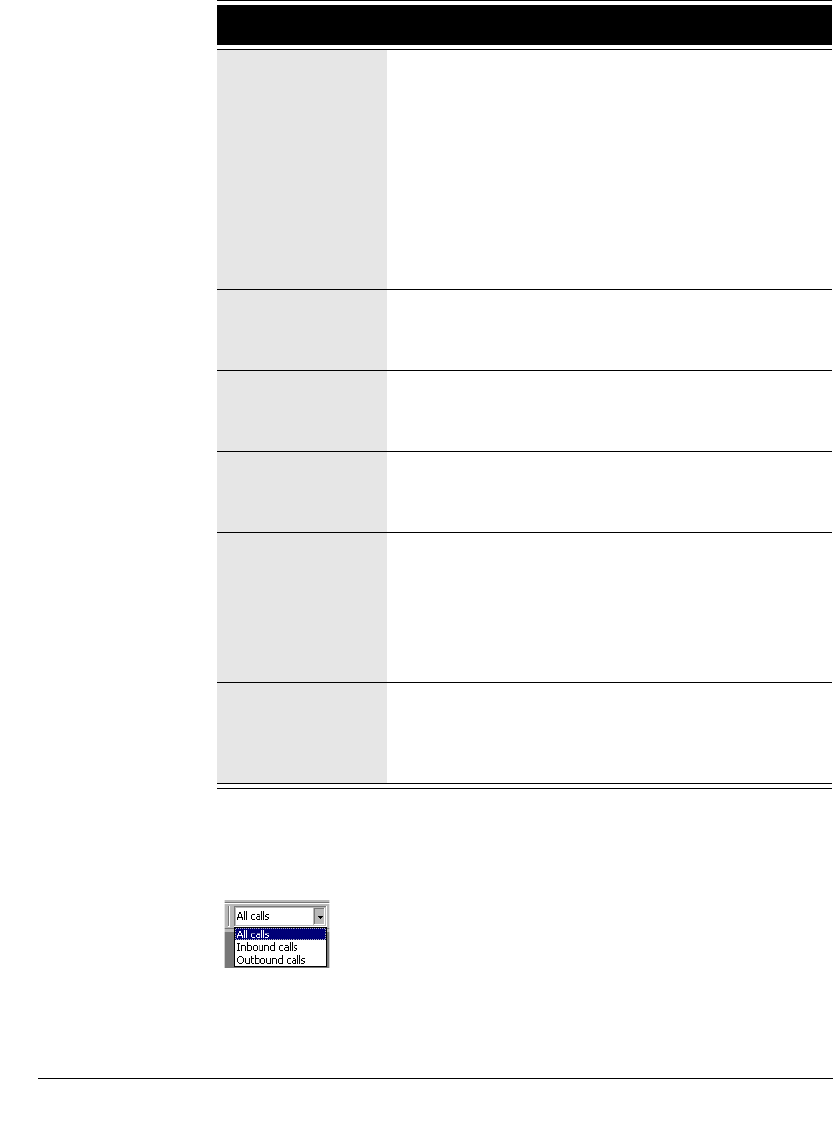
CHAPTER 13. USING THE CALL LOG VIEW 13-5
BETA DOCUMENT - PRELIMINARY & CONFIDENTIAL
Viewing inbound or outbound calls only
You can view inbound calls only, outbound calls only, or all calls by using the
display menu on the right side of the Call Log toolbar.
Number Type The type of number displayed in the Number
column. Types are:
Phone
External phone number
Internet
Internet or IP network address
Extension
Internal extension
Custom
Centrex extension
Access Code On outgoing calls and incoming calls over an IP
gateway, the access code of the dialing service
used to place the call.
DID On incoming calls, your Direct Inward Dial number
if the caller used it to call you. DID is not applicable
for outgoing calls.
Device On incoming calls, the trunk or station number from
which the call originated. On outgoing calls, your
station number.
Dial String Digits that Strata CS actually dialed over the trunk,
which can be different than the digits Strata CS
displays in a contact’s phone number. For example,
a dial string can contain an international or
long-distance access code, least-cost routing
information, or dialing prefix or suffix.
Custom Data Custom data, if any, associated with the call.
Custom data can be collected by IVR Plug-ins or
call center queues that prompt the caller for
information.
Column Description