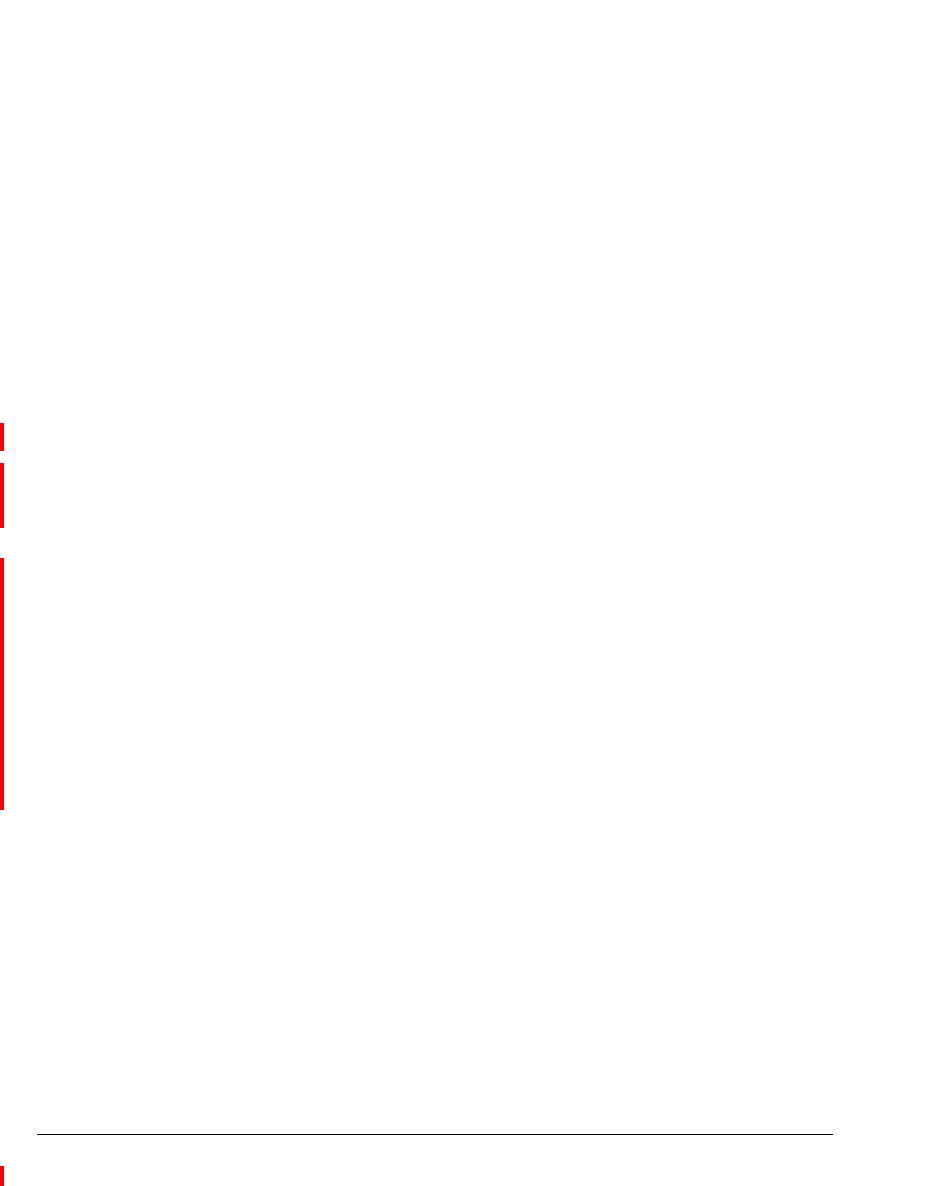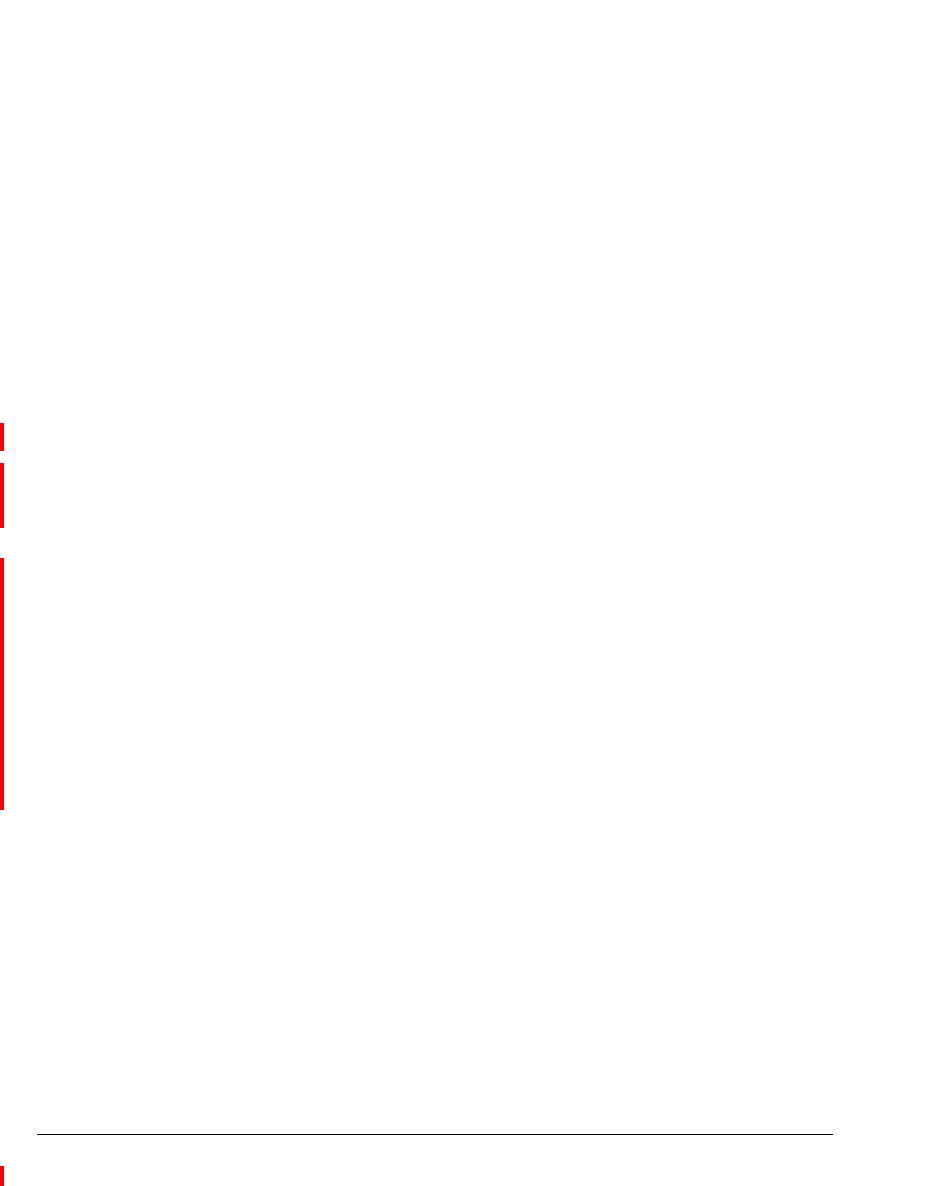
10-16 STRATA CS CLIENT USER GUIDE
BETA DOCUMENT - PRELIMINARY & CONFIDENTIAL
Enabling and disabling hands-free answering in the Client
1. On the main menu, click Tools > Options. The Options dialog box
opens.
2. Click the Phone tab.
3. Select the Enable hands-free answering check box. Clear the check
box to turn hands-free answering off.
4. Enter the desired time in the Dial tone time-out seconds. This setting
identifies how long a dial tone plays after the end of a call before the
station reverts to silence waiting for the next call. A setting of 0
indicates no dial tone, in which case the station reverts to silence as soon
as a call ends.
5. Click OK.
Using the Call Monitor view with voice-first answering ____
You can use all Call Monitor view commands and features with voice-first
answering. For an overview of voice-first answering, see “Using voice-first
answering” on page 4-10.
Enabling and disabling voice-first answering in the Client
1. On the main menu, click Tools > Options. The Options dialog box
opens.
2. Click the Phone tab.
3. Select the Enable voice-first answering check box. Clear the check
box to turn voice-first answering off.
4. Click OK.
Note: Voice-first answering will not work when hands-free answering is also
enabled.